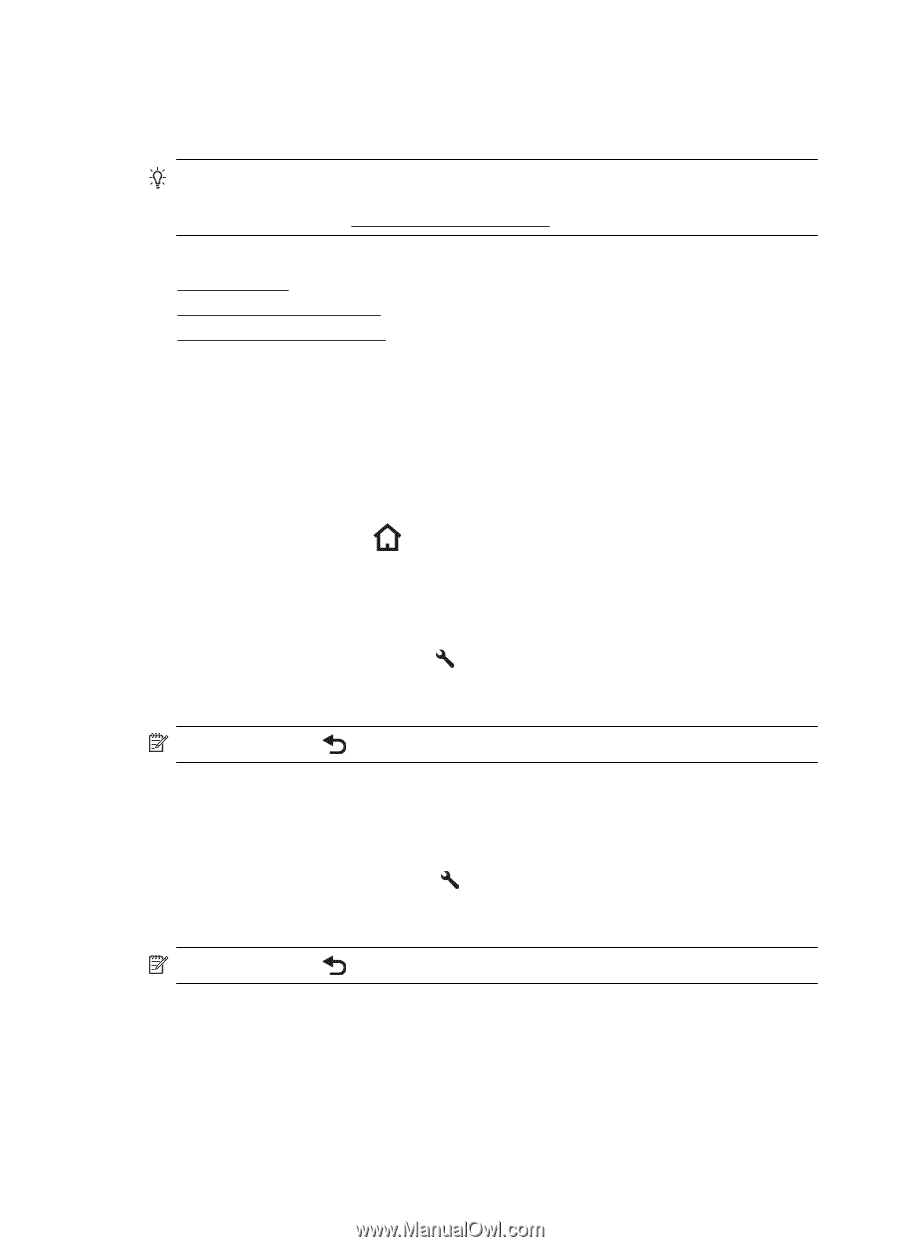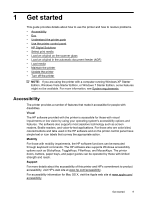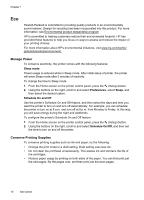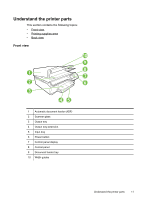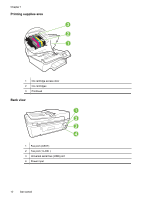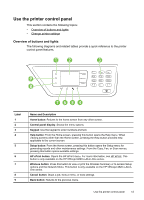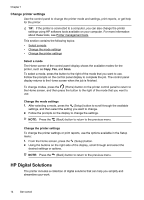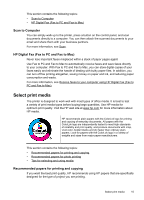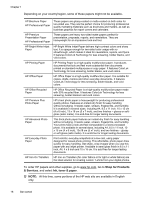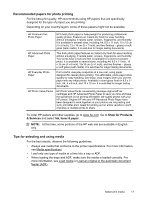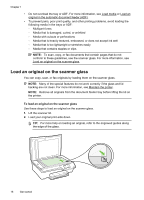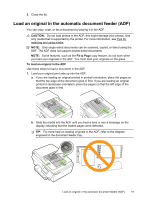HP Officejet 4620 User Guide - Page 18
Change printer settings, Select a mode, HP Digital Solutions - won t scan
 |
View all HP Officejet 4620 manuals
Add to My Manuals
Save this manual to your list of manuals |
Page 18 highlights
Chapter 1 Change printer settings Use the control panel to change the printer mode and settings, print reports, or get help for the printer. TIP: If the printer is connected to a computer, you can also change the printer settings using HP software tools available on your computer. For more information about these tools, see Printer management tools. This section contains the following topics: • Select a mode • Change the mode settings • Change the printer settings Select a mode The Home screen of the control panel display shows the available modes for the printer, such as Copy, Fax, and Scan. To select a mode, press the button to the right of the mode that you want to use. Follow the prompts on the control panel display to complete the job. The control panel display returns to the Home screen when the job is finished. To change modes, press the (Home) button on the printer control panel to return to the Home screen, and then press the button to the right of the mode that you want to use. Change the mode settings 1. After selecting a mode, press the (Setup) button to scroll through the available settings, and then select the setting you want to change. 2. Follow the prompts on the display to change the settings. NOTE: Press the (Back) button to return to the previous menu. Change the printer settings To change the printer settings or print reports, use the options available in the Setup menu: 1. From the Home screen, press the (Setup) button. 2. Using the buttons on the right side of the display, scroll through and select the desired settings or options. NOTE: Press the (Back) button to return to the previous menu. HP Digital Solutions The printer includes a collection of digital solutions that can help you simplify and streamline your work. 14 Get started