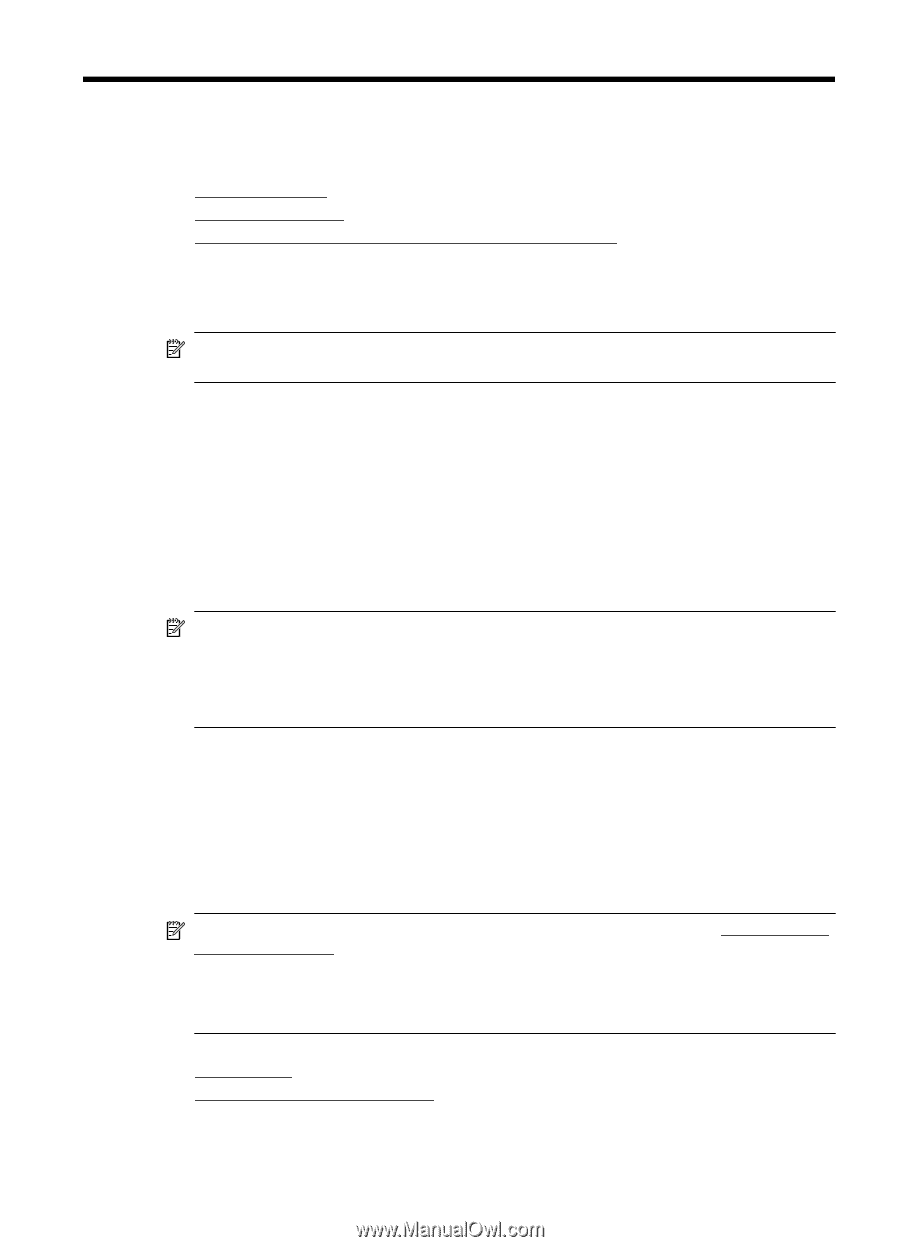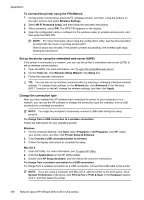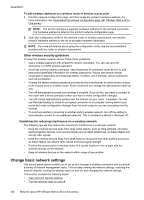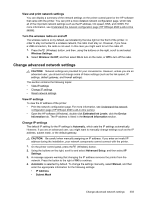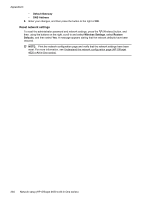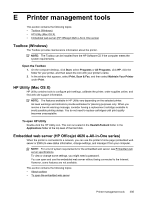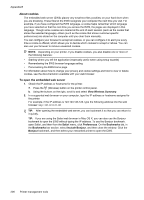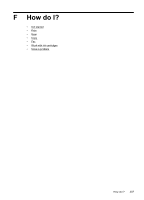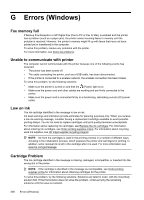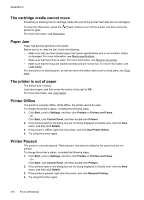HP Officejet 4620 User Guide - Page 209
Printer management tools, Toolbox (Windows), HP Utility (Mac OS X)
 |
View all HP Officejet 4620 manuals
Add to My Manuals
Save this manual to your list of manuals |
Page 209 highlights
E Printer management tools This section contains the following topics: • Toolbox (Windows) • HP Utility (Mac OS X) • Embedded web server (HP Officejet 4620 e-All-in-One series) Toolbox (Windows) The Toolbox provides maintenance information about the printer. NOTE: The Toolbox can be installed from the HP Software CD if the computer meets the system requirements. Open the Toolbox 1. On the computer desktop, click Start, select Programs or All Programs, click HP, click the folder for your printer, and then select the icon with your printer's name. 2. In the window that appears, select Print, Scan & Fax, and then select Maintain Your Printer under Print. HP Utility (Mac OS X) HP Utility contains tools to configure print settings, calibrate the printer, order supplies online, and find web site support information. NOTE: The features available in HP Utility vary depending on the selected printer. Ink level warnings and indicators provide estimates for planning purposes only. When you receive a low-ink warning message, consider having a replacement cartridge available to avoid possible printing delays. You do not need to replace cartridges until print quality becomes unacceptable. To open HP Utility Double-click the HP Utility icon. This icon is located in the Hewlett-Packard folder in the Applications folder at the top level of the hard disk. Embedded web server (HP Officejet 4620 e-All-in-One series) When the printer is connected to a network, you can use the printer's home page (embedded web server or EWS) to view status information, change settings, and manage it from your computer. NOTE: For a list of system requirements for the embedded web server, see Embedded web server specifications. To view or change some settings, you might need a password. You can open and use the embedded web server without being connected to the Internet. However, some features are not available. This section contains the following topics: • About cookies • To open the embedded web server Printer management tools 205