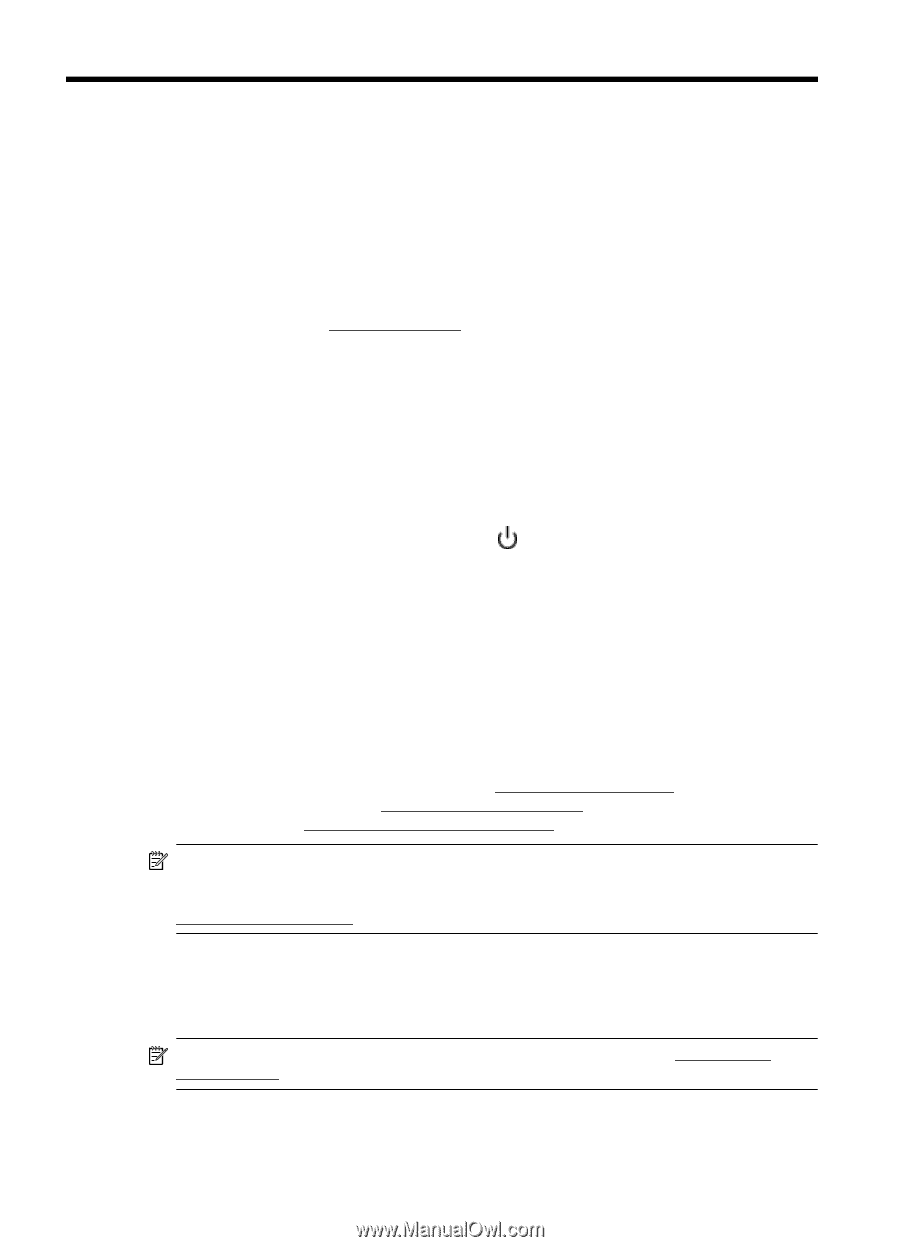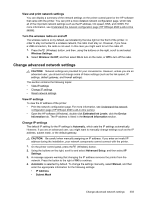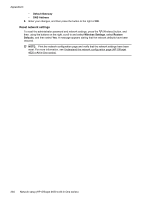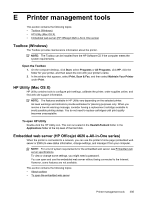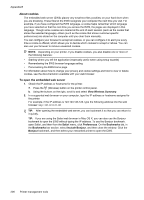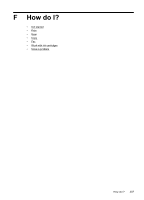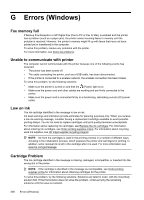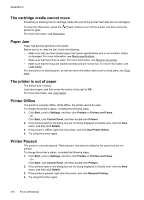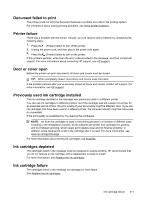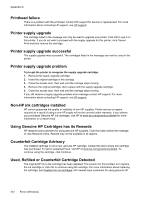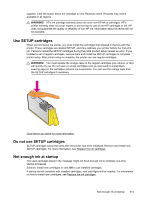HP Officejet 4620 User Guide - Page 212
Fax memory full, Unable to communicate with printer, Low on ink, Cartridge Problem
 |
View all HP Officejet 4620 manuals
Add to My Manuals
Save this manual to your list of manuals |
Page 212 highlights
G Errors (Windows) Fax memory full If Backup Fax Reception or HP Digital Fax (Fax to PC or Fax to Mac) is enabled and the printer has a problem (such as a paper jam), the printer saves incoming faxes to memory until the problem is resolved. However, the printer's memory might fill up with faxes that have not been printed yet or transferred to the computer. To solve this problem, resolve any problems with the printer. For more information, see Solve fax problems. Unable to communicate with printer The computer cannot communicate with the printer because one of the following events has occurred: • The printer has been turned off. • The cable connecting the printer, such as a USB cable, has been disconnected. • If the printer is connected to a wireless network, the wireless connection has been broken. To solve this problem, try the following solutions: • Make sure the printer is turned on and that the (Power) light is on. • Make sure the power cord and other cables are working and are firmly connected to the printer. • Make sure the power cord is connected firmly to a functioning, alternating current (AC) power outlet. Low on ink The ink cartridge identified in the message is low on ink. Ink level warnings and indicators provide estimates for planning purposes only. When you receive a low ink warning message, consider having a replacement cartridge available to avoid possible printing delays. You do not need to replace cartridges until print quality becomes unacceptable. For information about replacing ink cartridges, see Replace the ink cartridges. For information about ordering ink cartridges, see Order printing supplies online. For information about recycling used ink supplies, see HP inkjet supplies recycling program. NOTE: Ink from the cartridges is used in the printing process in a number of different ways, including in the initialization process, which prepares the printer and cartridges for printing. In addition, some residual ink is left in the cartridge after it is used. For more information see www.hp.com/go/inkusage. Cartridge Problem The ink cartridge identified in the message is missing, damaged, incompatible, or inserted into the wrong slot in the printer. NOTE: If the cartridge is identified in the message as incompatible, see Order printing supplies online for information about obtaining cartridges for the printer. To solve this problem, try the following solutions. Solutions are listed in order, with the most likely solution first. If the first solution does not solve the problem, continue trying the remaining solutions until the issue is resolved. 208 Errors (Windows)