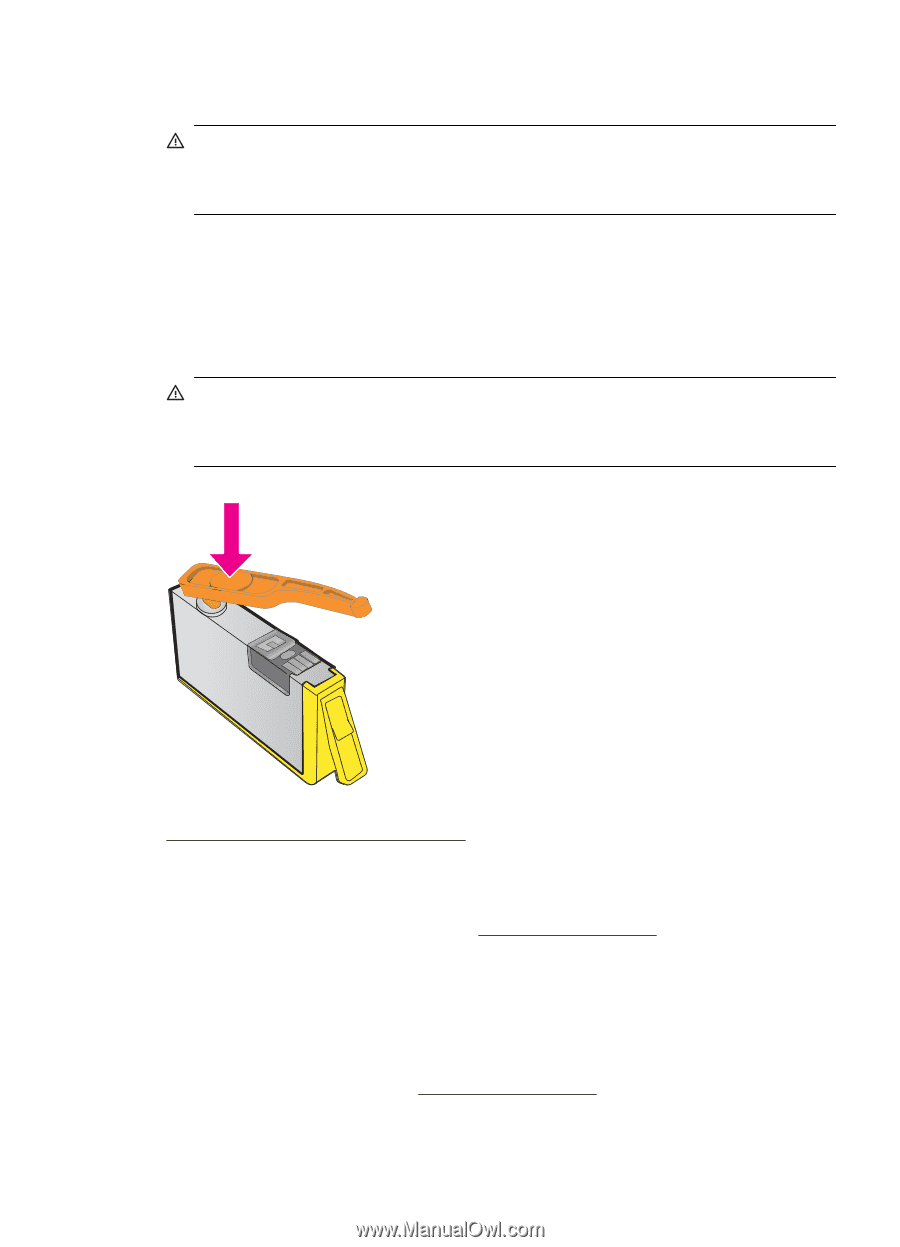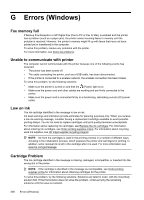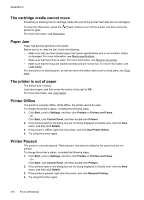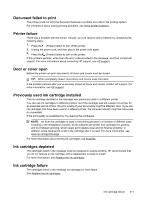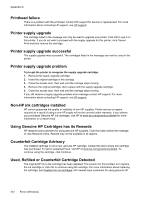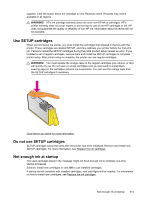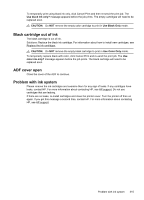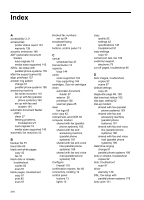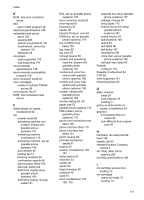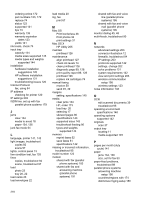HP Officejet 4620 User Guide - Page 217
Use SETUP cartridges, Not enough ink at startup, Replace the ink cartridges.
 |
View all HP Officejet 4620 manuals
Add to My Manuals
Save this manual to your list of manuals |
Page 217 highlights
supplies. Click the button below the message to view Rewards online. Rewards may not be available in all regions. WARNING! HP's ink cartridge warranty does not cover non-HP ink or cartridges. HP's printer warranty does not cover repairs or service due to use of non-HP cartridges or ink. HP does not guarantee the quality or reliability of non-HP ink. Information about ink levels will not be available. Use SETUP cartridges When you first setup the printer, you must install the cartridges that shipped in the box with the printer. These cartridges are labeled SETUP, and they calibrate your printer before the first print job. Failure to install the SETUP cartridges during the initial product setup causes an error. If you installed a set of regular cartridges, remove them and install the SETUP cartridges to complete printer setup. After printer setup is complete, the printer can use regular cartridges. WARNING! You must replace the orange caps on the regular cartridges you remove, or they will quickly dry out. Do not open or uncap cartridges until you are ready to install them. Leaving caps on the cartridges reduces ink evaporation. You can use the orange caps from the SETUP cartridges if necessary. Click here to go online for more information . Do not use SETUP cartridges SETUP cartridges cannot be used after the printer has been initialized. Remove and install nonSETUP cartridges. For more information, see Replace the ink cartridges. Not enough ink at startup The used cartridges listed in the message might not have enough ink to complete one-time startup processes. Solution: Install new cartridges or click OK to use installed cartridges. If startup cannot complete with installed cartridges, new cartridges will be needed. For information on how to install new cartridges, see Replace the ink cartridges. Not enough ink at startup 213