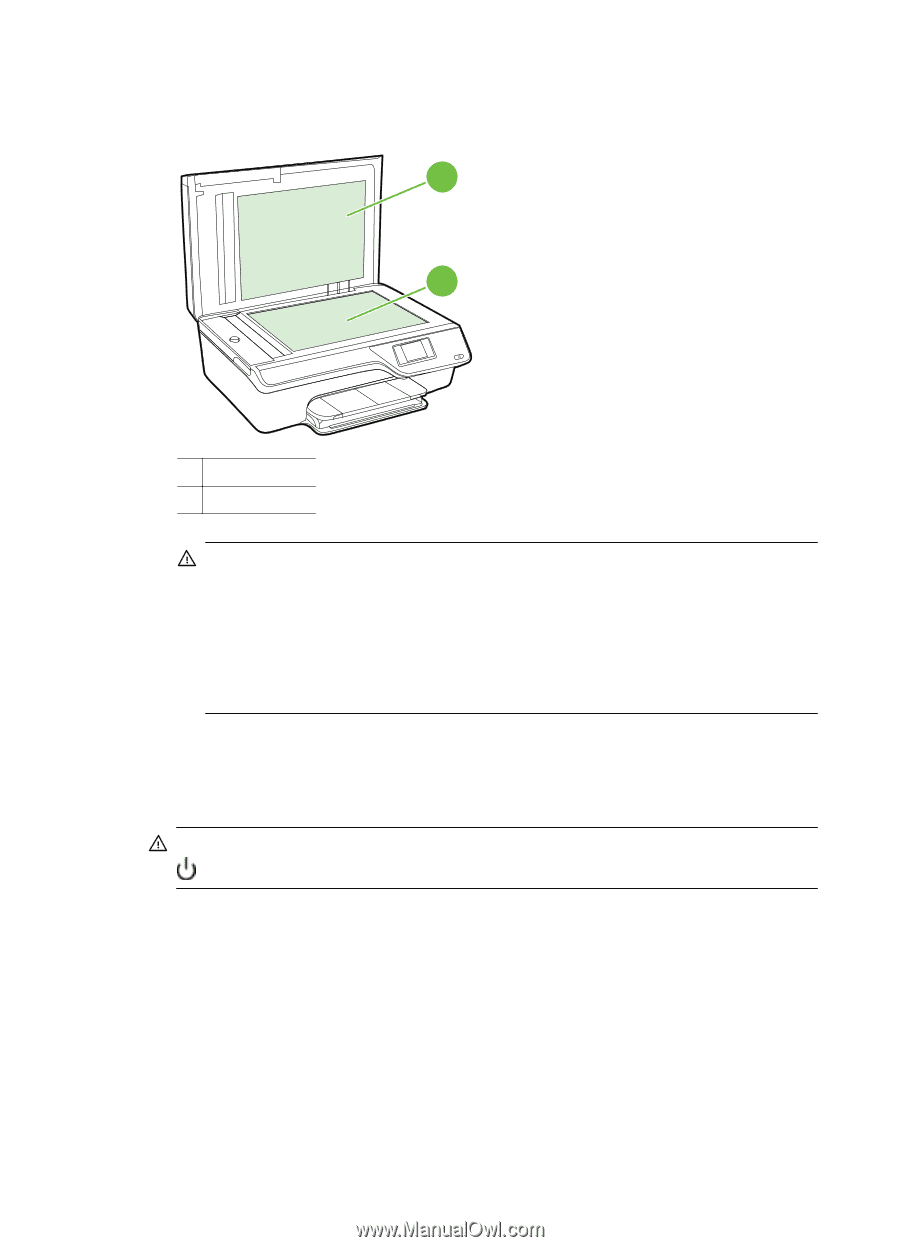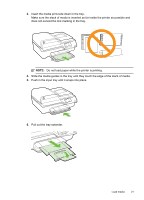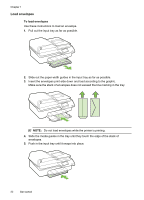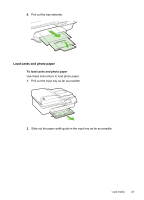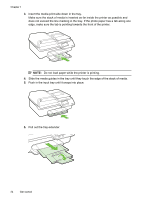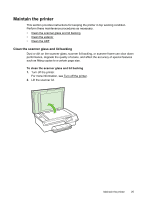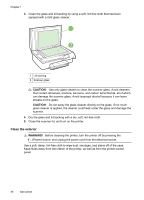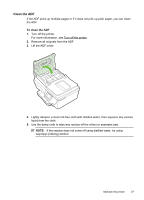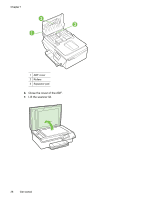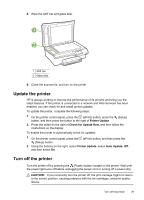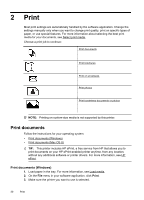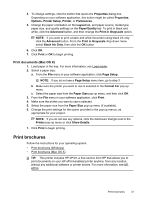HP Officejet 4620 User Guide - Page 30
Clean the exterior, CAUTION, WARNING
 |
View all HP Officejet 4620 manuals
Add to My Manuals
Save this manual to your list of manuals |
Page 30 highlights
Chapter 1 3. Clean the glass and lid backing by using a soft, lint-free cloth that has been sprayed with a mild glass cleaner. 1 2 1 Lid backing 2 Scanner glass CAUTION: Use only glass cleaner to clean the scanner glass. Avoid cleaners that contain abrasives, acetone, benzene, and carbon tetrachloride, all of which can damage the scanner glass. Avoid isopropyl alcohol because it can leave streaks on the glass. CAUTION: Do not spray the glass cleaner directly on the glass. If too much glass cleaner is applied, the cleaner could leak under the glass and damage the scanner. 4. Dry the glass and lid backing with a dry, soft, lint-free cloth. 5. Close the scanner lid, and turn on the printer. Clean the exterior WARNING! Before cleaning the printer, turn the printer off by pressing the (Power) button, and unplug the power cord from the electrical socket. Use a soft, damp, lint-free cloth to wipe dust, smudges, and stains off of the case. Keep fluids away from the interior of the printer, as well as from the printer control panel. 26 Get started