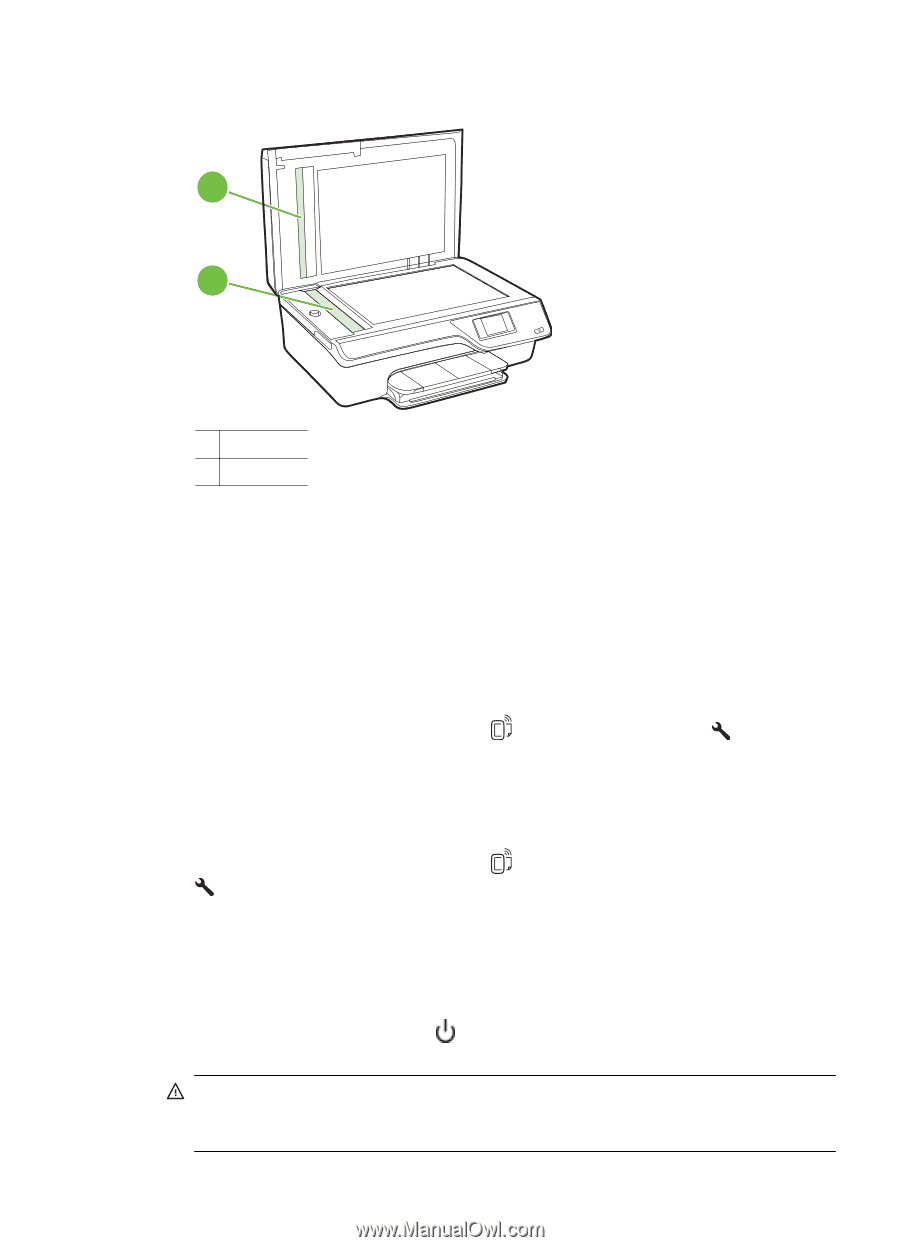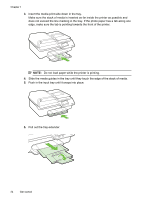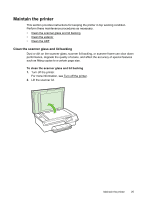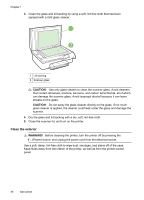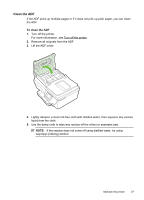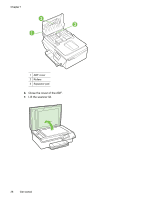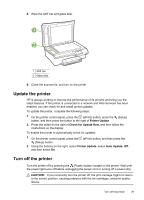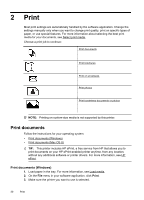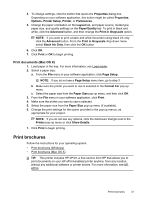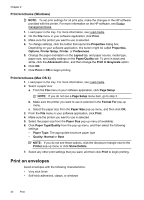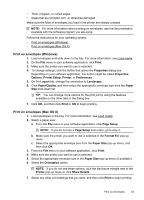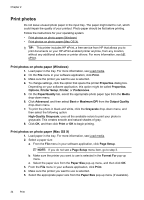HP Officejet 4620 User Guide - Page 33
Update the printer, Turn off the printer, Printer Update, Check for Update Now, Auto Update: Off - install
 |
View all HP Officejet 4620 manuals
Add to My Manuals
Save this manual to your list of manuals |
Page 33 highlights
8. Wipe the ADF bar and glass strip. 1 2 1 ADF bar 2 Glass strip 9. Close the scanner lid, and turn on the printer. Update the printer HP is always working to improve the performance of its printers and bring you the latest features. If the printer is connected to a network and Web Services has been enabled, you can check for and install printer updates. To update the printer, complete the following steps: 1. On the printer control panel, press the (ePrint) button, press the (Setup) button, and then press the button to the right of Printer Update. 2. Press the button to the right of Check for Update Now, and then follow the instructions on the display. To enable the printer to automatically check for updates: 1. On the printer control panel, press the (Setup) button. (ePrint) button, and then press the 2. Using the buttons on the right, select Printer Update, select Auto Update: Off, and then select On. Turn off the printer Turn the printer off by pressing the (Power) button located on the printer. Wait until the power light turns off before unplugging the power cord or turning off a power strip. CAUTION: If you incorrectly turn the printer off, the print carriage might not return to the correct position, causing problems with the ink cartridges, and print quality issues. Turn off the printer 29