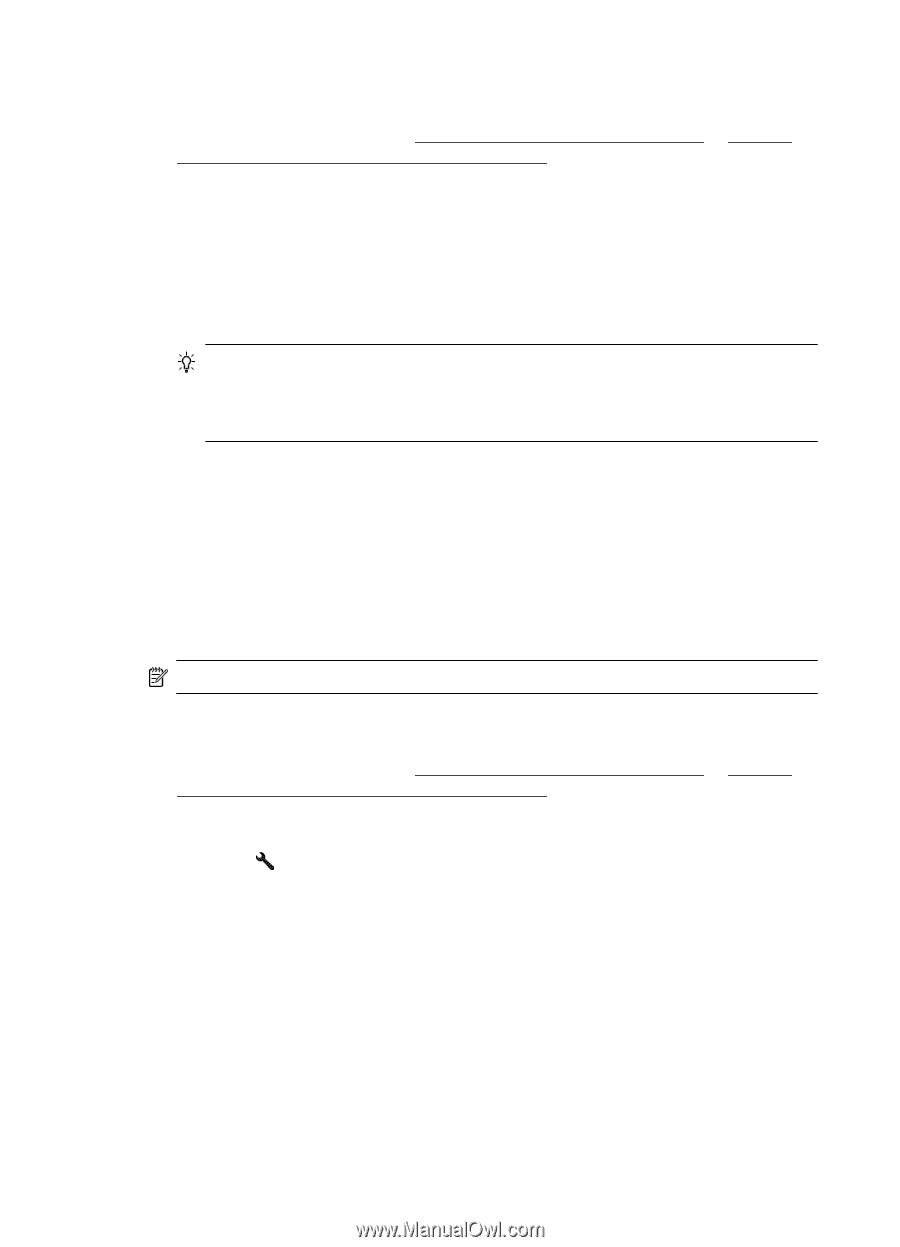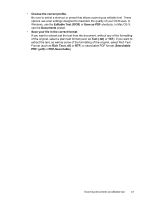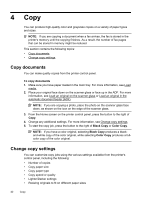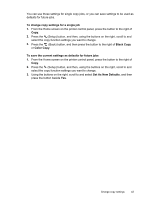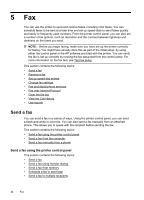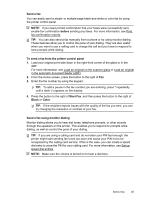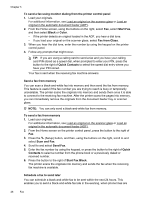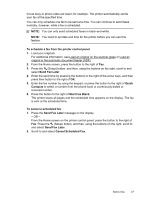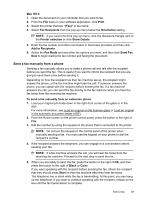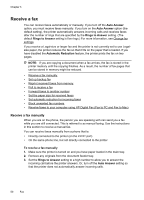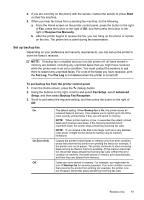HP Officejet 4620 User Guide - Page 50
Send a fax from memory, Schedule a fax to send later, Fax from Glass
 |
View all HP Officejet 4620 manuals
Add to My Manuals
Save this manual to your list of manuals |
Page 50 highlights
Chapter 5 To send a fax using monitor dialing from the printer control panel 1. Load your originals. For additional information, see Load an original on the scanner glass or Load an original in the automatic document feeder (ADF). 2. From the Home screen, using the buttons on the right, select Fax, select Start Fax, and then select Black or Color. • If the printer detects an original loaded in the ADF, you hear a dial tone. • If you load your original on the scanner glass, select Fax from Glass. 3. When you hear the dial tone, enter the number by using the keypad on the printer control panel. 4. Follow any prompts that might occur. TIP: If you are using a calling card to send a fax and you have your calling card PIN stored as a speed dial, when prompted to enter your PIN, press the button to the right of Quick Contacts to select the speed dial entry where you have your PIN stored. Your fax is sent when the receiving fax machine answers. Send a fax from memory You can scan a black-and-white fax into memory and then send the fax from memory. This feature is useful if the fax number you are trying to reach is busy or temporarily unavailable. The printer scans the originals into memory and sends them once it is able to connect to the receiving fax machine. After the printer scans the pages into memory, you can immediately remove the originals from the document feeder tray or scanner glass. NOTE: You can only send a black-and-white fax from memory. To send a fax from memory 1. Load your originals. For additional information, see Load an original on the scanner glass or Load an original in the automatic document feeder (ADF). 2. From the Home screen on the printer control panel, press the button to the right of Fax. 3. Press the (Setup) button, and then, using the buttons on the right, scroll to and select Scan and Fax. 4. Scroll to and select Send Fax. 5. Enter the fax number by using the keypad, or press the button to the right of Quick Contacts to select a number from the phone book or a previously dialed or received number. 6. Press the button to the right of Start Fax Black. The printer scans the originals into memory and sends the fax when the receiving fax machine is available. Schedule a fax to send later You can schedule a black-and-white fax to be sent within the next 24 hours. This enables you to send a black-and-white fax late in the evening, when phone lines are 46 Fax