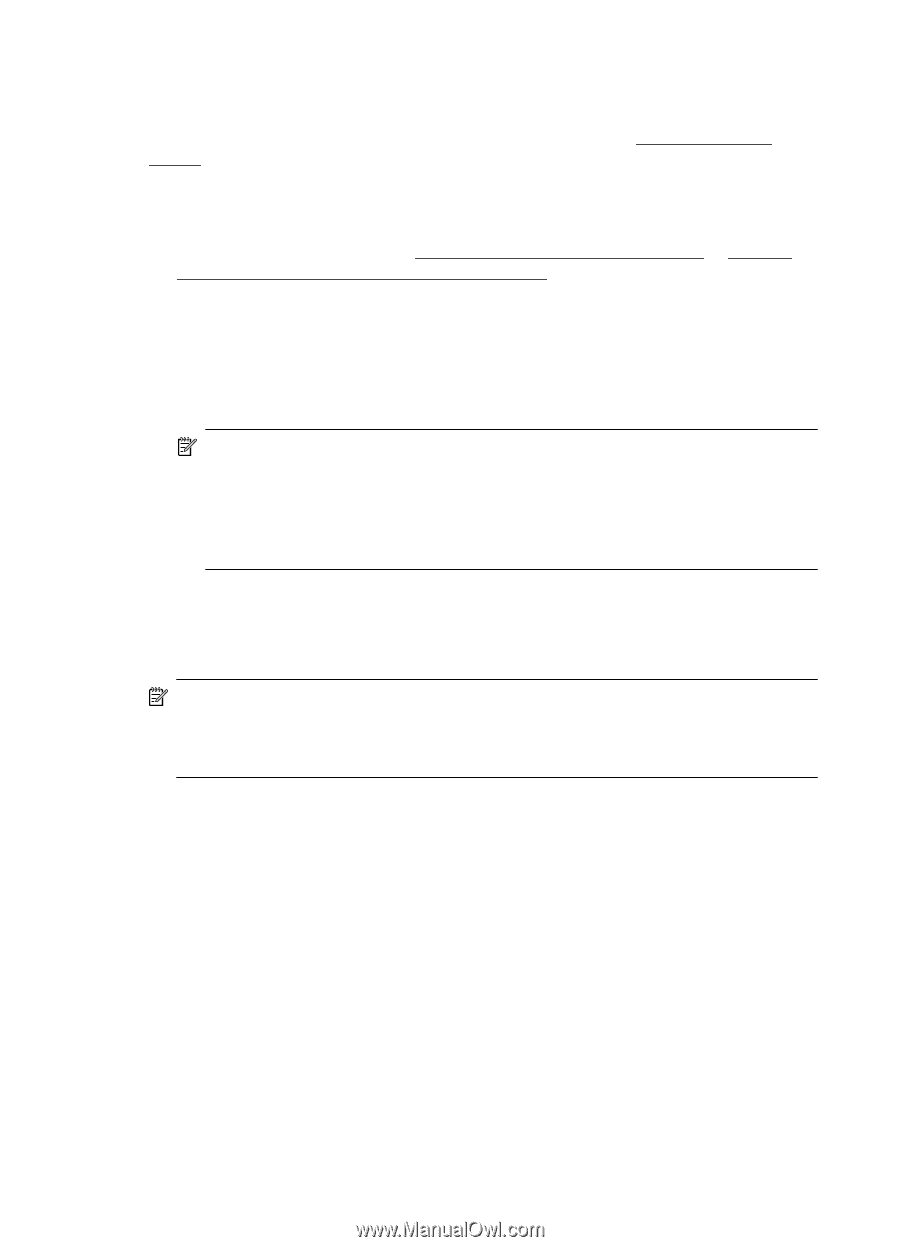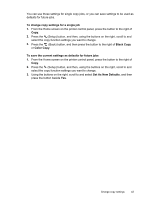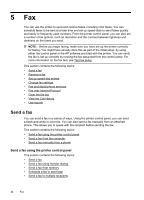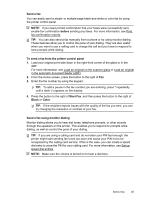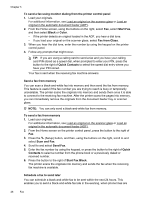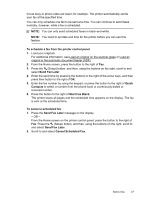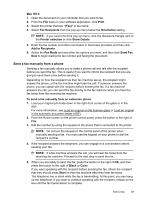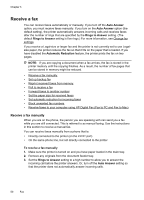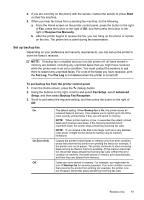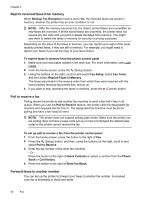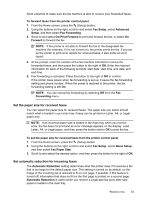HP Officejet 4620 User Guide - Page 52
Send a fax to multiple recipients, Send a fax from the computer, No Answer Redial - install software
 |
View all HP Officejet 4620 manuals
Add to My Manuals
Save this manual to your list of manuals |
Page 52 highlights
Chapter 5 Send a fax to multiple recipients You can send a fax to multiple recipients at once by grouping individual speed dial entries into group speed dial entries. For more information, see Set up speed-dial entries. To send a fax to multiple recipients using group speed dial 1. Load your originals. For additional information, see Load an original on the scanner glass or Load an original in the automatic document feeder (ADF). 2. From the Home screen on the printer control panel, press the button to the right of Fax, press the button to the right of Quick Contacts, scroll to and select Phone Book, and then select the recipient group. 3. Press the button to the right of Start Fax, and then press the button to the right of Black. The printer sends the document to each number in the group speed dial entry. NOTE: You can only use group speed dial entries to send faxes in black and white, because of memory limitations. The printer scans the fax into memory then dials the first number. When a connection is made, it sends the fax and dials the next number. If a number is busy or not answering, the printer follows the settings for Busy Redial and No Answer Redial. If a connection cannot be made, the next number is dialed and an error report is generated. Send a fax from the computer You can send a document on your computer as a fax, without printing a copy and faxing it from the printer. NOTE: Faxes sent from your computer by this method use the printer's fax connection, not your Internet connection or computer modem. Therefore, make sure the printer is connected to a working telephone line and that the fax function is set up and functioning correctly. To use this feature, you must install the printer software using the installation program provided on the HP software CD provided with the printer. Windows 1. Open the document on your computer that you want to fax. 2. On the File menu in your software application, click Print. 3. From the Name list, select the printer that has "fax" in the name. 4. To change settings (such as selecting to send the document as a black fax or a color fax), click the button that opens the Properties dialog box. Depending on your software application, this button might be called Properties, Options, Printer Setup, Printer, or Preferences. 5. After you have changed any settings, click OK. 6. Click Print or OK. 7. Enter the fax number and other information for the recipient, change any further settings for the fax, and then click Send Fax. The printer begins dialing the fax number and faxing the document. 48 Fax