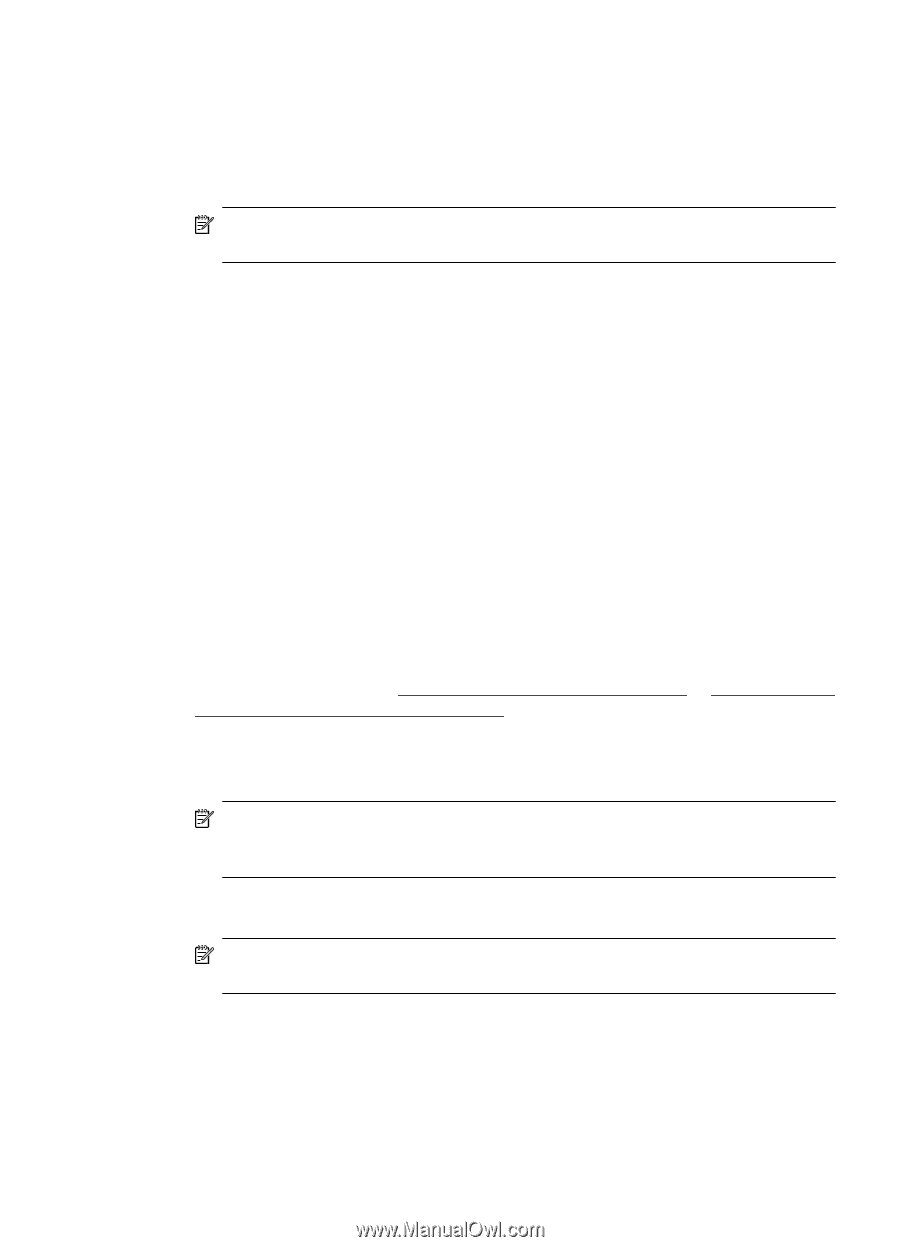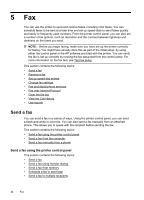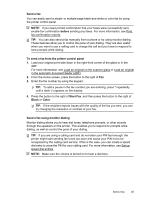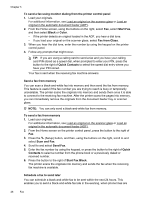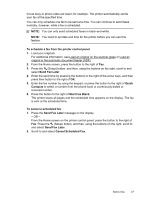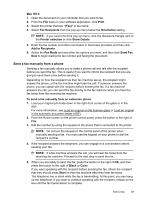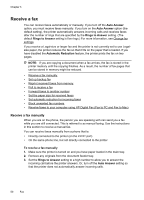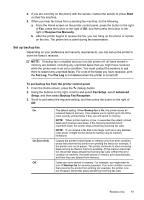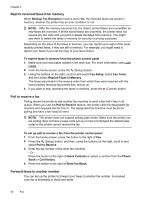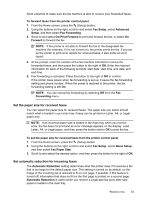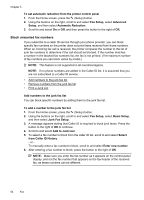HP Officejet 4620 User Guide - Page 53
Send a fax manually from a phone, Add to Recipients - not printing black
 |
View all HP Officejet 4620 manuals
Add to My Manuals
Save this manual to your list of manuals |
Page 53 highlights
Mac OS X 1. Open the document on your computer that you want to fax. 2. From the File menu in your software application, click Print. 3. Select the printer that has "(Fax)" in the name. 4. Select Fax Recipients from the pop-up menu below the Orientation setting. NOTE: If you cannot find the pop-up menu, click the disclosure triangle next to the Printer selection or click Show Details. 5. Enter the fax number and other information in the boxes provided, and then click Add to Recipients. 6. Select the Fax Mode and any other fax options you want, and then click Send Fax Now to begin dialing the fax number and faxing the document. Send a fax manually from a phone Sending a fax manually allows you to make a phone call and talk with the recipient before you send the fax. This is useful if you want to inform the recipient that you are going to send them a fax before sending it. Depending on how the recipient has their fax machine set up, the recipient might answer the phone, or the fax machine might take the call. If a person answers the phone, you can speak with the recipient before sending the fax. If a fax machine answers the call, you can send the fax directly to the fax machine when you hear the fax tones from the receiving fax machine. To send a fax manually from an extension phone 1. Load your original print-side down in the right-front corner of the glass or in the ADF. For more information, see Load an original on the scanner glass or Load an original in the automatic document feeder (ADF). 2. From the Home screen on the printer control panel, press the button to the right of Fax. 3. Dial the number by using the keypad on the phone that is connected to the printer. NOTE: Do not use the keypad on the control panel of the printer when manually sending a fax. You must use the keypad on your phone to dial the recipient's number. 4. If the recipient answers the telephone, you can engage in a conversation before sending your fax. NOTE: If a fax machine answers the call, you will hear fax tones from the receiving fax machine. Proceed to the next step to send the fax. 5. When you are ready to send the fax, press the button to the right of OK, and then press the button to the right of Black or Color. If you were speaking with the recipient before sending the fax, inform the recipient that they should press Start on their fax machine after they hear fax tones. The telephone line is silent while the fax is transmitting. At this point, you can hang up the telephone. If you want to continue speaking with the recipient, remain on the line until the fax transmission is complete. Send a fax 49