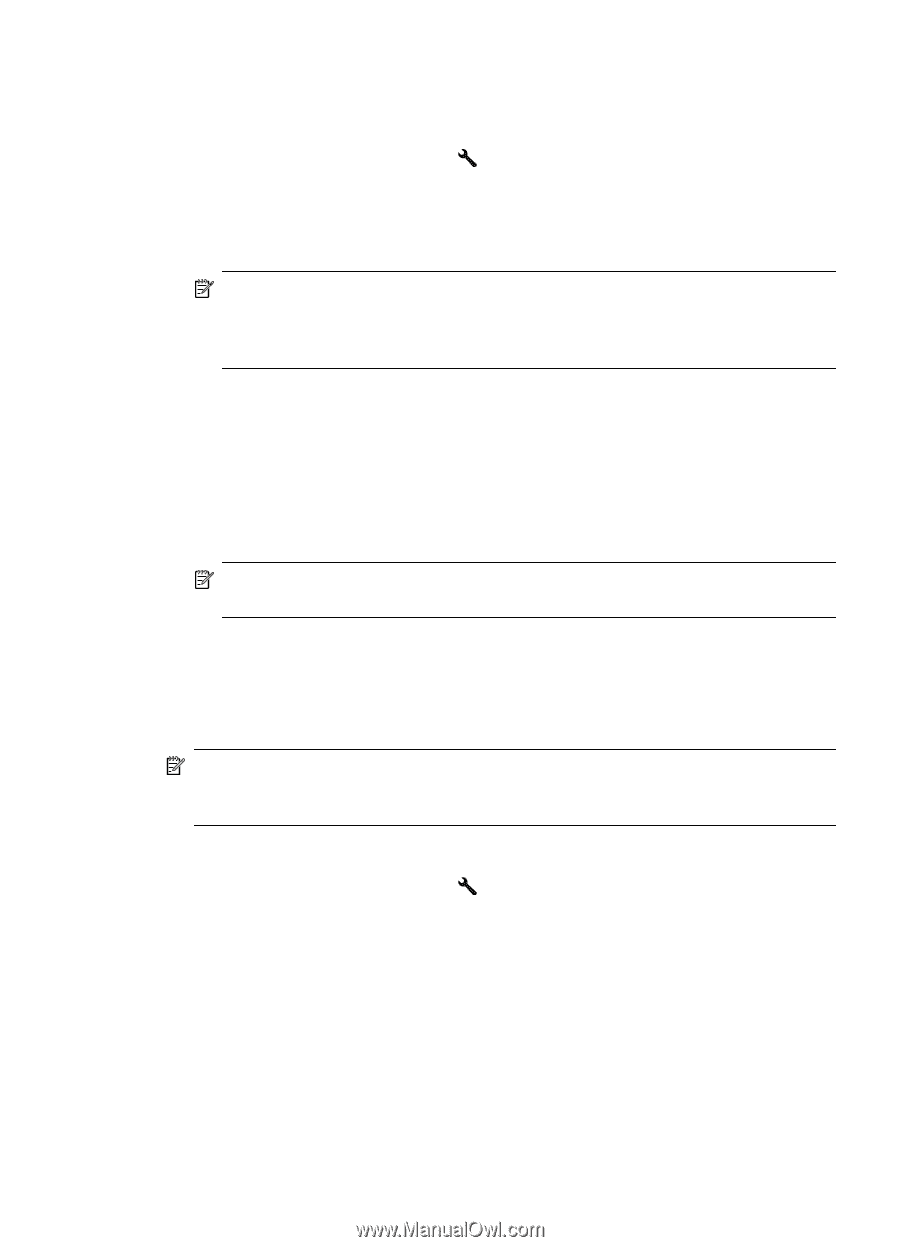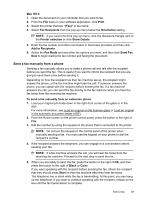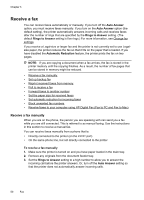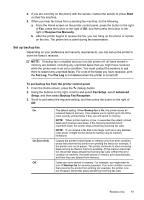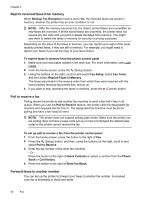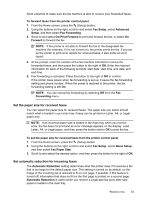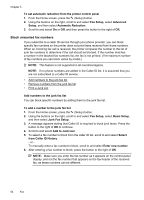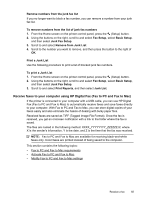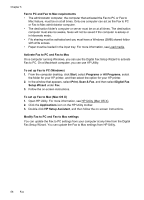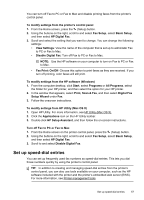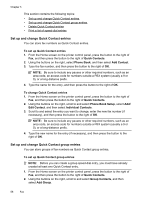HP Officejet 4620 User Guide - Page 57
Set the paper size for received faxes, Set automatic reduction for incoming faxes, Fax Paper Size
 |
View all HP Officejet 4620 manuals
Add to My Manuals
Save this manual to your list of manuals |
Page 57 highlights
Send a test fax to make sure the fax machine is able to receive your forwarded faxes. To forward faxes from the printer control panel 1. From the Home screen, press the (Setup) button. 2. Using the buttons on the right, scroll to and select Fax Setup, select Advanced Setup, and then select Fax Forwarding. 3. Scroll to and select On-Print Forward to print and forward the fax, or select On Forward to forward the fax. NOTE: If the printer is not able to forward the fax to the designated fax machine (for example, if it is not turned on), the printer prints the fax. If you set up the printer to print error reports for received faxes, it also prints an error report. 4. At the prompt, enter the number of the fax machine intended to receive the forwarded faxes, and then press the button to the right of OK. Enter the required information for each of the following prompts: start date, start time, end date, and end time. 5. Fax forwarding is activated. Press the button to the right of OK to confirm. If the printer loses power when fax forwarding is set up, it saves the fax forwarding setting and phone number. When the power is restored to the printer, the fax forwarding setting is still On. NOTE: You can cancel fax forwarding by selecting Off from the Fax Forwarding menu. Set the paper size for received faxes You can select the paper size for received faxes. The paper size you select should match what is loaded in your main tray. Faxes can be printed on Letter, A4, or Legal paper only. NOTE: If an incorrect paper size is loaded in the main tray when you receive a fax, the fax does not print and an error message appears on the display. Load Letter, A4, or Legal paper, and then press the button next to OK to print the fax. To set the paper size for received faxes from the printer control panel 1. From the Home screen, press the (Setup) button. 2. Using the buttons on the right, scroll to and select Fax Setup, select Basic Setup, and then select Fax Paper Size. 3. Scroll to and select the desired option, and then press the button to the right of OK. Set automatic reduction for incoming faxes The Automatic Reduction setting determines what the printer does if it receives a fax that is too large for the default paper size. This setting is turned on by default, so the image of the incoming fax is reduced to fit on one page, if possible. If this feature is turned off, information that does not fit on the first page is printed on a second page. Automatic Reduction is useful when you receive a Legal-size fax and Letter-size paper is loaded in the main tray. Receive a fax 53