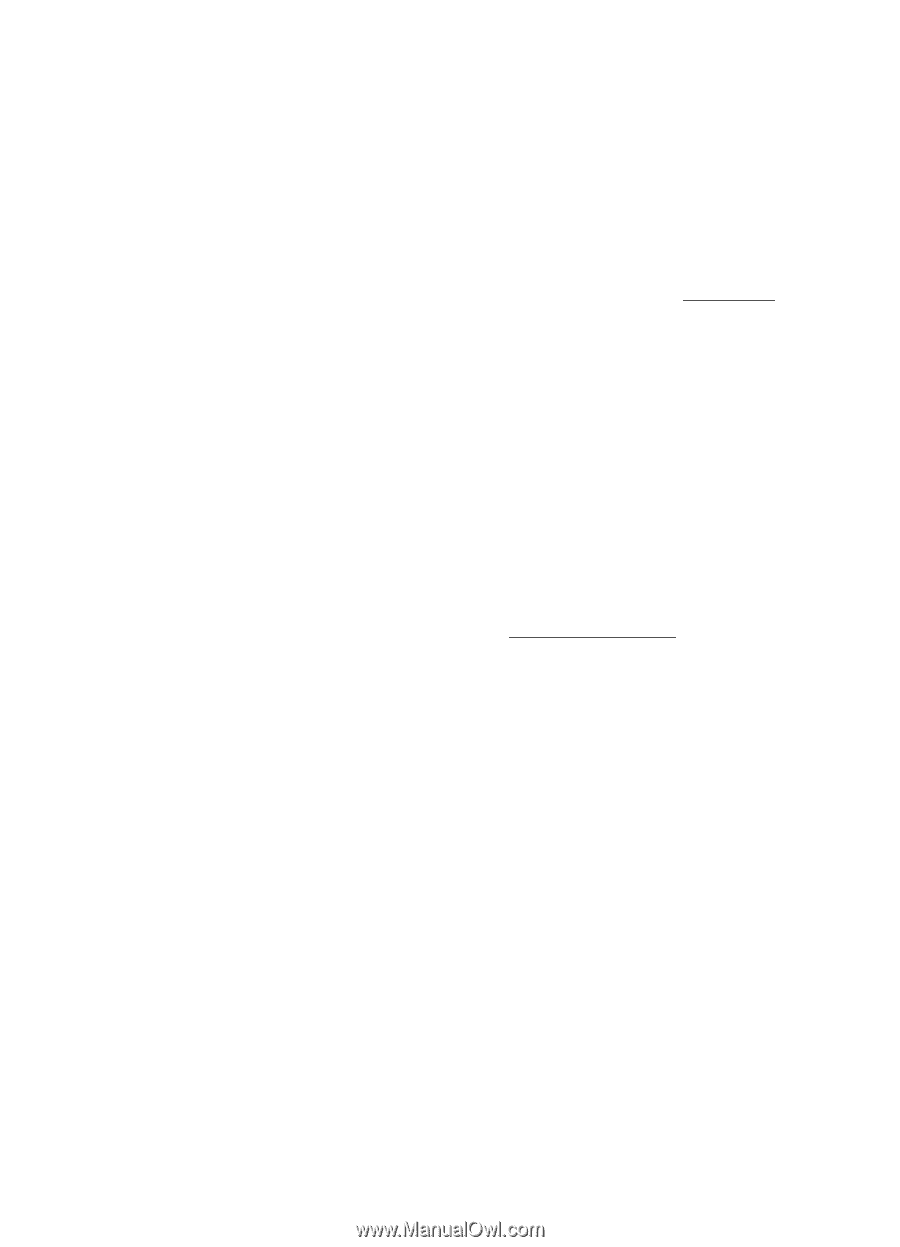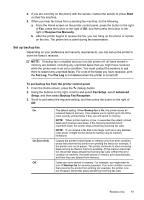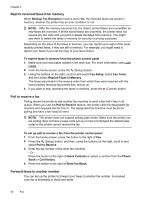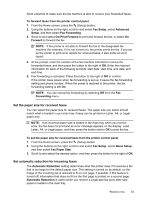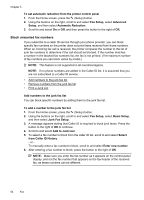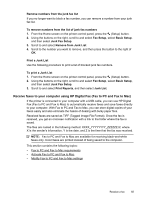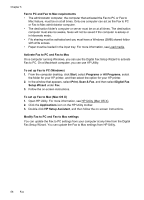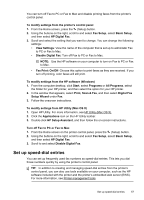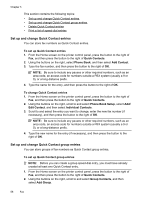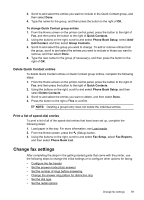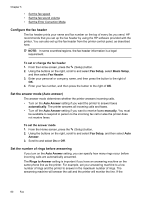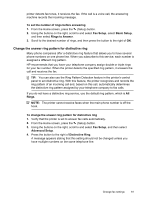HP Officejet 4620 User Guide - Page 60
Fax to PC and Fax to Mac requirements, Activate Fax to PC and Fax to Mac, Modify Fax to PC and Fax
 |
View all HP Officejet 4620 manuals
Add to My Manuals
Save this manual to your list of manuals |
Page 60 highlights
Chapter 5 Fax to PC and Fax to Mac requirements • The administrator computer, the computer that activated the Fax to PC or Fax to Mac feature, must be on at all times. Only one computer can act as the Fax to PC or Fax to Mac administrator computer. • The destination folder's computer or server must be on at all times. The destination computer must also be awake, faxes will not be saved if the computer is asleep or in hibernate mode. • File sharing must be activated and you must have a Windows (SMB) shared folder with write access. • Paper must be loaded in the input tray. For more information, see Load media. Activate Fax to PC and Fax to Mac On a computer running Windows, you can use the Digital Fax Setup Wizard to activate Fax to PC. On a Macintosh computer, you can use HP Utility. To set up Fax to PC (Windows) 1. From the computer desktop, click Start, select Programs or All Programs, select the folder for your HP printer, and then select the option for your HP printer. 2. In the window that appears, select Print, Scan & Fax, and then select Digital Fax Setup Wizard under Fax. 3. Follow the on-screen instructions. To set up Fax to Mac (Mac OS X) 1. Open HP Utility. For more information, see HP Utility (Mac OS X). 2. Click the Applications icon on the HP Utility toolbar. 3. Double-click HP Setup Assistant, and then follow the on-screen instructions. Modify Fax to PC and Fax to Mac settings You can update the Fax to PC settings from your computer at any time from the Digital Fax Setup Wizard. You can update the Fax to Mac settings from HP Utility. 56 Fax