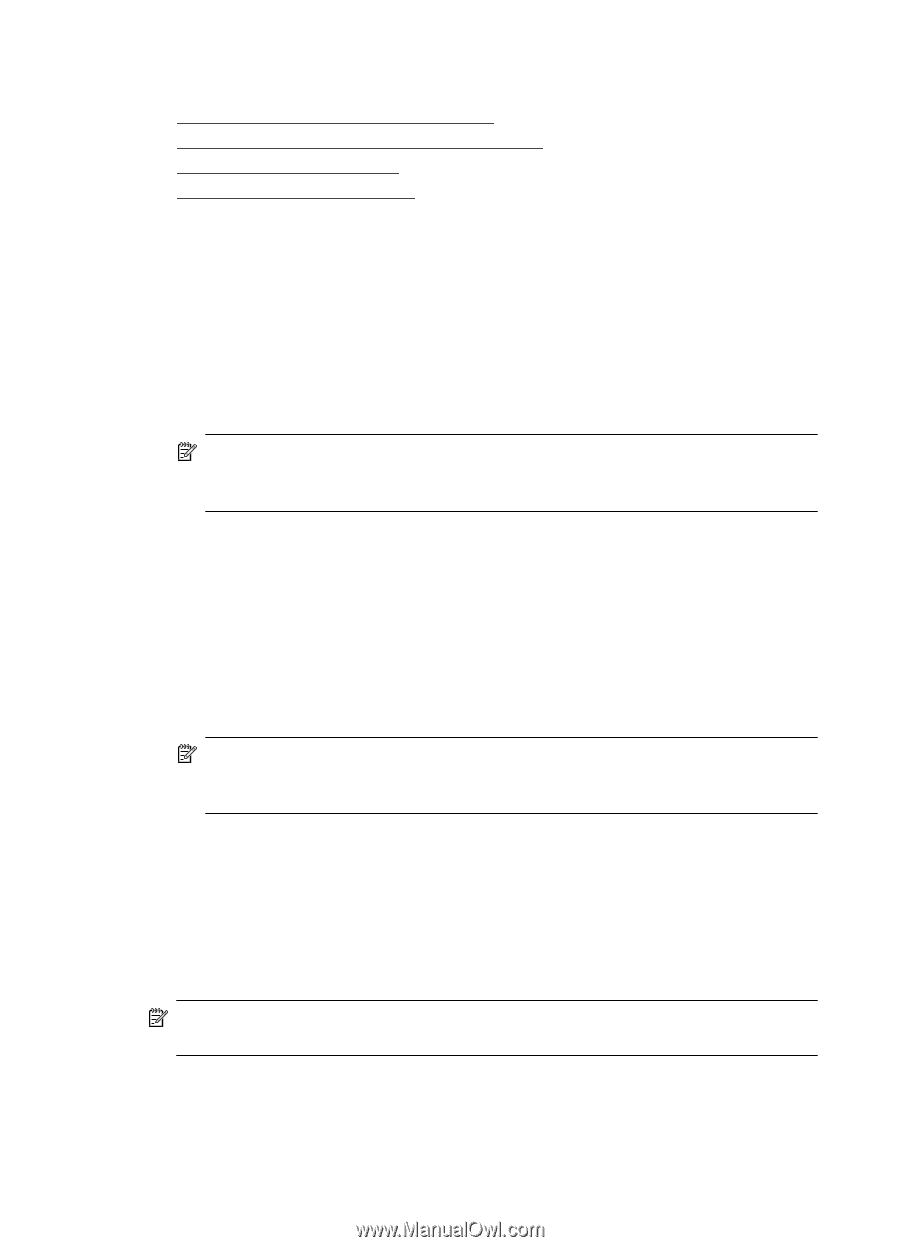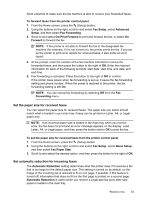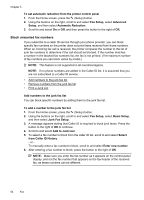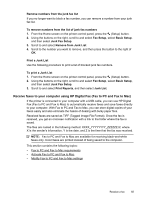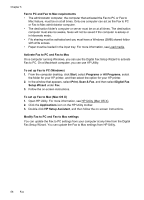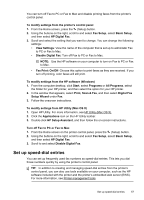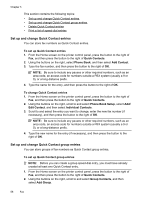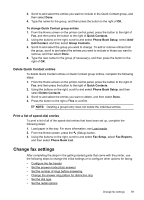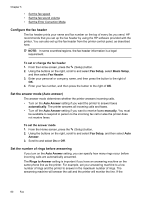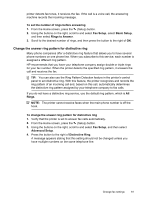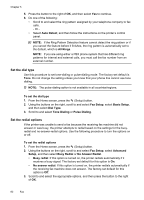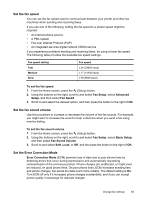HP Officejet 4620 User Guide - Page 62
Set up and change Quick Contact entries
 |
View all HP Officejet 4620 manuals
Add to My Manuals
Save this manual to your list of manuals |
Page 62 highlights
Chapter 5 This section contains the following topics: • Set up and change Quick Contact entries • Set up and change Quick Contact group entries • Delete Quick Contact entries • Print a list of speed-dial entries Set up and change Quick Contact entries You can store fax numbers as Quick Contact entries. To set up Quick Contact entries 1. From the Home screen on the printer control panel, press the button to the right of Fax, and then press the button to the right of Quick Contacts. 2. Using the buttons on the right, select Phone Book, and then select Add Contact. 3. Type the fax number, and then press the button to the right of OK. NOTE: Be sure to include any pauses or other required numbers, such as an area code, an access code for numbers outside a PBX system (usually a 9 or 0), or a long-distance prefix. 4. Type the name for the entry, and then press the button to the right of OK. To change Quick Contact entries 1. From the Home screen on the printer control panel, press the button to the right of Fax, and then press the button to the right of Quick Contacts. 2. Using the buttons on the right, scroll to and select Phone Book Setup, select Add/ Edit Contact, and then select Individual Contacts. 3. Scroll to and select the entry you want to change, enter the new fax number (if necessary), and then press the button to the right of OK. NOTE: Be sure to include any pauses or other required numbers, such as an area code, an access code for numbers outside a PBX system (usually a 9 or 0), or a long-distance prefix. 4. Type the new name for the entry (if necessary), and then press the button to the right of OK. Set up and change Quick Contact group entries You can store groups of fax numbers as Quick Contact group entries. To set up Quick Contact group entries NOTE: Before you can create a group speed-dial entry, you must have already created at least one Quick Contact entry. 1. From the Home screen on the printer control panel, press the button to the right of Fax, and then press the button to the right of Quick Contacts. 2. Using the buttons on the right, scroll to and select Group Contacts, and then select Add Group. 58 Fax