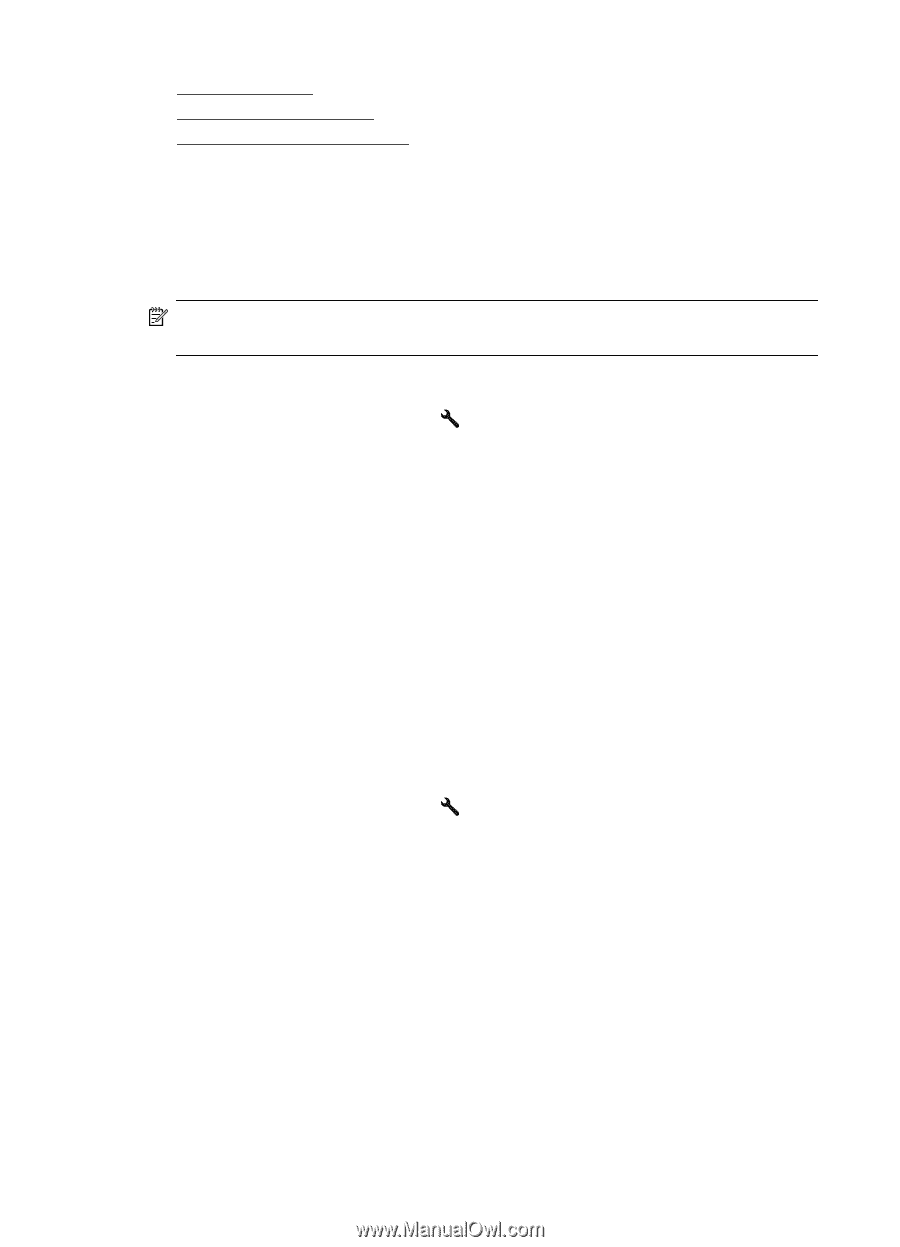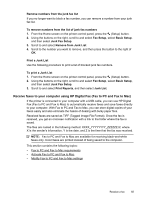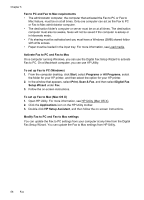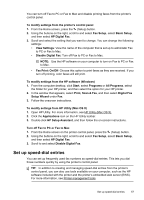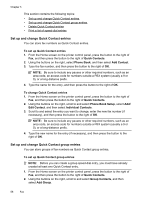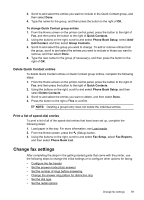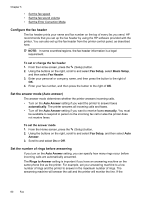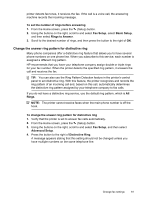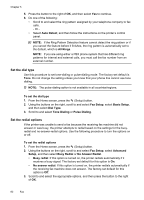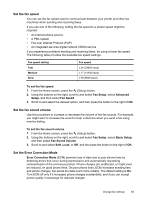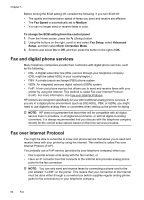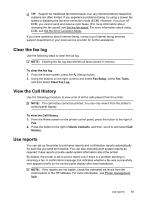HP Officejet 4620 User Guide - Page 64
Con the fax header, Set the answer mode (Auto answer), Set the number of rings before
 |
View all HP Officejet 4620 manuals
Add to My Manuals
Save this manual to your list of manuals |
Page 64 highlights
Chapter 5 • Set the fax speed • Set the fax sound volume • Set the Error Correction Mode Configure the fax header The fax header prints your name and fax number on the top of every fax you send. HP recommends that you set up the fax header by using the HP software provided with the printer. You can also set up the fax header from the printer control panel, as described here. NOTE: In some countries/regions, the fax header information is a legal requirement. To set or change the fax header 1. From the Home screen, press the (Setup) button. 2. Using the buttons on the right, scroll to and select Fax Setup, select Basic Setup, and then select Fax Header. 3. Enter your personal or company name, and then press the button to the right of OK. 4. Enter your fax number, and then press the button to the right of OK. Set the answer mode (Auto answer) The answer mode determines whether the printer answers incoming calls. • Turn on the Auto Answer setting if you want the printer to answer faxes automatically. The printer answers all incoming calls and faxes. • Turn off the Auto Answer setting if you want to receive faxes manually. You must be available to respond in person to the incoming fax call or else the printer does not receive faxes. To set the answer mode 1. From the Home screen, press the (Setup) button. 2. Using the buttons on the right, scroll to and select Fax Setup, and then select Auto Answer. 3. Scroll to and select On or Off. Set the number of rings before answering If you turn on the Auto Answer setting, you can specify how many rings occur before incoming calls are automatically answered. The Rings to Answer setting is important if you have an answering machine on the same phone line as the printer. For example, set your answering machine to a low number of rings and the printer to answer in the maximum number of rings. The answering machine will answer the call and the printer will monitor the line. If the 60 Fax