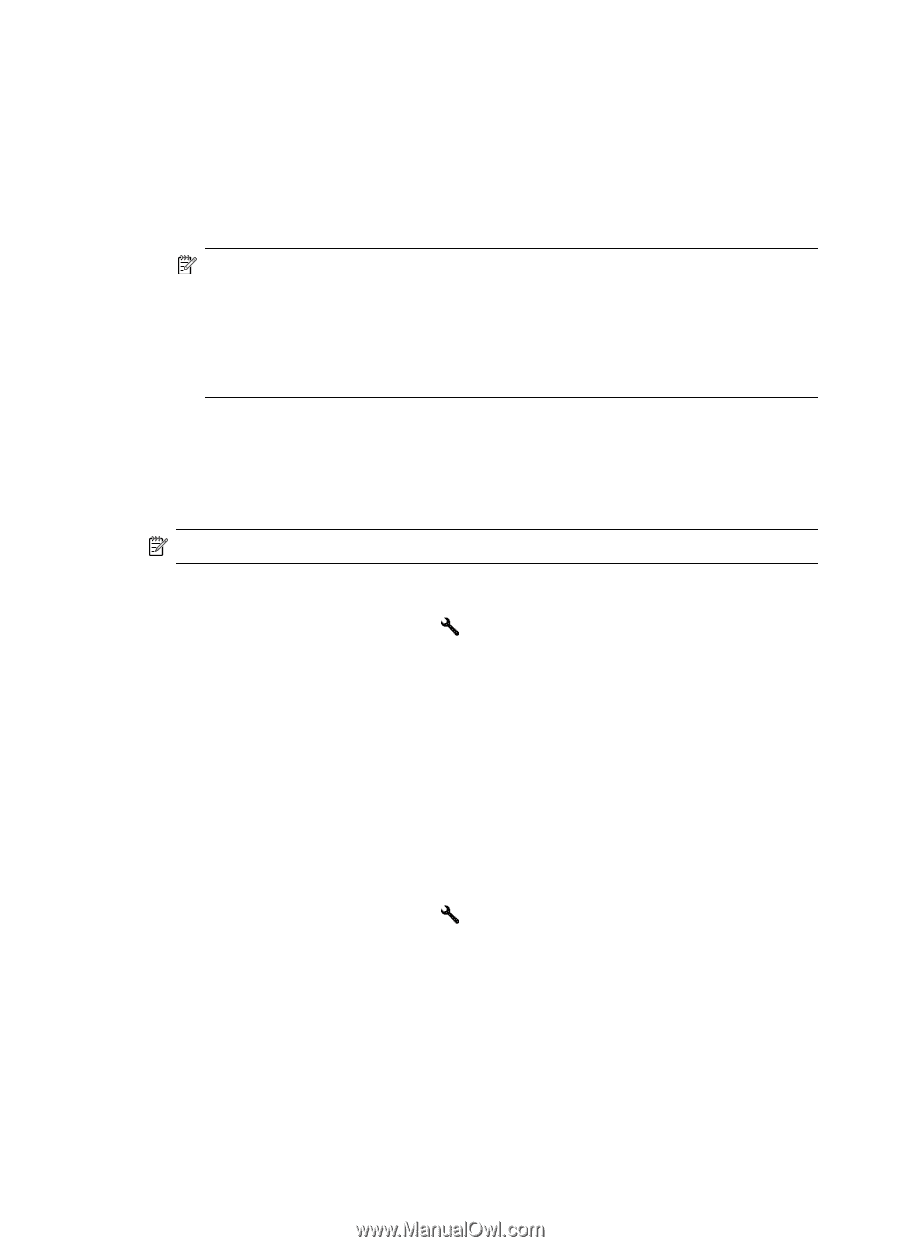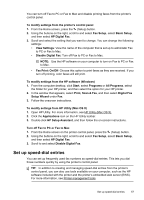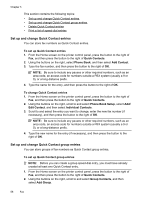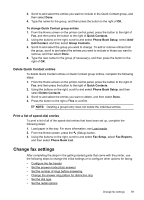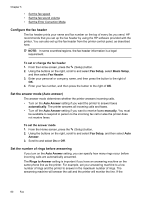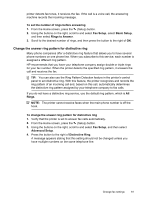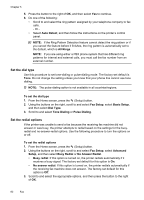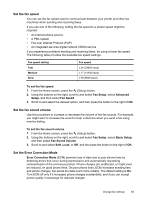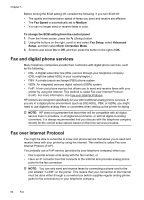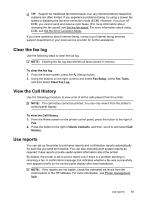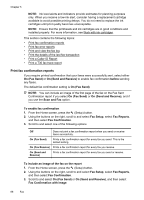HP Officejet 4620 User Guide - Page 66
Set the dial type, Set the redial options
 |
View all HP Officejet 4620 manuals
Add to My Manuals
Save this manual to your list of manuals |
Page 66 highlights
Chapter 5 5. Press the button to the right of OK, and then select Yes to continue. 6. Do one of the following: • Scroll to and select the ring pattern assigned by your telephone company to fax calls. - Or - • Select Auto Detect, and then follow the instructions on the printer's control panel. NOTE: If the Ring Pattern Detection feature cannot detect the ring pattern or if you cancel the feature before it finishes, the ring pattern is automatically set to the default, which is All Rings. NOTE: If you are using either a PBX phone system that has different ring patterns for internal and external calls, you must call the fax number from an external number. Set the dial type Use this procedure to set tone-dialing or pulse-dialing mode. The factory-set default is Tone. Do not change the setting unless you know that your phone line cannot use tone dialing. NOTE: The pulse-dialing option is not available in all countries/regions. To set the dial type 1. From the Home screen, press the (Setup) button. 2. Using the buttons on the right, scroll to and select Fax Setup, select Basic Setup, and then select Dial Type. 3. Scroll to and select Tone Dialing or Pulse Dialing. Set the redial options If the printer was unable to send a fax because the receiving fax machine did not answer or was busy, the printer attempts to redial based on the settings for the busyredial and no-answer-redial options. Use the following procedure to turn the options on or off. To set the redial options 1. From the Home screen, press the (Setup) button. 2. Using the buttons on the right, scroll to and select Fax Setup, select Advanced Setup, and then select Busy Redial or No Answer Redial. • Busy redial: If this option is turned on, the printer redials automatically if it receives a busy signal. The factory-set default for this option is On. • No answer redial: If this option is turned on, the printer redials automatically if the receiving fax machine does not answer. The factory-set default for this option is Off. 3. Scroll to and select the appropriate options, and then press the button to the right of OK. 62 Fax