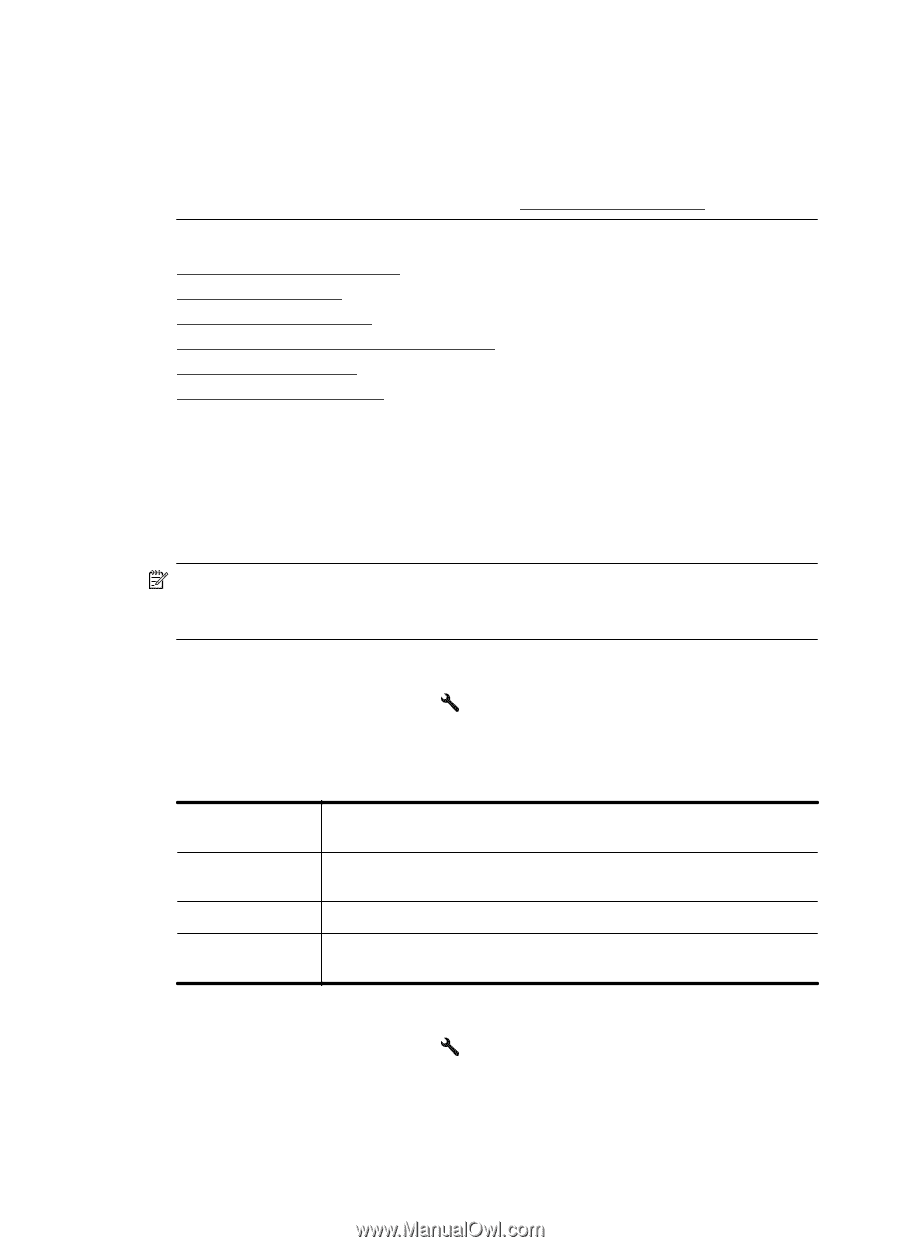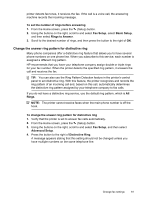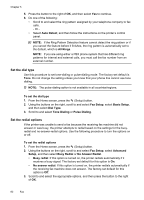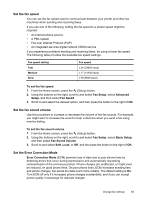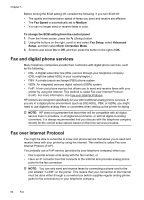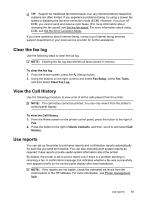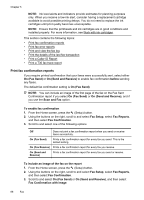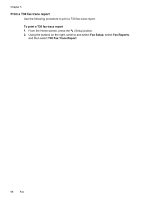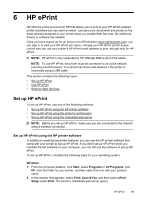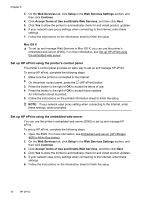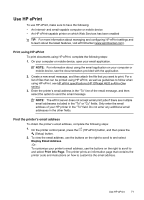HP Officejet 4620 User Guide - Page 70
Print fax confirmation reports, On Send and Receive - cartridges
 |
View all HP Officejet 4620 manuals
Add to My Manuals
Save this manual to your list of manuals |
Page 70 highlights
Chapter 5 NOTE: Ink level alerts and indicators provide estimates for planning purposes only. When you receive a low-ink alert, consider having a replacement cartridge available to avoid possible printing delays. You do not need to replace the ink cartridges until print quality becomes unacceptable. NOTE: Ensure that the printheads and ink cartridges are in good conditions and installed properly. For more information, see Work with ink cartridges. This section contains the following topics: • Print fax confirmation reports • Print fax error reports • Print and view the fax log • Print the details of the last fax transaction • Print a Caller ID Report • Print a T30 fax trace report Print fax confirmation reports If you require printed confirmation that your faxes were successfully sent, select either On (Fax Send) or On (Send and Receive) to enable fax confirmation before sending any faxes. The default fax confirmation setting is On (Fax Send). NOTE: You can include an image of the first page of the fax on the Fax Sent Confirmation report if you select On (Fax Send) or On (Send and Receive), and if you use the Scan and Fax option. To enable fax confirmation 1. From the Home screen, press the (Setup) button. 2. Using the buttons on the right, scroll to and select Fax Setup, select Fax Reports, and then select Fax Confirmation. 3. Scroll to and select one of the following options. Off Does not print a fax confirmation report when you send or receive faxes successfully. On (Fax Send) Prints a fax confirmation report for every fax you send. This is the default setting. On (Fax Receive) Prints a fax confirmation report for every fax you receive. On (Send and Receive) Prints a fax confirmation report for every fax you send or receive. To include an image of the fax on the report 1. From the Home screen, press the (Setup) button. 2. Using the buttons on the right, scroll to and select Fax Setup, select Fax Reports, and then select Fax Confirmation. 3. Scroll to and select On (Fax Send) or On (Send and Receive), and then select Fax Confirmation with image. 66 Fax