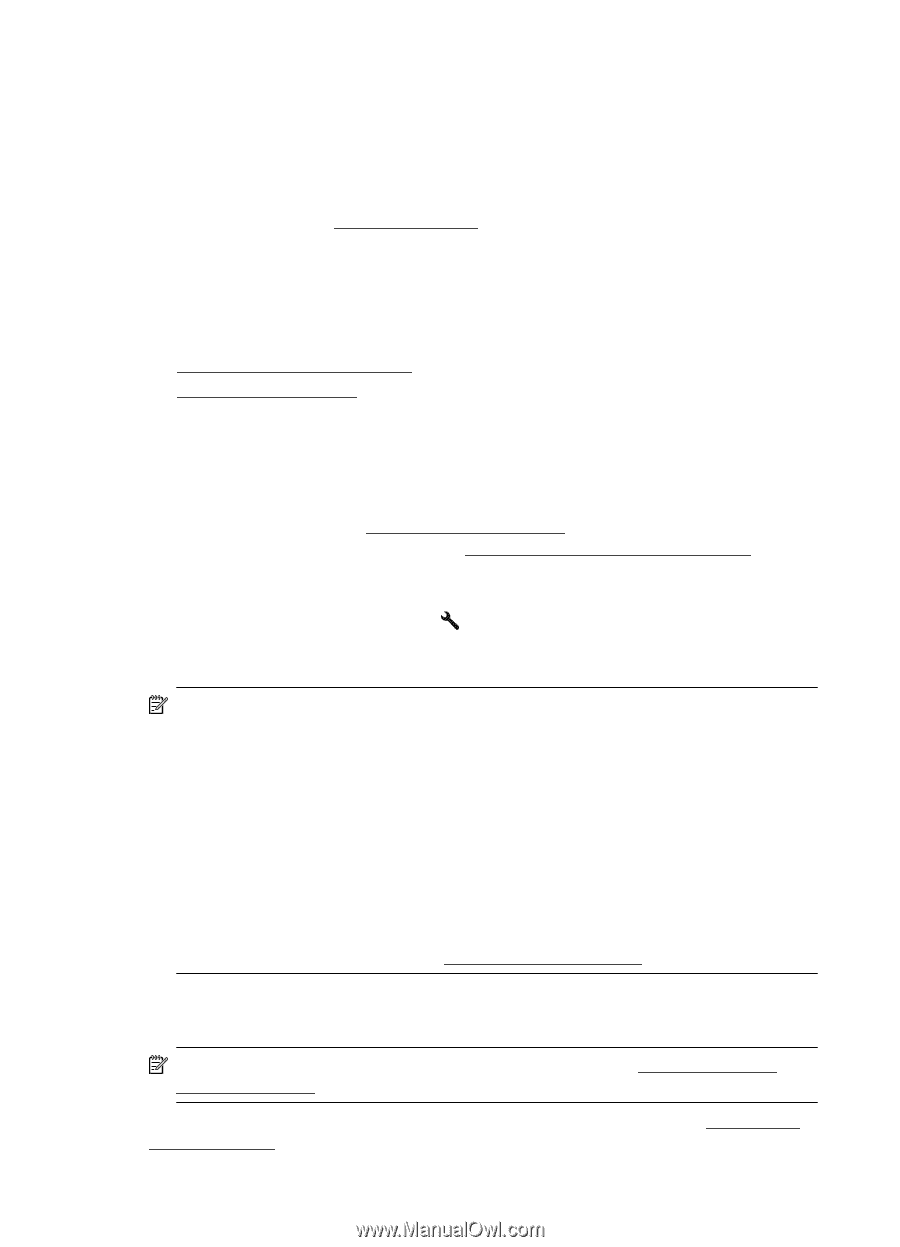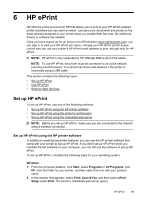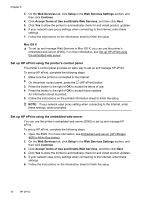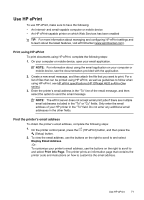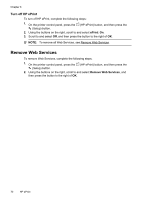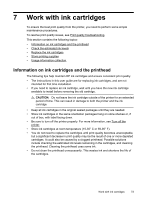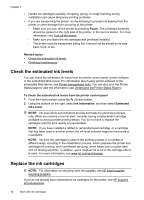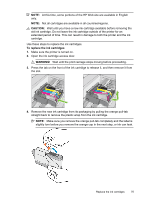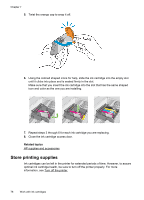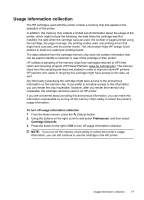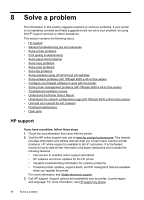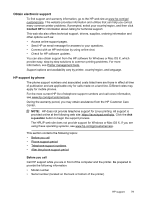HP Officejet 4620 User Guide - Page 78
Check the estimated ink levels, Replace the ink cartridges, Understand the Printer Status Report. - ink refill
 |
View all HP Officejet 4620 manuals
Add to My Manuals
Save this manual to your list of manuals |
Page 78 highlights
Chapter 7 • Handle ink cartridges carefully. Dropping, jarring, or rough handling during installation can cause temporary printing problems. • If you are transporting the printer, do the following to prevent ink leaking from the printer or other damage from occurring to the printer: ◦ Make sure you turn off the printer by pressing Power. The printhead assembly should be parked on the right side of the printer, in the service station. For more information, see Turn off the printer. ◦ Make sure you leave the ink cartridges and printhead installed. ◦ The printer must be transported sitting flat; it should not be placed on its side, back, front, or top. Related topics • Check the estimated ink levels • Printhead maintenance Check the estimated ink levels You can check the estimated ink levels from the printer control panel, printer software or the embedded Web server. For information about using printer software or the embedded Web server, see Printer management tools. You can also print the Printer Status page to view this information (see Understand the Printer Status Report). To check the estimated ink levels from the printer control panel 1. From the Home screen, press the (Setup) button. 2. Using the buttons on the right, select Ink Information, and then select Estimated Ink Levels. NOTE: Ink level alerts and indicators provide estimates for planning purposes only. When you receive a low-ink alert, consider having a replacement cartridge available to avoid possible printing delays. You do not have to replace the cartridges until the print quality is unacceptable. NOTE: If you have installed a refilled or remanufactured cartridge, or a cartridge that has been used in another printer, the ink level indicator might be inaccurate or unavailable. NOTE: Ink from the cartridges is used in the printing process in a number of different ways, including in the initialization process, which prepares the printer and cartridges for printing, and in printhead servicing, which keeps print nozzles clear and ink flowing smoothly. In addition, some residual ink is left in the cartridge after it is used. For more information, see www.hp.com/go/inkusage. Replace the ink cartridges NOTE: For information on recycling used ink supplies, see HP inkjet supplies recycling program. If you do not already have replacement ink cartridges for the printer, see HP supplies and accessories. 74 Work with ink cartridges