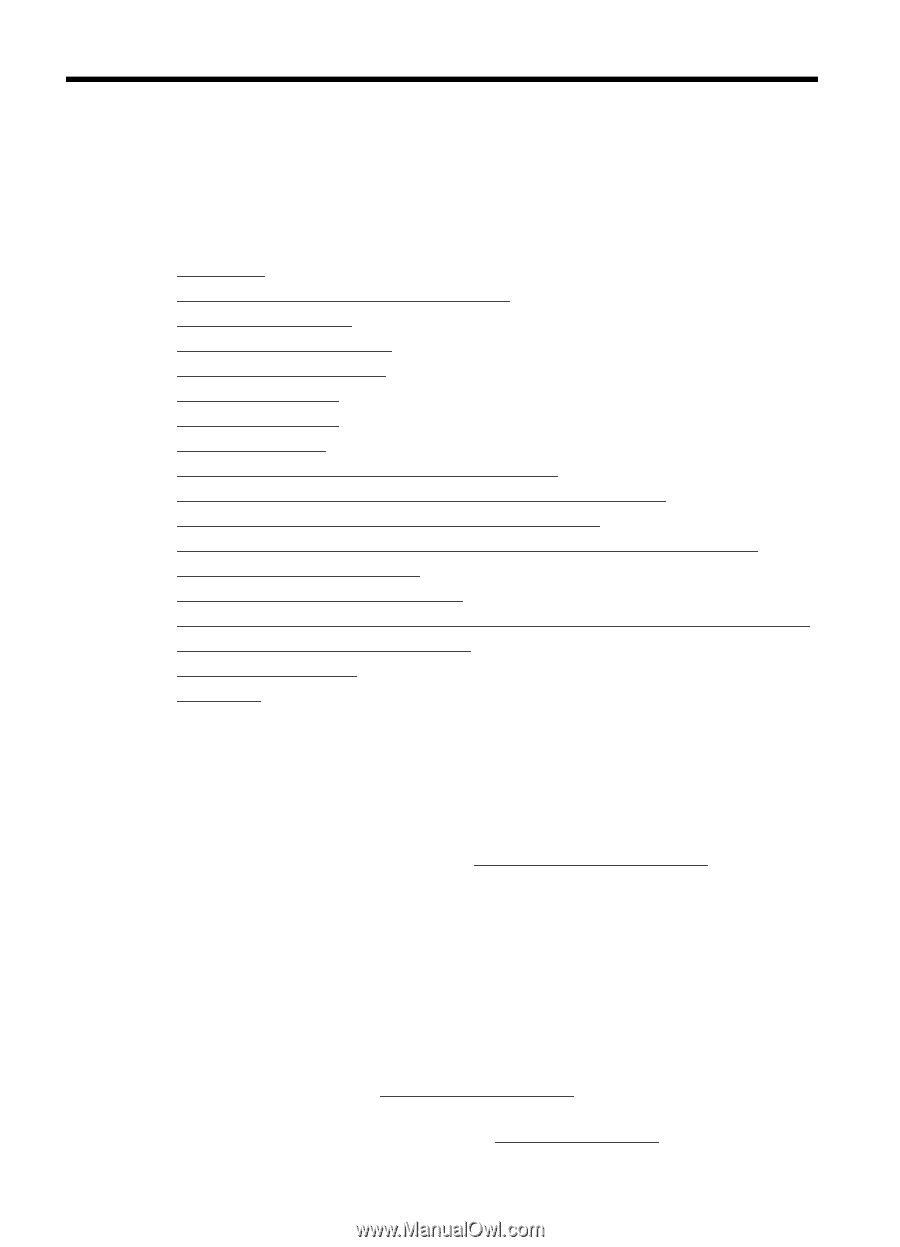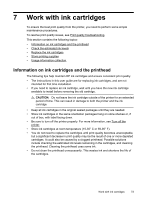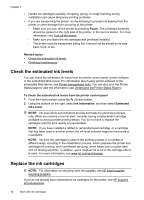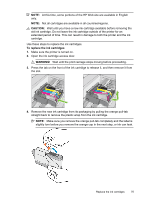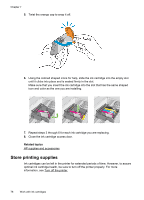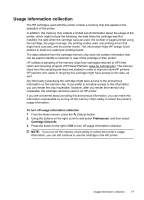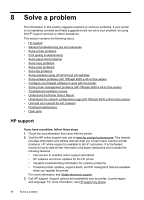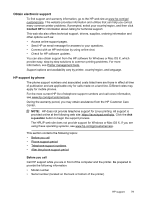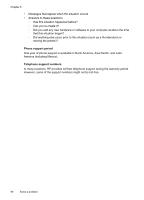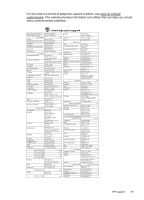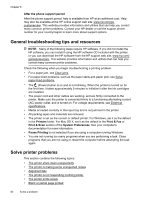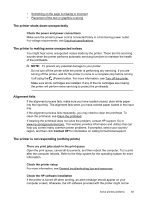HP Officejet 4620 User Guide - Page 82
Solve a problem, HP support - paper jam
 |
View all HP Officejet 4620 manuals
Add to My Manuals
Save this manual to your list of manuals |
Page 82 highlights
8 Solve a problem The information in this section suggests solutions to common problems. If your printer is not operating correctly and these suggestions did not solve your problem, try using the HP support services to obtain assistance. This section contains the following topics: • HP support • General troubleshooting tips and resources • Solve printer problems • Print quality troubleshooting • Solve paper-feed problems • Solve copy problems • Solve scan problems • Solve fax problems • Solve problems using HP ePrint and HP websites • Solve wireless problems (HP Officejet 4620 e-All-in-One series) • Configure your firewall software to work with the printer • Solve printer management problems (HP Officejet 4620 e-All-in-One series) • Troubleshoot installation issues • Understand the Printer Status Report • Understand the network configuration page (HP Officejet 4620 e-All-in-One series) • Uninstall and reinstall the HP software • Printhead maintenance • Clear jams HP support If you have a problem, follow these steps 1. Check the documentation that came with the printer. 2. Visit the HP online support web site at www.hp.com/go/customercare. This website provides information and utilities that can help you correct many common printer problems. HP online support is available to all HP customers. It is the fastest source for up-to-date printer information and expert assistance and includes the following features: • Fast access to qualified online support specialists • HP software and driver updates for the HP printer • Valuable troubleshooting information for common problems • Proactive printer updates, support alerts, and HP newsgrams that are available when you register the printer For more information, see Obtain electronic support. 3. Call HP support. Support options and availability vary by printer, country/region, and language. For more information, see HP support by phone. 78 Solve a problem