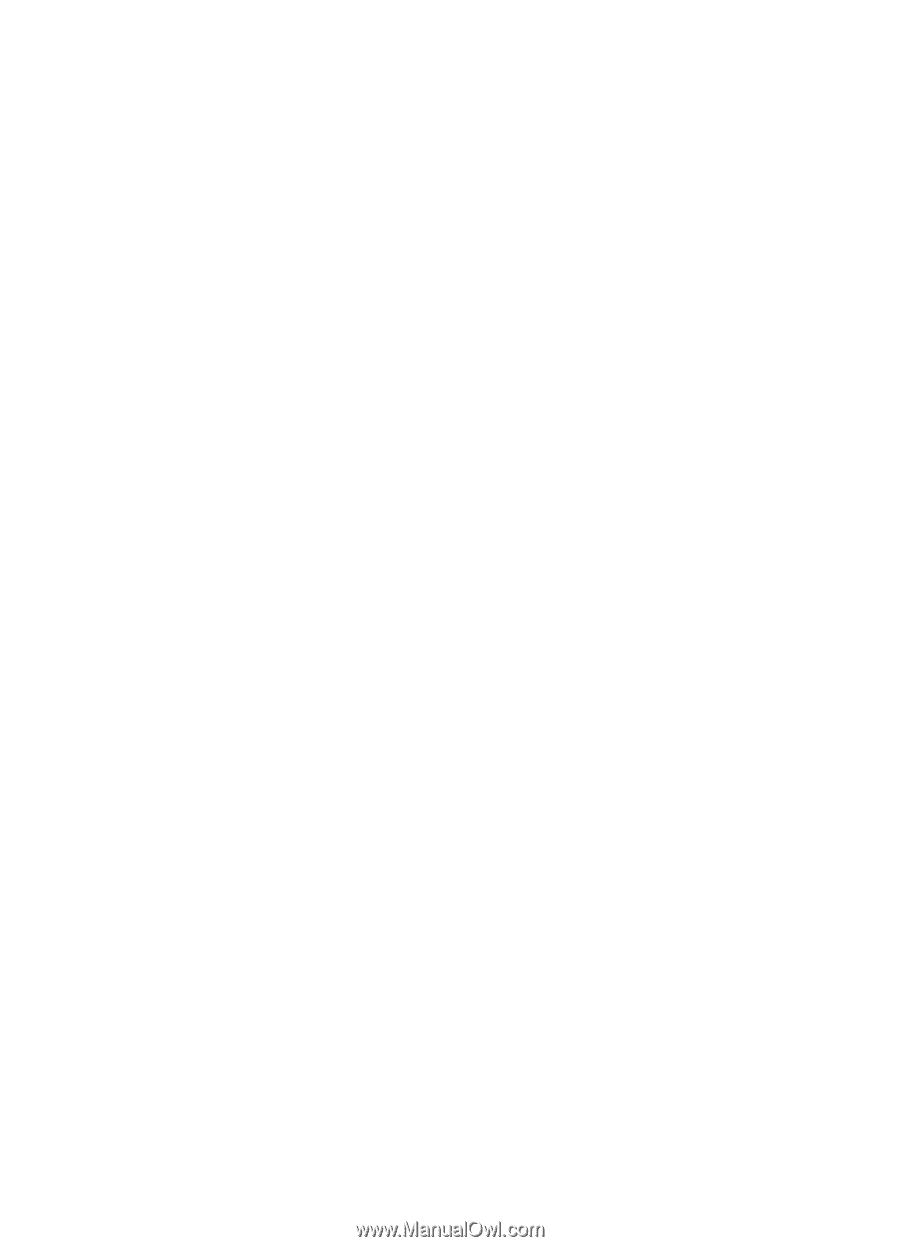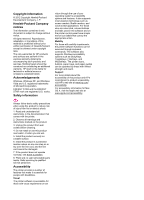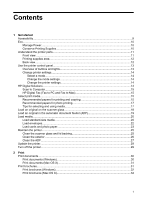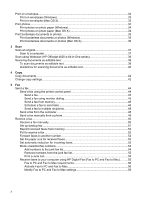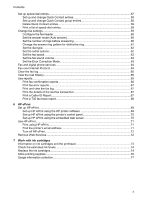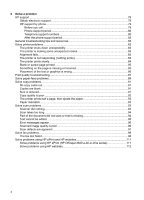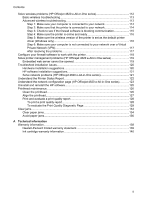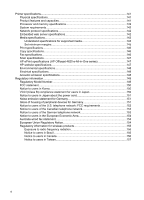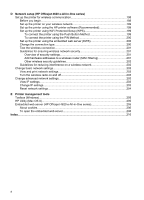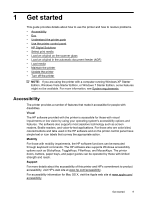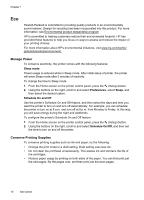Solve wireless problems (HP Officejet 4620 e-All-in-One series)
..........................................
112
Basic wireless troubleshooting
.........................................................................................
113
Advanced wireless troubleshooting
..................................................................................
113
Step 1: Make sure your computer is connected to your network
................................
114
Step 2: Make sure that the printer is connected to your network
...............................
114
Step 3: Check to see if the firewall software is blocking communication
....................
115
Step 4: Make sure the printer is online and ready
......................................................
116
Step 5: Make sure the wireless version of the printer is set as the default printer
driver (Windows only)
.................................................................................................
116
Step 6: Make sure your computer is not connected to your network over a Virtual
Private Network (VPN)
................................................................................................
117
After resolving the problems
......................................................................................
117
Configure your firewall software to work with the printer
........................................................
118
Solve printer management problems (HP Officejet 4620 e-All-in-One series)
.......................
119
Embedded web server cannot be opened
........................................................................
119
Troubleshoot installation issues
.............................................................................................
120
Hardware installation suggestions
....................................................................................
120
HP software installation suggestions
................................................................................
121
Solve network problems (HP Officejet 4620 e-All-in-One series)
.....................................
121
Understand the Printer Status Report
....................................................................................
122
Understand the network configuration page (HP Officejet 4620 e-All-in-One series)
............
123
Uninstall and reinstall the HP software
...................................................................................
125
Printhead maintenance
...........................................................................................................
126
Clean the printhead
..........................................................................................................
126
Align the printhead
............................................................................................................
127
Print and evaluate a print quality report
............................................................................
128
To print a print quality report
.......................................................................................
128
To evaluate the Print Quality Diagnostic Page
...........................................................
129
Clear jams
...............................................................................................................................
134
Clear paper jams
..............................................................................................................
134
Avoid paper jams
..............................................................................................................
136
A
Technical information
Warranty information
..............................................................................................................
138
Hewlett-Packard limited warranty statement
....................................................................
139
Ink cartridge warranty information
....................................................................................
140
Contents
5