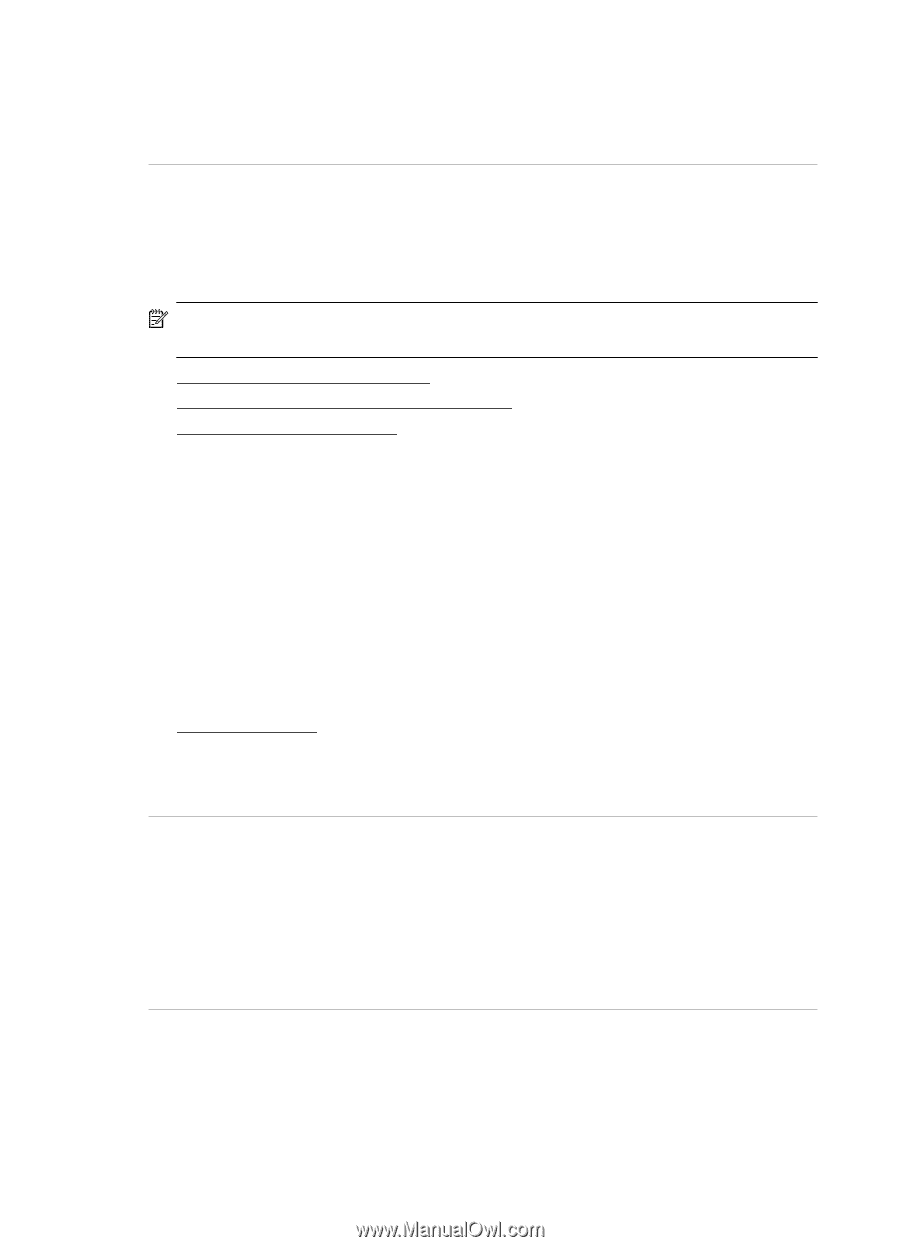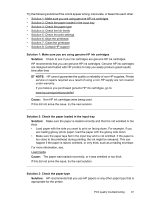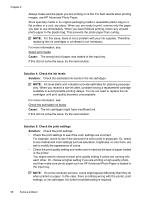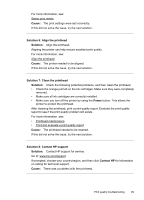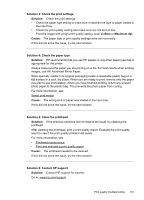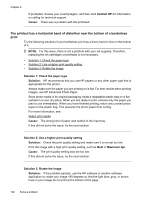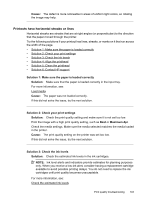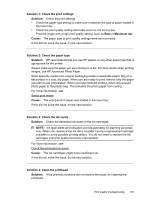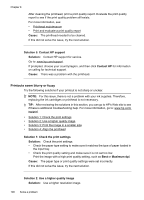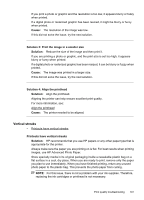HP Officejet 6500A User Guide - Page 106
The printout has a horizontal band of distortion near the bottom of a borderless print, Contact HP
 |
View all HP Officejet 6500A manuals
Add to My Manuals
Save this manual to your list of manuals |
Page 106 highlights
Chapter 8 If prompted, choose your country/region, and then click Contact HP for information on calling for technical support. Cause: There was a problem with the printhead. The printout has a horizontal band of distortion near the bottom of a borderless print Try the following solutions if your borderless print has a blurry band or line on the bottom of it. NOTE: For this issue, there is not a problem with your ink supplies. Therefore, replacing the ink cartridges or printhead is not necessary. • Solution 1: Check the paper type • Solution 2: Use a higher print quality setting • Solution 3: Rotate the image Solution 1: Check the paper type Solution: HP recommends that you use HP papers or any other paper type that is appropriate for the printer. Always make sure the paper you are printing on is flat. For best results when printing images, use HP Advanced Photo Paper. Store photo media in its original packaging inside a resealable plastic bag on a flat surface in a cool, dry place. When you are ready to print, remove only the paper you plan to use immediately. When you have finished printing, return any unused photo paper to the plastic bag. This prevents the photo paper from curling. For more information, see: Select print media Cause: The wrong kind of paper was loaded in the input tray. If this did not solve the issue, try the next solution. Solution 2: Use a higher print quality setting Solution: Check the print quality setting and make sure it is not set too low. Print the image with a high print quality setting, such as Best or Maximum dpi. Cause: The print quality setting was set too low. If this did not solve the issue, try the next solution. Solution 3: Rotate the image Solution: If the problem persists, use the HP software or another software application to rotate your image 180 degrees so that the light blue, gray, or brown hues in your image do not print at the bottom of the page. 102 Solve a problem