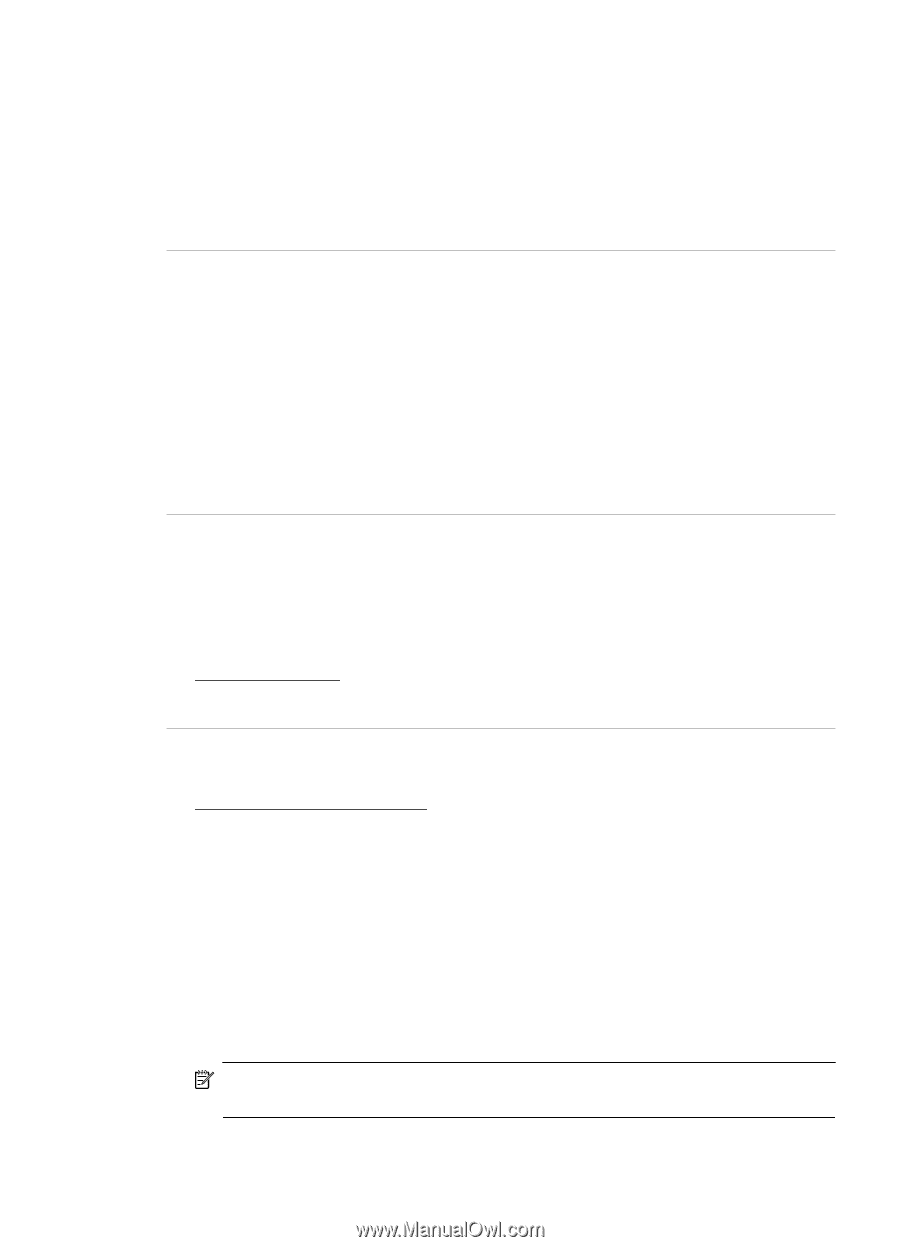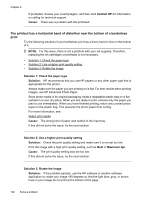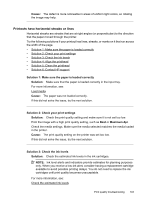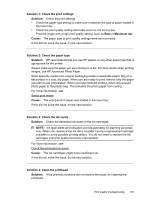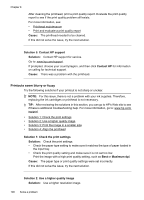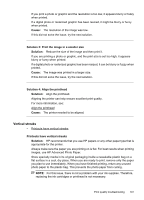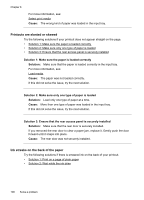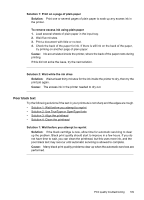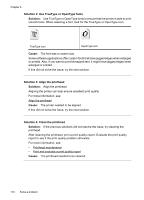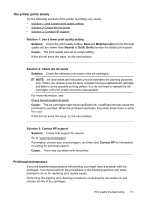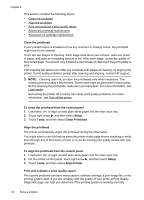HP Officejet 6500A User Guide - Page 111
Vertical streaks, Cause, Solution 3: Print the image in a smaller size, Solution
 |
View all HP Officejet 6500A manuals
Add to My Manuals
Save this manual to your list of manuals |
Page 111 highlights
If you print a photo or graphic and the resolution is too low, it appears blurry or fuzzy when printed. If a digital photo or rasterized graphic has been resized, it might be blurry or fuzzy when printed. Cause: The resolution of the image was low. If this did not solve the issue, try the next solution. Solution 3: Print the image in a smaller size Solution: Reduce the size of the image and then print it. If you are printing a photo or graphic, and the print size is set too high, it appears blurry or fuzzy when printed. If a digital photo or rasterized graphic has been resized, it can be blurry or fuzzy when printed. Cause: The image was printed in a larger size. If this did not solve the issue, try the next solution. Solution 4: Align the printhead Solution: Align the printhead. Aligning the printer can help ensure excellent print quality. For more information, see: Align the printhead Cause: The printer needed to be aligned. Vertical streaks • Printouts have vertical streaks Printouts have vertical streaks Solution: HP recommends that you use HP papers or any other paper type that is appropriate for the printer. Always make sure the paper you are printing on is flat. For best results when printing images, use HP Advanced Photo Paper. Store specialty media in its original packaging inside a resealable plastic bag on a flat surface in a cool, dry place. When you are ready to print, remove only the paper you plan to use immediately. When you have finished printing, return any unused photo paper to the plastic bag. This prevents the photo paper from curling. NOTE: For this issue, there is not a problem with your ink supplies. Therefore, replacing the ink cartridges or printhead is not necessary. Print quality troubleshooting 107