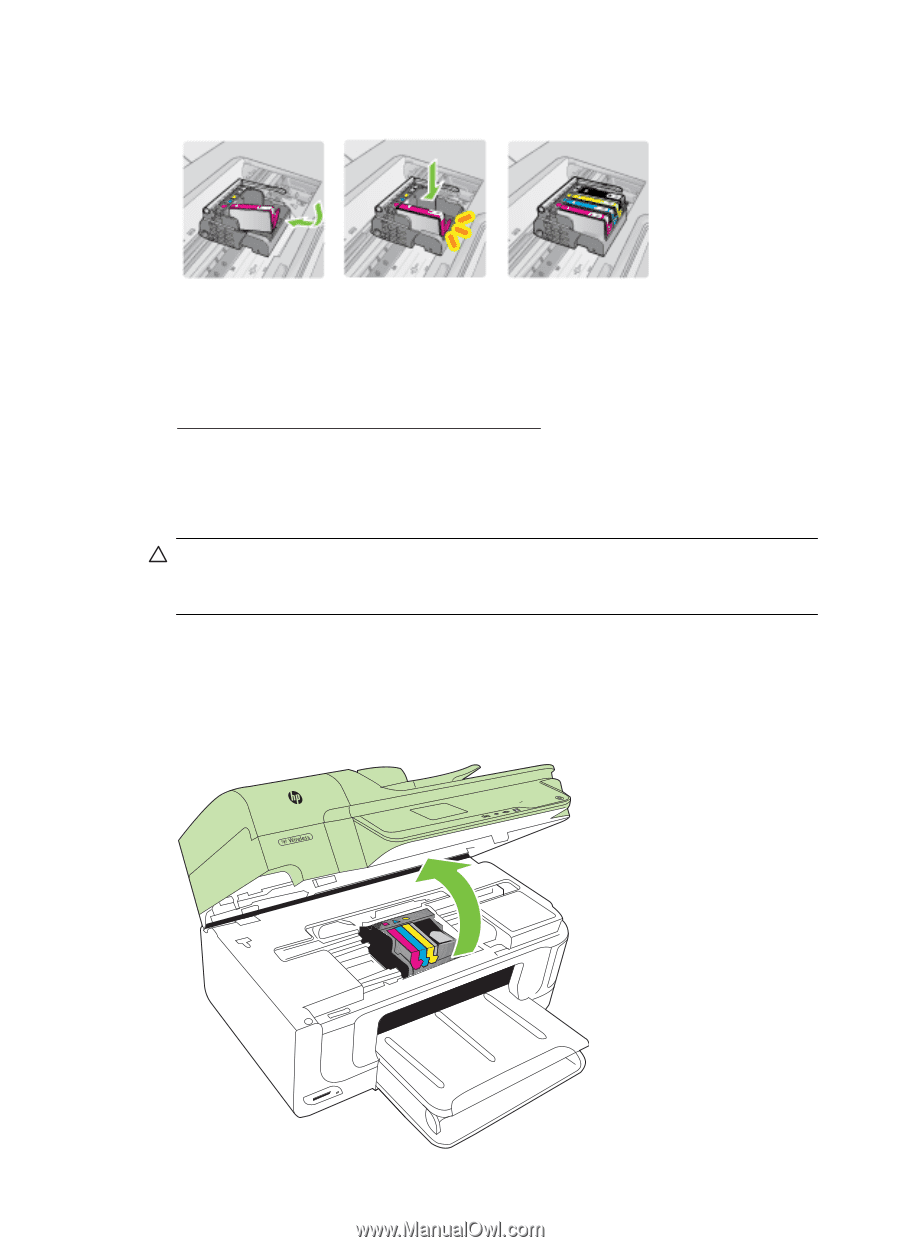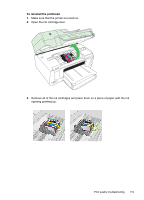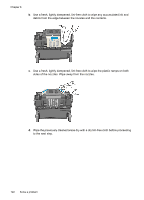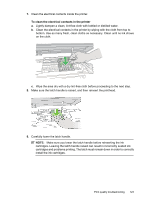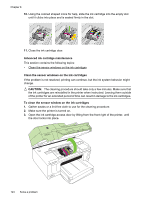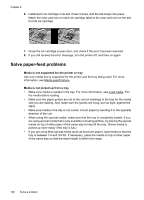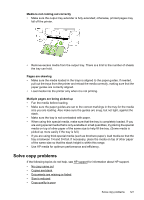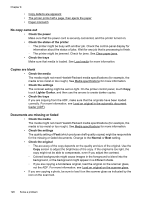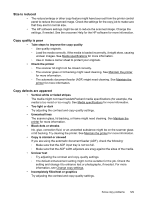HP Officejet 6500A User Guide - Page 128
Advanced ink cartridge maintenance
 |
View all HP Officejet 6500A manuals
Add to My Manuals
Save this manual to your list of manuals |
Page 128 highlights
Chapter 8 10. Using the colored shaped icons for help, slide the ink cartridge into the empty slot until it clicks into place and is seated firmly in the slot. 11. Close the ink cartridge door. Advanced ink cartridge maintenance This section contains the following topics: • Clean the sensor windows on the ink cartridges Clean the sensor windows on the ink cartridges If the problem is not resolved, printing can continue, but the ink system behavior might change. CAUTION: The cleaning procedure should take only a few minutes. Make sure that the ink cartridges are reinstalled in the printer when instructed. Leaving them outside of the printer for an extended period of time can result in damage to the ink cartridges. To clean the sensor window on the ink cartridges 1. Gather swabs or a lint-free cloth to use for the cleaning procedure. 2. Make sure the printer is turned on. 3. Open the ink cartridge access door by lifting from the front right of the printer, until the door locks into place. 3 def 1 * 2 abc 5 jkl 4 ghi 7 pqrs 6 mno 9 wxyz 8 tuv # 0 @ HP Officejet 6500B Plus e-All-in-One 124 Solve a problem