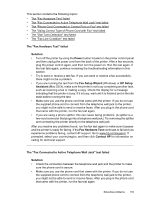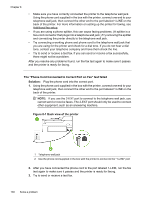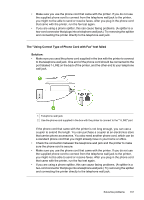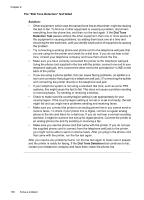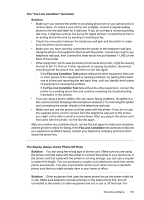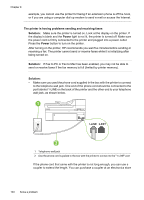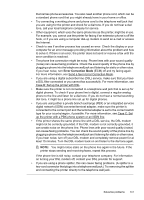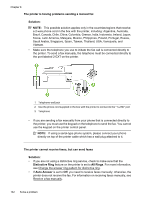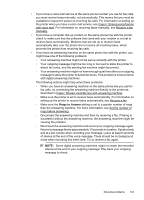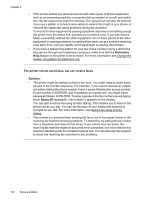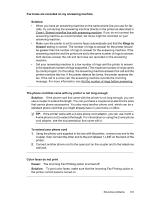HP Officejet 6500A User Guide - Page 144
The printer is having problems sending and receiving faxes, Solution, Power
 |
View all HP Officejet 6500A manuals
Add to My Manuals
Save this manual to your list of manuals |
Page 144 highlights
Chapter 8 example, you cannot use the printer for faxing if an extension phone is off the hook, or if you are using a computer dial-up modem to send e-mail or access the Internet. The printer is having problems sending and receiving faxes Solution: Make sure the printer is turned on. Look at the display on the printer. If the display is blank and the Power light is not lit, the printer is turned off. Make sure the power cord is firmly connected to the printer and plugged into a power outlet. Press the Power button to turn on the printer. After turning on the printer, HP recommends you wait five minutes before sending or receiving a fax. The printer cannot send or receive faxes while it is initializing after being turned on. Solution: If Fax to PC or Fax to Mac has been enabled, you may not be able to send or receive faxes if the fax memory is full (limited by printer memory). Solution: • Make sure you used the phone cord supplied in the box with the printer to connect to the telephone wall jack. One end of the phone cord should be connected to the port labeled 1-LINE on the back of the printer and the other end to your telephone wall jack, as shown below. 1 2 1 Telephone wall jack 2 Use the phone cord supplied in the box with the printer to connect to the "1-LINE" port If the phone cord that came with the printer is not long enough, you can use a coupler to extend the length. You can purchase a coupler at an electronics store 140 Solve a problem