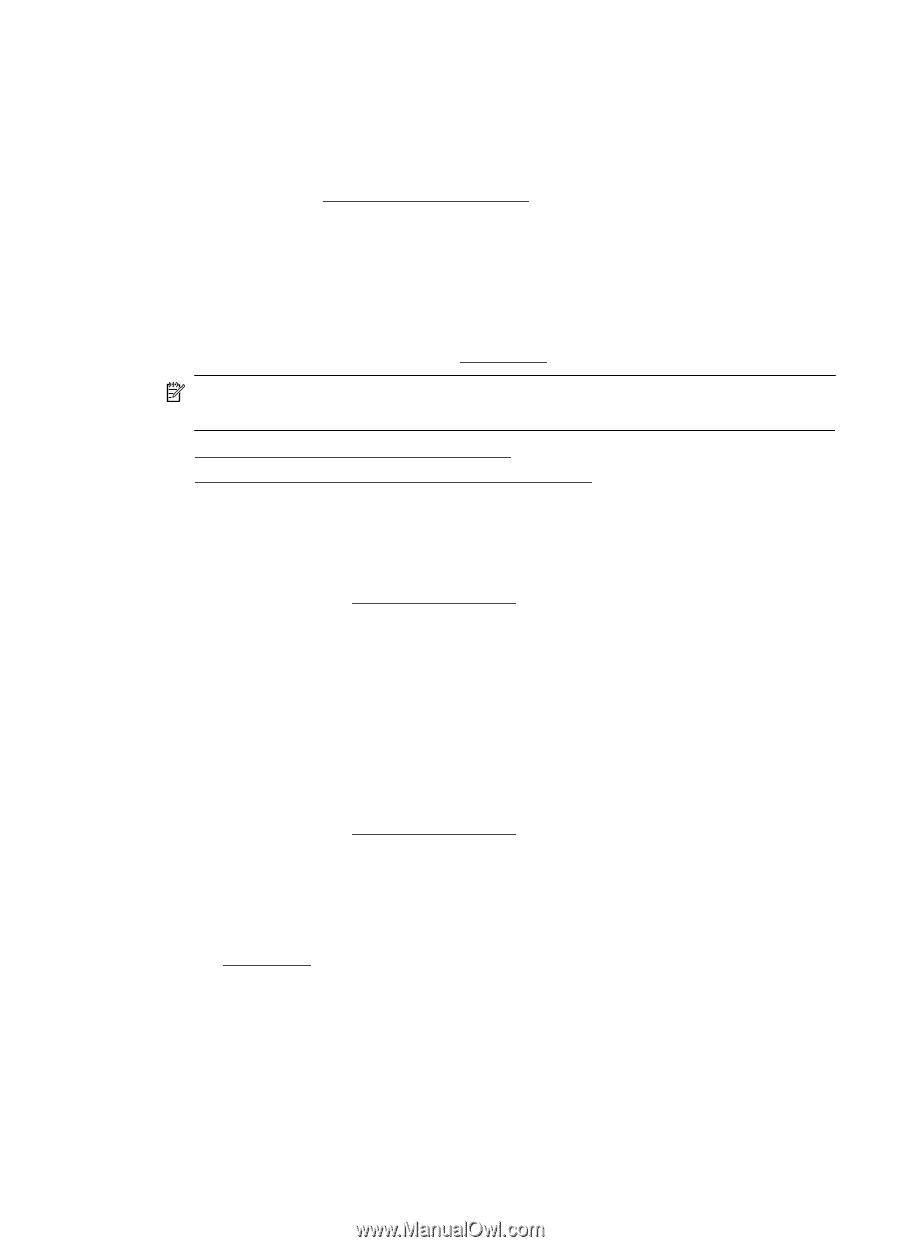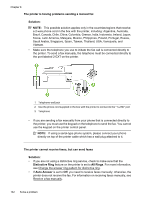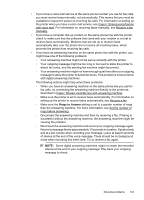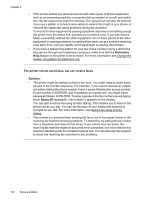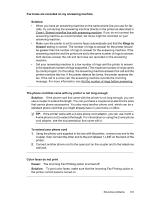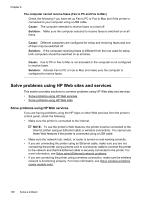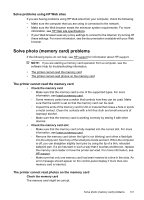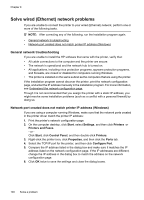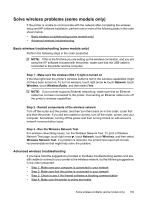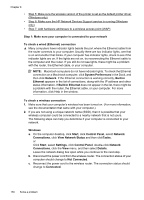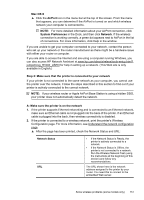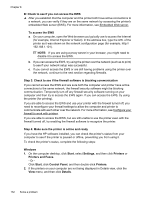HP Officejet 6500A User Guide - Page 151
Solve problems using HP Web sites, Solve photo (memory card) problems
 |
View all HP Officejet 6500A manuals
Add to My Manuals
Save this manual to your list of manuals |
Page 151 highlights
Solve problems using HP Web sites If you are having problems using HP Web sites from your computer, check the following: • Make sure the computer that you are using is connected to the network. • Make sure the Web browser meets the minimum system requirements. For more information, see HP Web site specifications. • If your Web browser uses any proxy settings to connect to the Internet, try turning off these settings. For more information, see the documentation available with your Web browser. Solve photo (memory card) problems If the following topics do not help, see HP support for information about HP support. NOTE: If you are starting a memory card operation from a computer, see the software Help for troubleshooting information. • The printer cannot read the memory card • The printer cannot read photos on the memory card The printer cannot read the memory card • Check the memory card ◦ Make sure that the memory card is one of the supported types. For more information, see Insert a memory card. ◦ Some memory cards have a switch that controls how they can be used. Make sure that the switch is set so that the memory card can be read. ◦ Inspect the ends of the memory card for dirt or material that closes a hole or spoils a metal contact. Clean the contacts with a lint-free cloth and small amounts of isopropyl alcohol. ◦ Make sure that the memory card is working correctly by testing it with other devices. • Check the memory card slot ◦ Make sure that the memory card is fully inserted into the correct slot. For more information, see Insert a memory card. ◦ Remove the memory card (when the light is not blinking) and shine a flashlight into the empty slot. See if any of the small pins inside are bent. When the computer is off, you can straighten slightly bent pins by using the tip of a thin, retracted ballpoint pen. If a pin has bent in such a way that it touches another pin, replace the memory card reader or have the printer serviced. For more information, see HP support. ◦ Make sure that only one memory card has been inserted at a time in the slots. An error message should appear on the control-panel display if more than one memory card is inserted. The printer cannot read photos on the memory card Check the memory card The memory card might be corrupt. Solve photo (memory card) problems 147