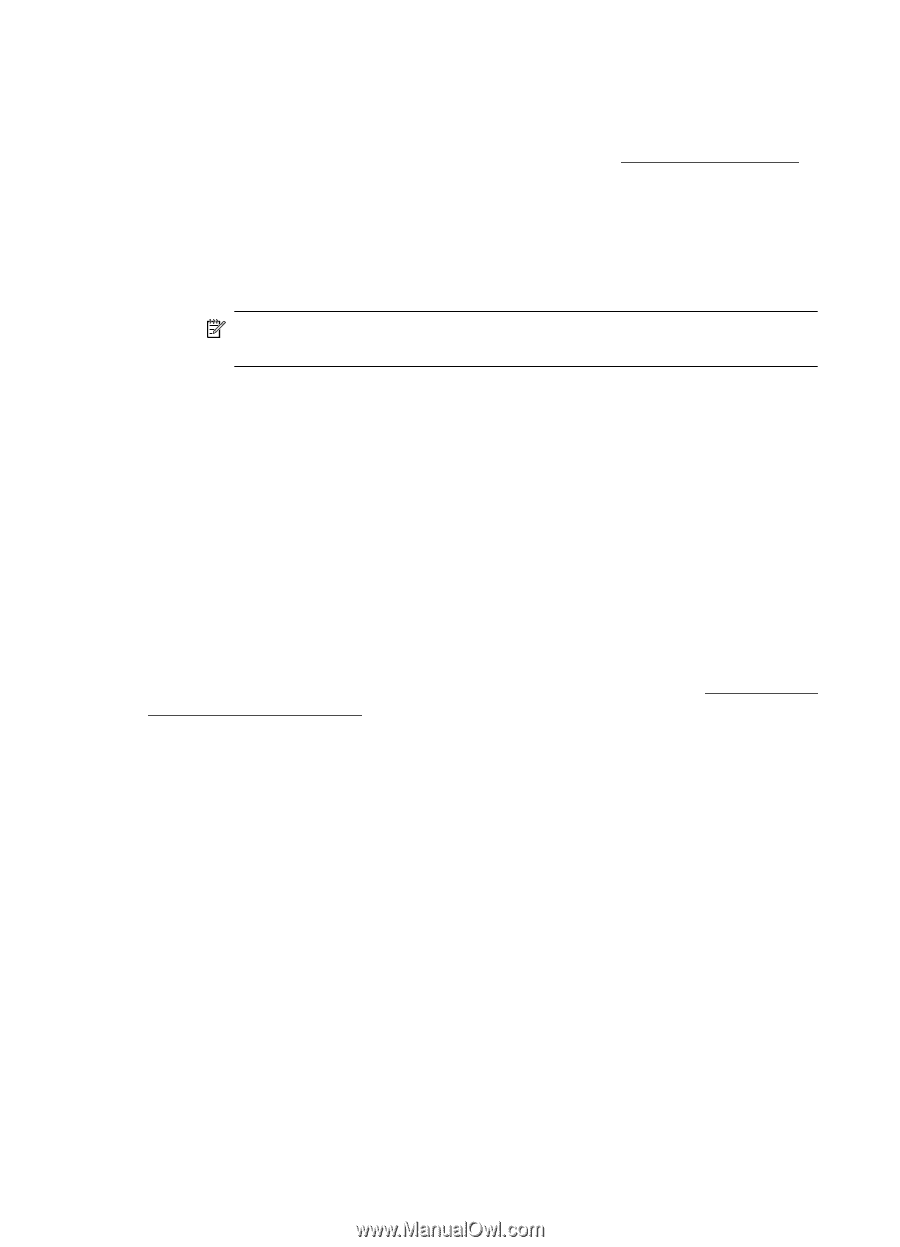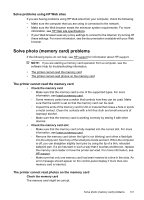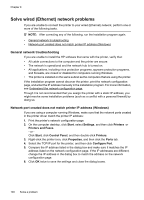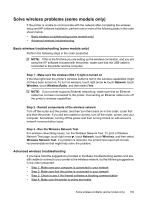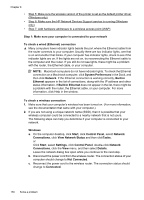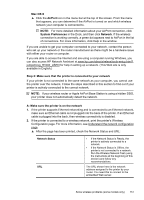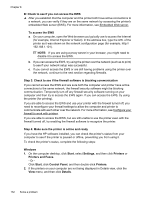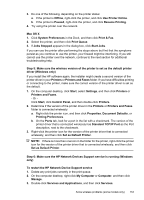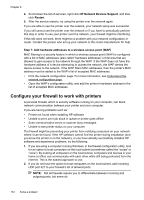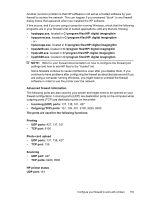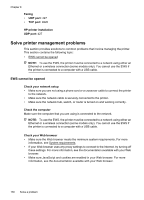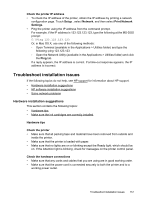HP Officejet 6500A User Guide - Page 156
Step 3: Check to see if the firewall software is blocking communication
 |
View all HP Officejet 6500A manuals
Add to My Manuals
Save this manual to your list of manuals |
Page 156 highlights
Chapter 8 B: Check to see if you can access the EWS ▲ After you establish that the computer and the printer both have active connections to a network, you can verify if they are on the same network by accessing the printer's embedded Web server (EWS). For more information, see Embedded Web server. To access the EWS a. On your computer, open the Web browser you typically use to access the Internet (for example, Internet Explorer or Safari). In the address box, type the URL of the printer as it was shown on the network configuration page (for example, http:// 192.168.1.101). NOTE: If you are using a proxy server in your browser, you might need to disable it to access the EWS. b. If you can access the EWS, try using the printer over the network (such as to print) to see if your network setup was successful. c. If you cannot access the EWS or are still having problems using the printer over the network, continue to the next section regarding firewalls. Step 3: Check to see if the firewall software is blocking communication If you cannot access the EWS and are sure both the computer and printer have active connections to the same network, the firewall security software might be blocking communication. Temporarily turn off any firewall security software running on your computer and then try to access the EWS again. If you can access the EWS, try using the printer (for printing). If you are able to access the EWS and use your printer with the firewall turned off, you need to reconfigure your firewall settings to allow the computer and printer to communicate with each other over the network. For more information, see Configure your firewall to work with printers. If you are able to access the EWS, but are still unable to use the printer even with the firewall turned off, try enabling the firewall software to recognize the printer. Step 4: Make sure the printer is online and ready If you have the HP software installed, you can check the printer's status from your computer to see if the printer is paused or offline, preventing you from using it. To check the printer's status, complete the following steps: Windows 1. On the computer desktop, click Start, select Settings, and then click Printers or Printers and Faxes. - Or Click Start, click Control Panel, and then double-click Printers. 2. If the printers on your computer are not being displayed in Details view, click the View menu, and then click Details. 152 Solve a problem