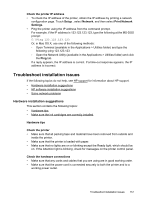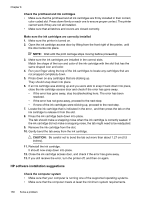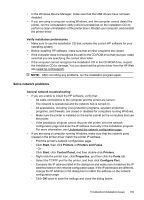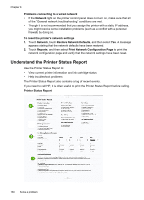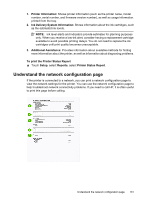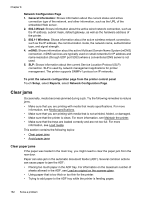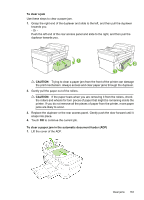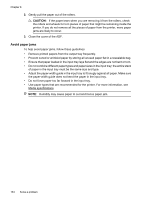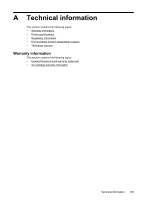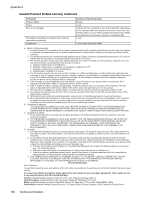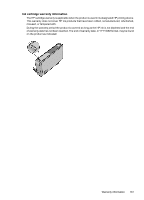HP Officejet 6500A User Guide - Page 166
Clear jams, Clear paper jams
 |
View all HP Officejet 6500A manuals
Add to My Manuals
Save this manual to your list of manuals |
Page 166 highlights
Chapter 8 Network Configuration Page 1. General Information: Shows information about the current status and active connection type of the network, and other information, such as the URL of the embedded Web server. 2. 802.3 Wired: Shows information about the active wired network connection, such as the IP address, subnet mask, default gateway, as well as the hardware address of the printer. 3. 802.11 Wireless: Shows information about the active wireless network connection, such as the IP address, the communication mode, the network name, authentication type, and signal strength. 4. mDNS: Shows information about the active Multicast Domain Name System (mDNS) connection. mDNS services are typically used on small networks for IP address and name resolution (through UDP port 5353) where a conventional DNS server is not used. 5. SLP: Shows information about the current Service Location Protocol (SLP) connection. SLP is used by network management applications for printer management. The printer supports SNMPv1 protocol on IP networks. To print the network configuration page from the printer control panel Touch Setup, select Reports, select Network Configuration Page. Clear jams Occasionally, media becomes jammed during a job. Try the following remedies to reduce jams. • Make sure that you are printing with media that meets specifications. For more information, see Media specifications. • Make sure that you are printing with media that is not wrinkled, folded, or damaged. • Make sure that the printer is clean. For more information, see Maintain the printer. • Make sure that the trays are loaded correctly and are not too full. For more information, see Load media. This section contains the following topics: • Clear paper jams • Avoid paper jams Clear paper jams If the paper was loaded in the main tray, you might need to clear the paper jam from the rear door. Paper can also jam in the automatic document feeder (ADF). Several common actions can cause paper to jam the ADF: • Placing too much paper in the ADF tray. For information on the maximum number of sheets allowed in the ADF, see Load an original on the scanner glass. • Using paper that is too thick or too thin for the printer. • Trying to add paper to the ADF tray while the printer is feeding pages. 162 Solve a problem