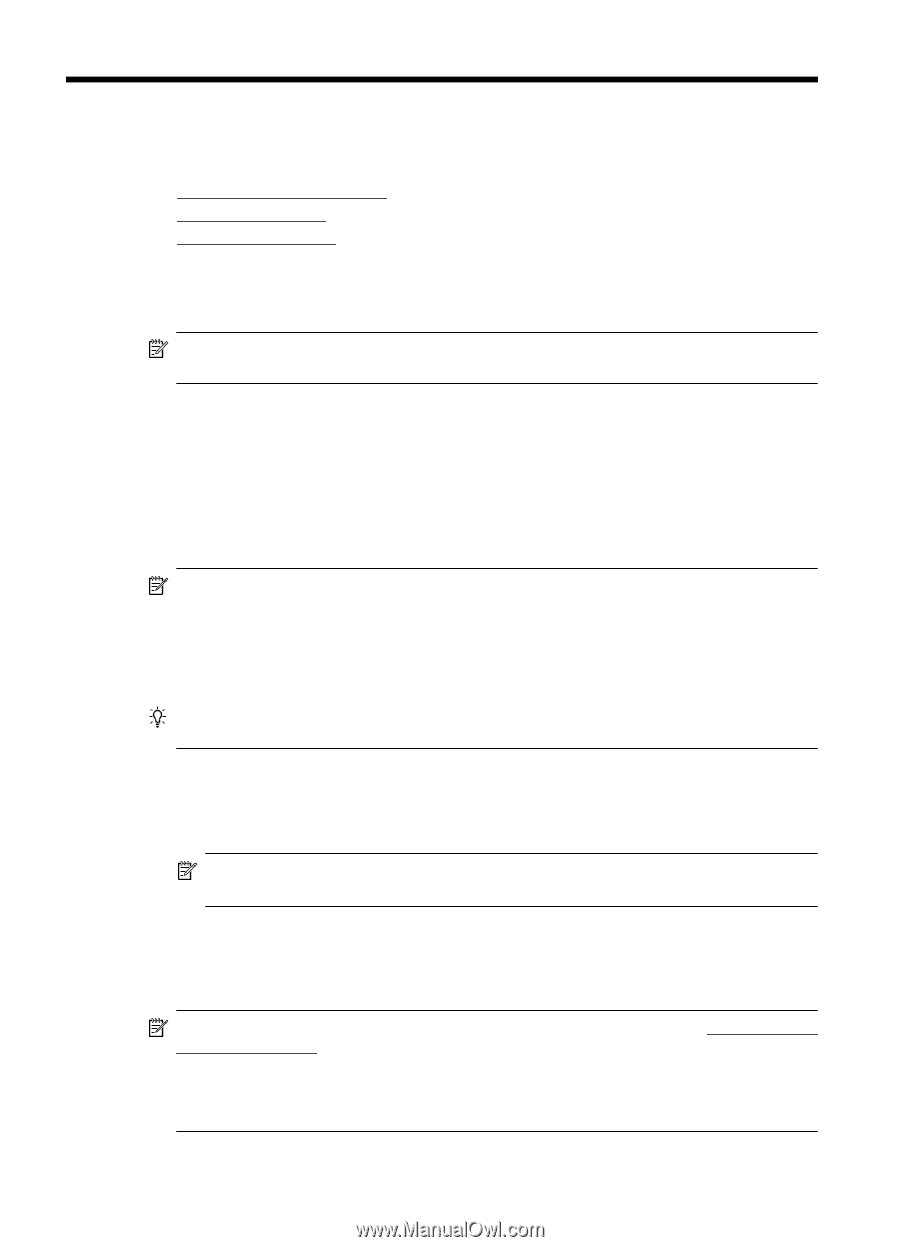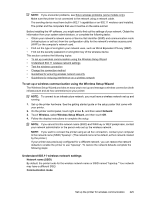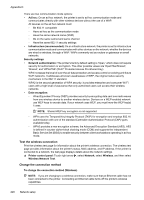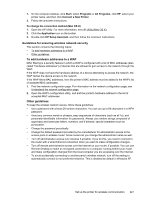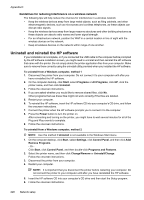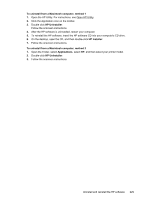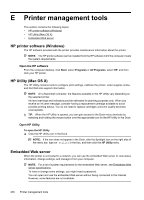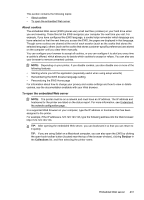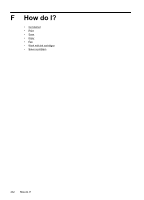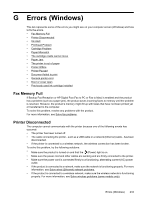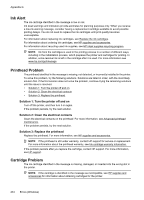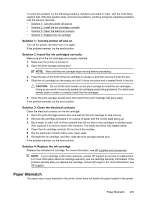HP Officejet 6500A User Guide - Page 234
Printer management tools, HP printer software (Windows), HP Utility (Mac OS X), Embedded Web server
 |
View all HP Officejet 6500A manuals
Add to My Manuals
Save this manual to your list of manuals |
Page 234 highlights
E Printer management tools This section contains the following topics: • HP printer software (Windows) • HP Utility (Mac OS X) • Embedded Web server HP printer software (Windows) The HP software provided with the printer provides maintenance information about the printer. NOTE: The HP printer software can be installed from the HP software CD if the computer meets the system requirements. Open the HP software From the computer desktop, click Start, select Programs or All Programs, select HP, and then click your HP printer. HP Utility (Mac OS X) The HP Utility contains tools to configure print settings, calibrate the printer, order supplies online, and find Web site support information. NOTE: On a Macintosh computer, the features available in the HP Utility vary depending on the selected printer. Ink level warnings and indicators provide estimates for planning purposes only. When you receive an ink alert message, consider having a replacement cartridge available to avoid possible printing delays. You do not need to replace cartridges until print quality becomes unacceptable. TIP: When the HP Utility is opened, you can gain access to the Dock menu shortcuts by selecting and holding the mouse button over the appropriate icon for the HP Utility in the Dock. Open HP Utility To open the HP Utility ▲ Click the HP Utility icon in the Dock. NOTE: If the icon does not appear in the Dock, click the Spotlight icon on the right side of the menu bar, type HP Utility in the box, and then click the HP Utility entry. Embedded Web server When the printer is connected to a network, you can use the embedded Web server to view status information, change settings, and manage it from your computer. NOTE: For a list of system requirements for the embedded Web server, see Embedded Web server specifications. To view or change some settings, you might need a password. You can open and use the embedded Web server without being connected to the Internet. However, some features are not available. 230 Printer management tools