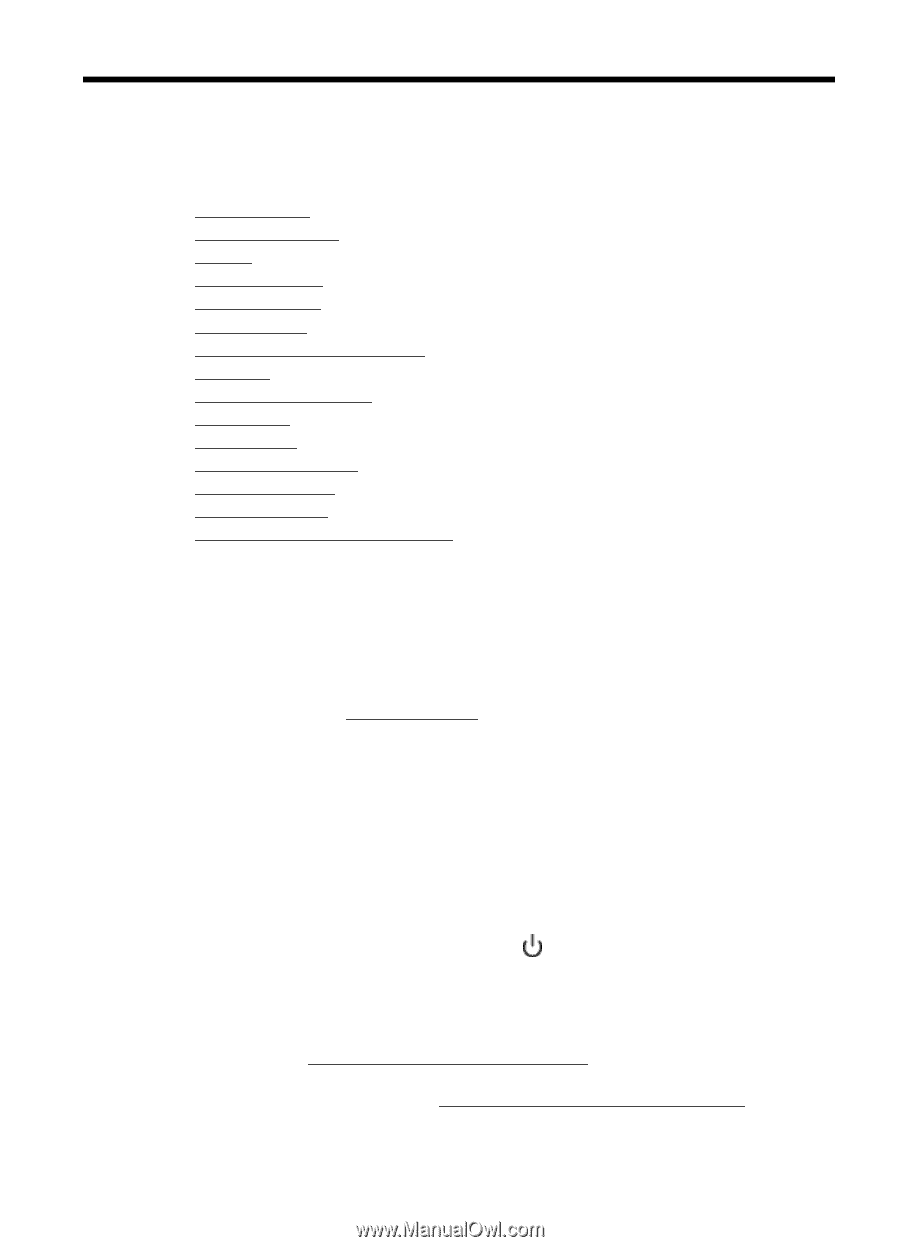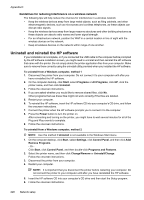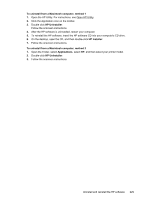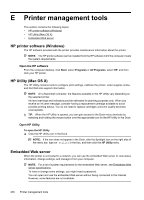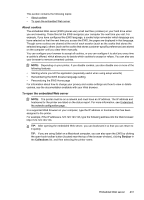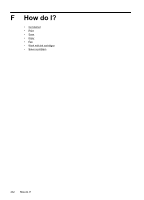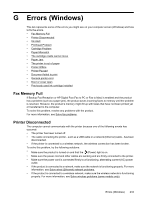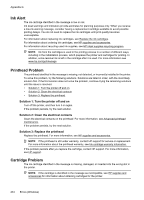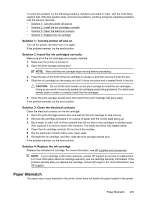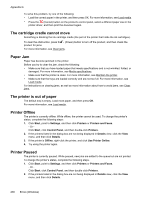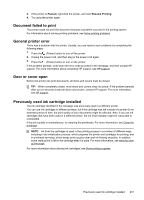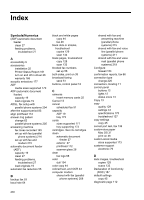HP Officejet 6500A User Guide - Page 237
Fax Memory Full, Printer Disconnected
 |
View all HP Officejet 6500A manuals
Add to My Manuals
Save this manual to your list of manuals |
Page 237 highlights
G Errors (Windows) This list represents some of the errors you might see on your computer screen (Windows) and how to fix the errors. • Fax Memory Full • Printer Disconnected • Ink Alert • Printhead Problem • Cartridge Problem • Paper Mismatch • The cartridge cradle cannot move • Paper Jam • The printer is out of paper • Printer Offline • Printer Paused • Document failed to print • General printer error • Door or cover open • Previously used ink cartridge installed Fax Memory Full If Backup Fax Reception or HP Digital Fax (Fax to PC or Fax to Mac) is enabled and the product has a problem (such as a paper jam), the product saves incoming faxes to memory until the problem is resolved. However, the product's memory might fill up with faxes that have not been printed yet or transferred to the computer. To solve this problem, resolve any problems with the product. For more information, see Solve fax problems. Printer Disconnected The computer cannot communicate with the printer because one of the following events has occurred: • The printer has been turned off. • The cable connecting the printer - such as a USB cable or a network (Ethernet) cable - has been disconnected. • If the printer is connected to a wireless network, the wireless connection has been broken. To solve this problem, try the following solutions: • Make sure the product is turned on and that the (Power) light is on. • Make sure the power cord and other cables are working and are firmly connected to the printer. • Make sure the power cord is connected firmly to a functioning, alternating current (AC) power outlet. • If the product is connected to a network, make sure the network is functioning properly. For more information, see Solve wired (Ethernet) network problems. • If the product is connected to a wireless network, make sure the wireless network is functioning properly. For more information, see Solve wireless problems (some models only). Errors (Windows) 233