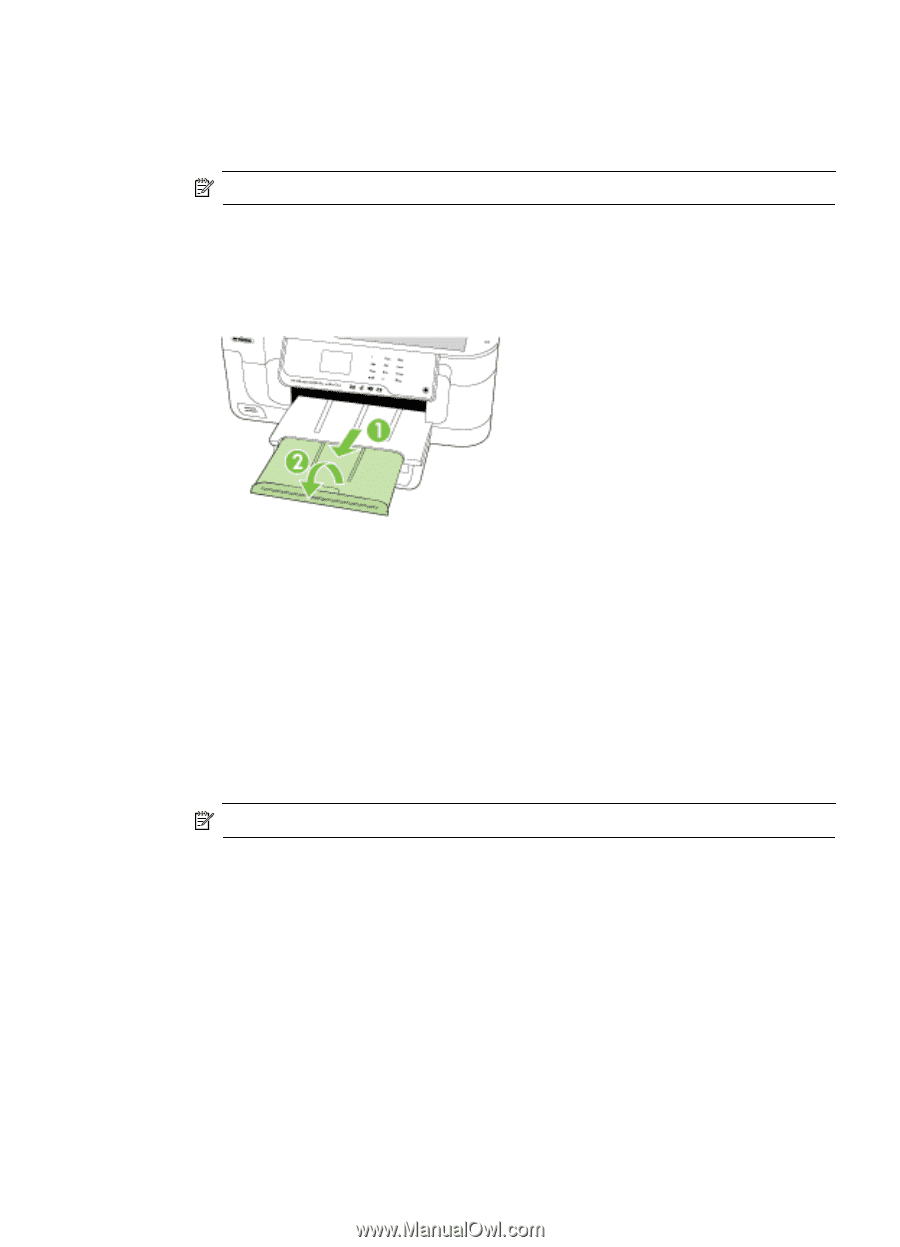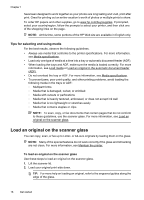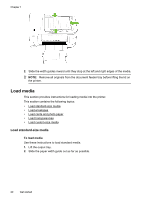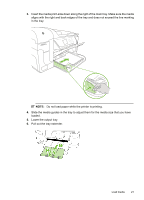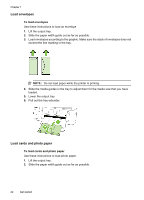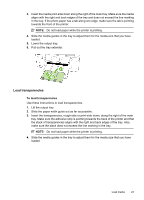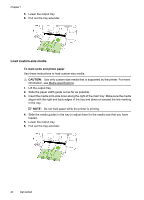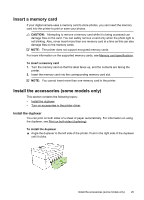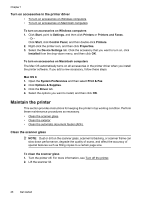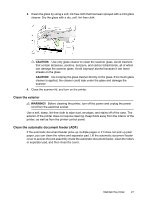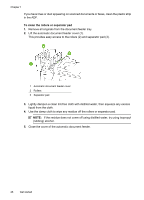HP Officejet 6500A User Guide - Page 27
Load transparencies
 |
View all HP Officejet 6500A manuals
Add to My Manuals
Save this manual to your list of manuals |
Page 27 highlights
3. Insert the media print-side down along the right of the main tray. Make sure the media aligns with the right and back edges of the tray and does not exceed the line marking in the tray. If the photo paper has a tab along one edge, make sure the tab is pointing towards the front of the printer. NOTE: Do not load paper while the printer is printing. 4. Slide the media guides in the tray to adjust them for the media size that you have loaded. 5. Lower the output tray. 6. Pull out the tray extender. Load transparencies To load transparencies Use these instructions to load transparencies. 1. Lift the output tray. 2. Slide the paper width guide out as far as possible. 3. Insert the transparencies, rough-side or print-side down, along the right of the main tray. Make sure the adhesive strip is pointing towards the back of the printer and that the stack of transparencies aligns with the right and back edges of the tray. Also, make sure the stack does not exceed the line marking in the tray. NOTE: Do not load paper while the printer is printing. 4. Slide the media guides in the tray to adjust them for the media size that you have loaded. Load media 23