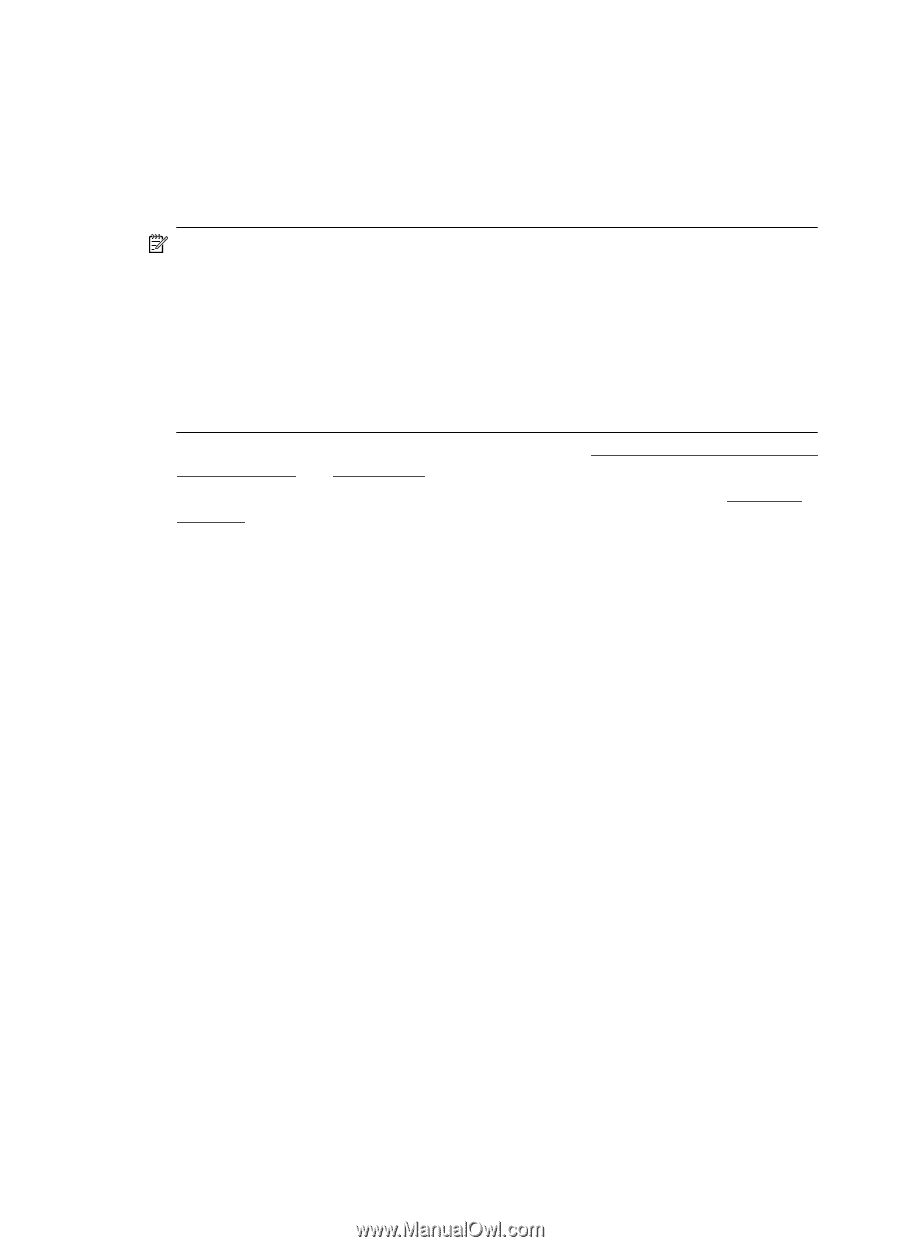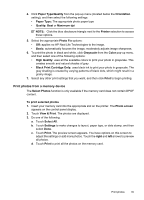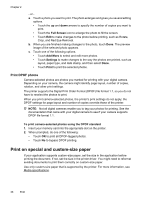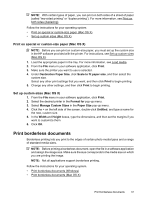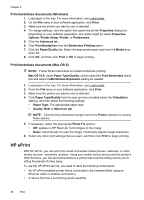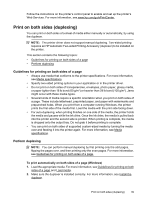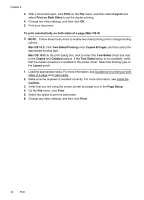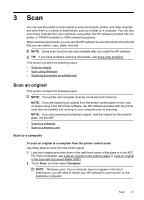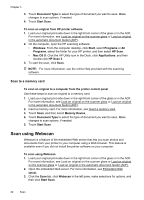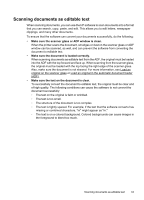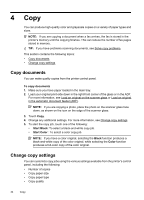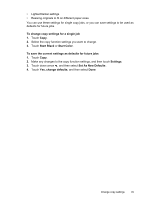HP Officejet 6500A User Guide - Page 44
Print on Both Sides, Copies & s
 |
View all HP Officejet 6500A manuals
Add to My Manuals
Save this manual to your list of manuals |
Page 44 highlights
Chapter 2 3. With a document open, click Print on the File menu, and then select Layout and select Print on Both Sides to set the duplex printing. 4. Change any other settings, and then click OK. 5. Print your document. To print automatically on both sides of a page (Mac OS X) NOTE: Follow these instructions to enable two-sided printing and to change binding options. Mac OS 10.5. Click Two-Sided Printing under Copies & Pages, and then select the appropriate binding type. Mac OS 10.6.On the print dialog box, click to select the Two-Sided check box next to the Copies and Collated options. If the Two-Sided option is not available, verify that the duplex accessory is enabled in the printer driver. Select the binding type on the Layout panel. 1. Load the appropriate media. For more information, see Guidelines for printing on both sides of a page and Load media. 2. Make sure the duplexer is installed correctly. For more information, see Install the duplexer. 3. Verify that you are using the correct printer and page size in the Page Setup. 4. On the File menu, click Print. 5. Select the option to print on both sides. 6. Change any other settings, and then click Print. 40 Print