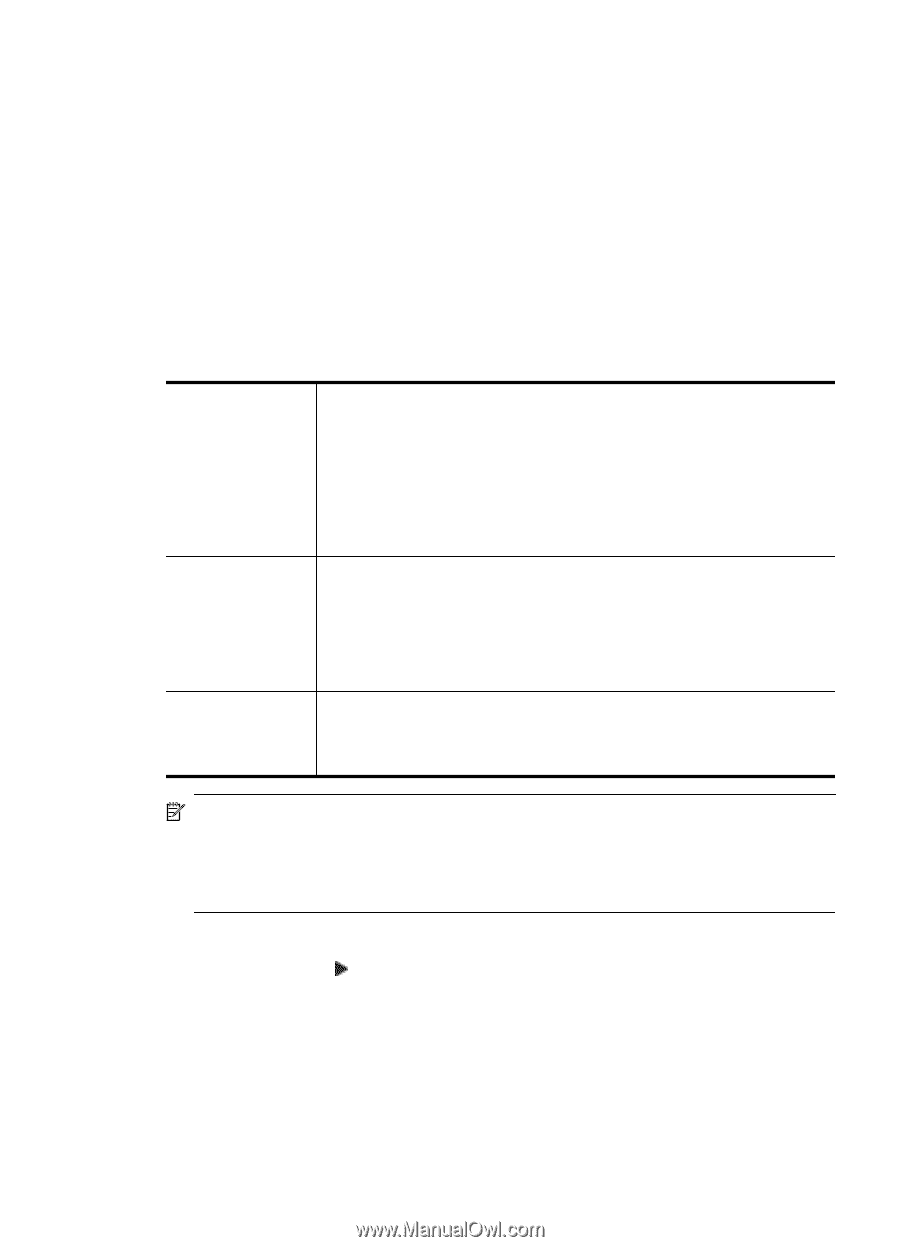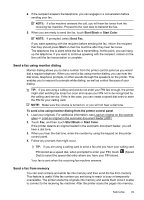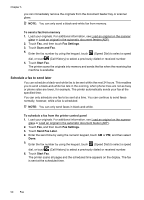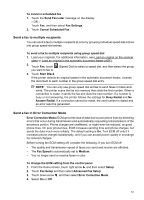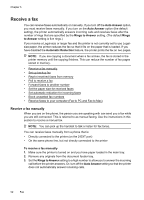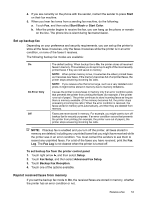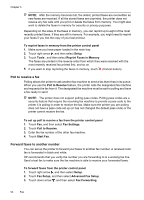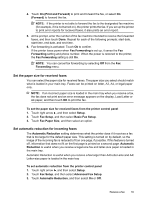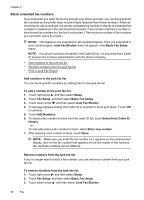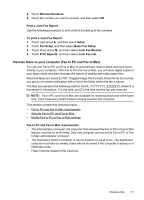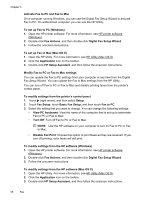HP Officejet 6500A User Guide - Page 57
Set up backup fax, Reprint received faxes from memory
 |
View all HP Officejet 6500A manuals
Add to My Manuals
Save this manual to your list of manuals |
Page 57 highlights
4. If you are currently on the phone with the sender, instruct the sender to press Start on their fax machine. 5. When you hear fax tones from a sending fax machine, do the following: a. Touch Fax, and then select Start Black or Start Color. b. After the printer begins to receive the fax, you can hang up the phone or remain on the line. The phone line is silent during fax transmission. Set up backup fax Depending on your preference and security requirements, you can set up the printer to store all the faxes it receives, only the faxes it receives while the printer is in an error condition, or none of the faxes it receives. The following backup fax modes are available: On On Error Only Off The default setting. When backup fax is On, the printer stores all received faxes in memory. This enables you to reprint up to eight of the most recently printed faxes if they are still saved in memory. NOTE: When printer memory is low, it overwrites the oldest, printed faxes as it receives new faxes. If the memory becomes full of unprinted faxes, the printer stops answering incoming fax calls. NOTE: If you receive a fax that is too large, such as a very detailed color photo, it might not be stored in memory due to memory limitations. Causes the printer to store faxes in memory only if an error condition exists that prevents the printer from printing the faxes (for example, if the printer runs out of paper). The printer continues to store incoming faxes as long as there is memory available. (If the memory becomes full, the printer stops answering incoming fax calls.) When the error condition is resolved, the faxes stored in memory print automatically, and then they are deleted from memory. Faxes are never stored in memory. For example, you might want to turn off backup fax for security purposes. If an error condition occurs that prevents the printer from printing (for example, the printer runs out of paper), the printer stops answering incoming fax calls. NOTE: If backup fax is enabled and you turn off the printer, all faxes stored in memory are deleted, including any unprinted faxes that you might have received while the printer was in an error condition. You must contact the senders to ask them to resend any unprinted faxes. For a list of the faxes you have received, print the Fax Log. The Fax Log is not cleared when the printer is turned off. To set backup fax from the printer control panel 1. Touch right arrow , and then select Setup. 2. Touch Fax Setup, and then select Advanced Fax Setup. 3. Touch Backup Fax Reception. 4. Touch one of the options available. Reprint received faxes from memory If you set the backup fax mode to On, the received faxes are stored in memory, whether the printer has an error condition or not. Receive a fax 53