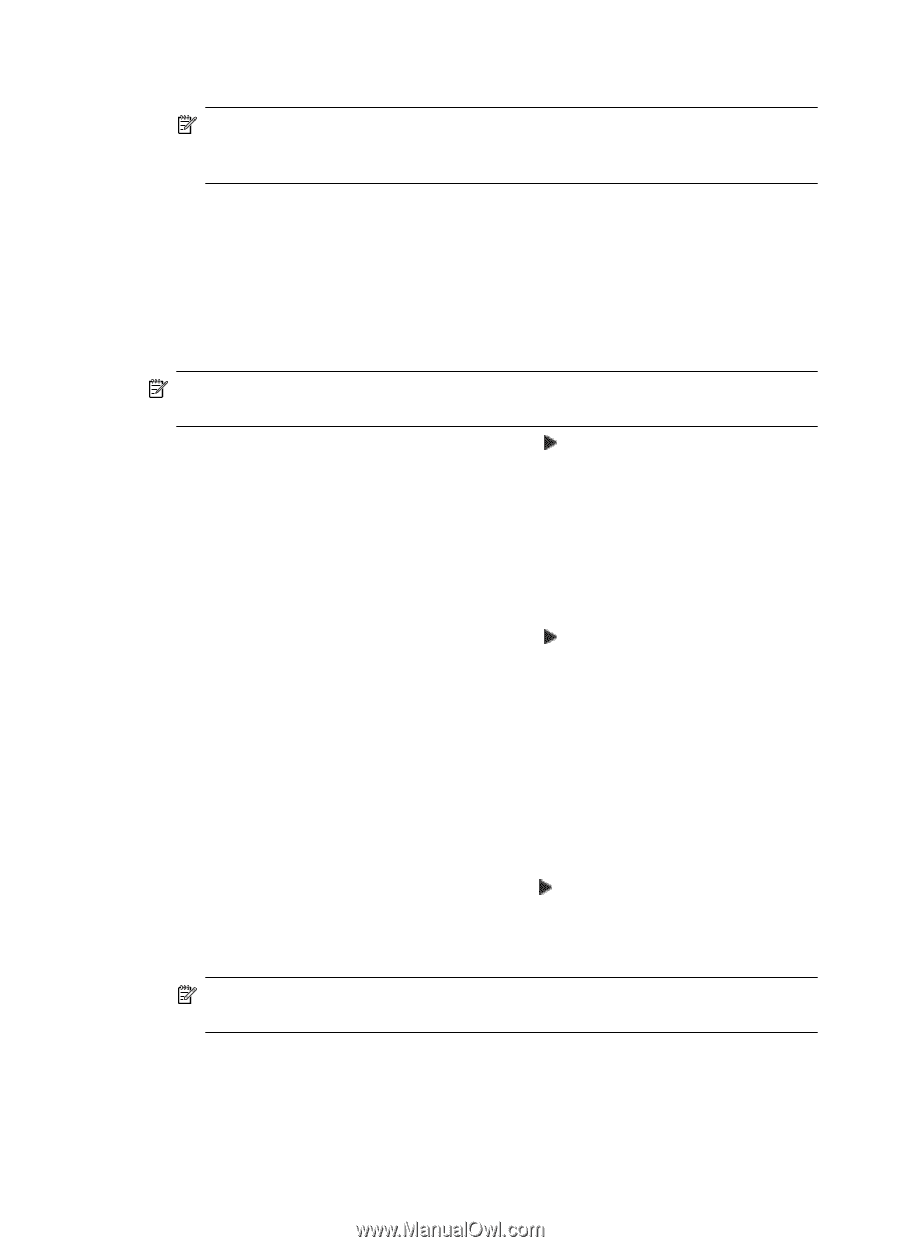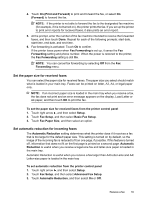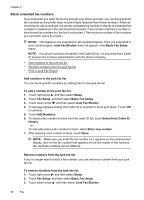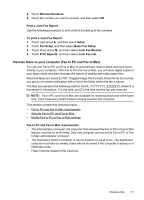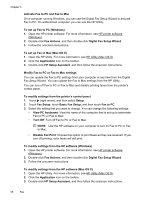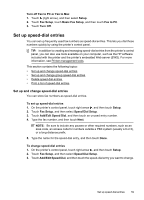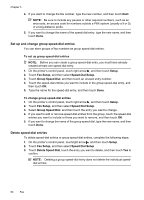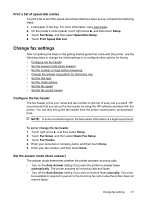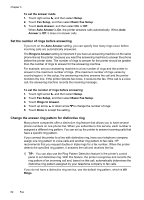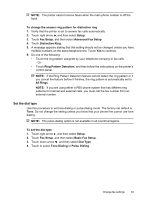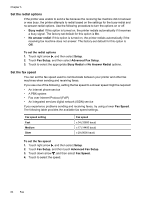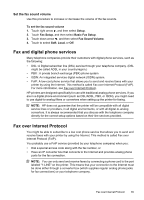HP Officejet 6500A User Guide - Page 64
Set up and change group speed-dial entries, Delete speed-dial entries
 |
View all HP Officejet 6500A manuals
Add to My Manuals
Save this manual to your list of manuals |
Page 64 highlights
Chapter 5 4. If you want to change the fax number, type the new number, and then touch Next. NOTE: Be sure to include any pauses or other required numbers, such as an area code, an access code for numbers outside a PBX system (usually a 9 or 0), or a long-distance prefix. 5. If you want to change the name of the speed-dial entry, type the new name, and then touch Done. Set up and change group speed-dial entries You can store groups of fax numbers as group speed-dial entries. To set up group speed-dial entries NOTE: Before you can create a group speed-dial entry, you must have already created at least one speed-dial entry. 1. On the printer's control panel, touch right arrow , and then touch Setup. 2. Touch Fax Setup, and then select Speed Dial Setup. 3. Touch Group Speed Dial, and then touch an unused entry number. 4. Touch the speed-dial entries you want to include in the group speed-dial entry, and then touch OK. 5. Type the name for the speed-dial entry, and then touch Done. To change group speed-dial entries 1. On the printer's control panel, touch right arrow , and then touch Setup. 2. Touch Fax Setup, and then select Speed Dial Setup. 3. Select Group Speed Dial, and then touch the entry you want to change. 4. If you want to add or remove speed-dial entries from the group, touch the speed-dial entries you want to include or those you want to remove, and then touch OK. 5. If you want to change the name of the group speed-dial, type the new name, and then touch Done. Delete speed-dial entries To delete speed-dial entries or group speed-dial entries, complete the following steps: 1. On the printer's control panel, touchright arrow , and then touch Setup. 2. Touch Fax Setup, and then select Speed Dial Setup. 3. Touch Delete Speed Dial, touch the entry you want to delete, and then touch Yes to confirm. NOTE: Deleting a group speed-dial entry does not delete the individual speeddial entries. 60 Fax