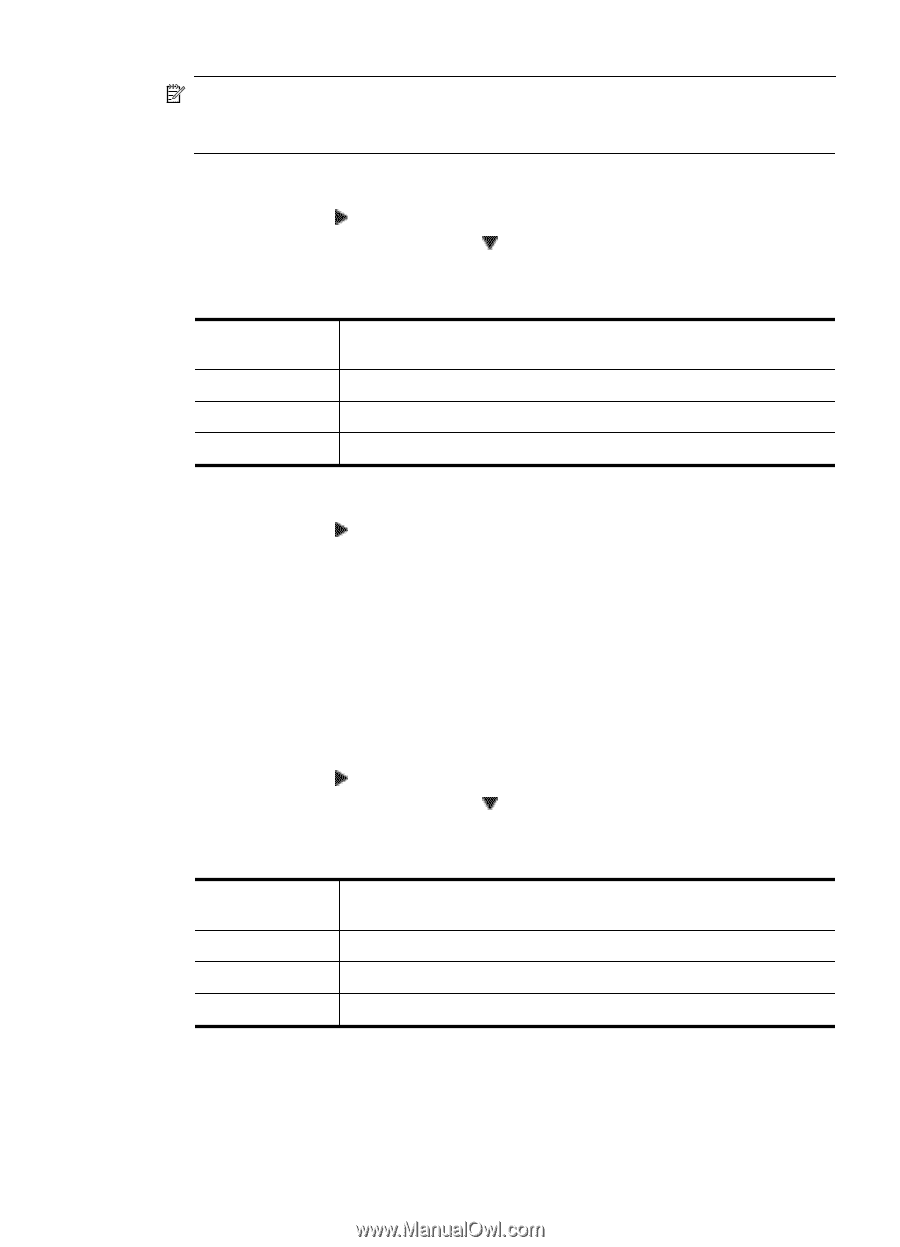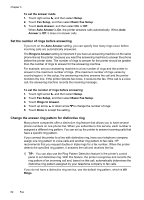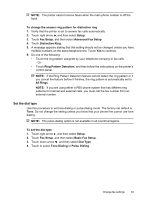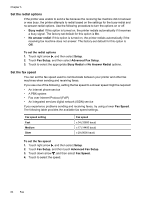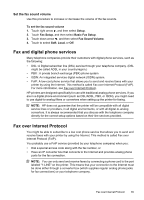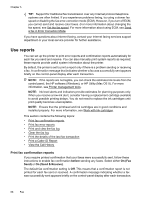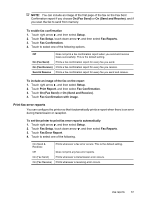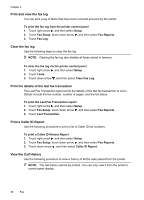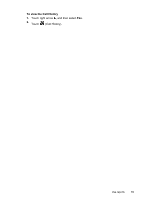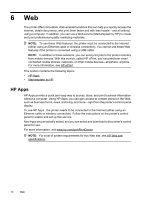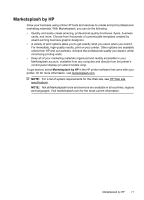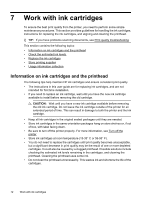HP Officejet 6500A User Guide - Page 71
Print fax error reports, On Send and Receive
 |
View all HP Officejet 6500A manuals
Add to My Manuals
Save this manual to your list of manuals |
Page 71 highlights
NOTE: You can include an image of the first page of the fax on the Fax Sent Confirmation report if you choose On (Fax Send) or On (Send and Receive), and if you scan the fax to send from memory. To enable fax confirmation 1. Touch right arrow , and then select Setup. 2. Touch Fax Setup, touch down arrow , and then select Fax Reports. 3. Touch Fax Confirmation. 4. Touch to select one of the following options. Off Does not print a fax confirmation report when you send and receive faxes successfully. This is the default setting. On (Fax Send) Prints a fax confirmation report for every fax you send. On (Fax Receive) Prints a fax confirmation report for every fax you receive. Send & Receive Prints a fax confirmation report for every fax you send and receive. To include an image of the fax on the report 1. Touch right arrow , and then select Setup. 2. Touch Print Report, and then select Fax Confirmation. 3. Touch On (Fax Send) or On (Send and Receive). 4. Touch Fax Confirmation with image. Print fax error reports You can configure the printer so that it automatically prints a report when there is an error during transmission or reception. To set the printer to print fax error reports automatically 1. Touch right arrow , and then select Setup. 2. Touch Fax Setup, touch down arrow , and then select Fax Reports. 3. Touch Fax Error Report. 4. Touch to select one of the following. On (Send & Receive) Off On (Fax Send) On (Fax Receive) Prints whenever a fax error occurs. This is the default setting. Does not print any fax error reports. Prints whenever a transmission error occurs. Prints whenever a receiving error occurs. Use reports 67