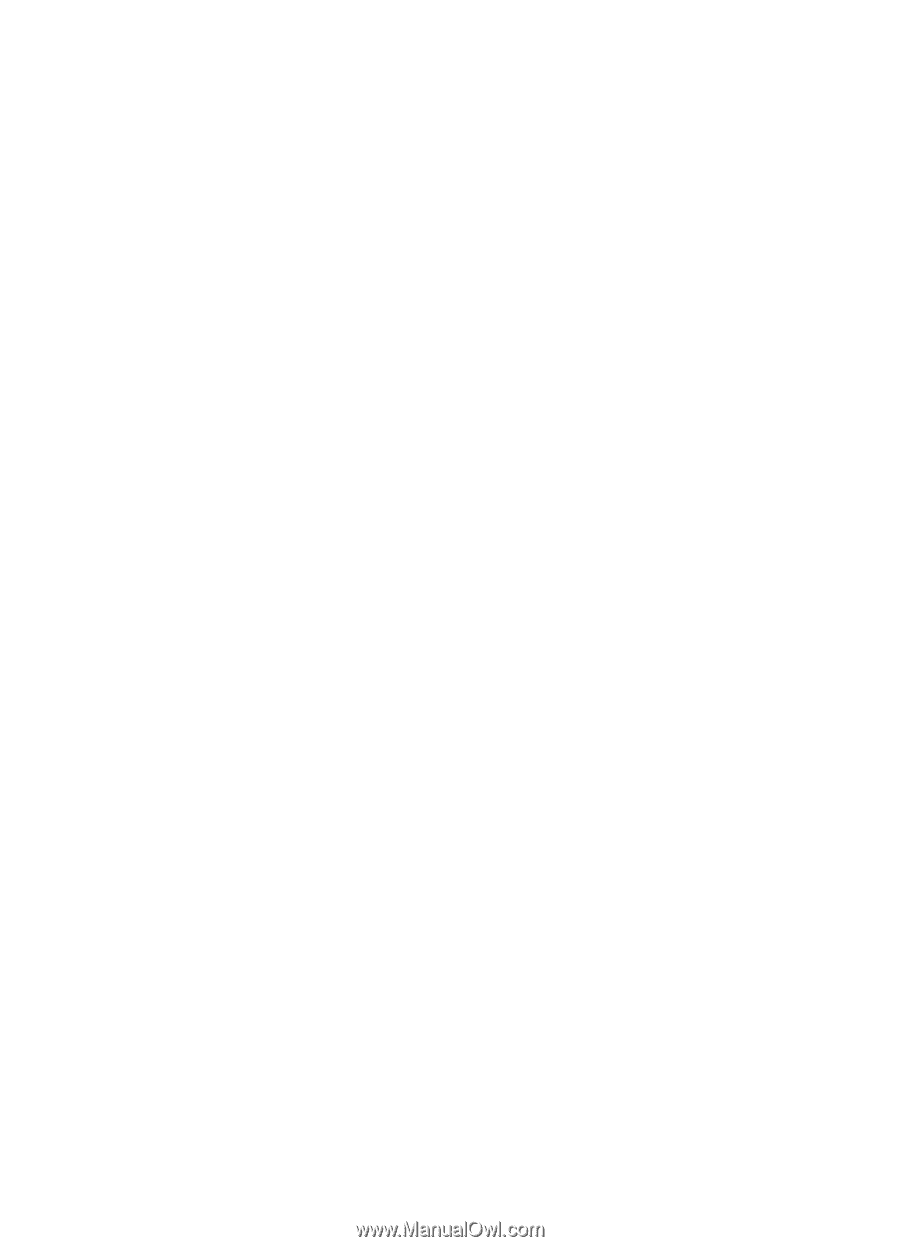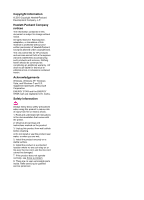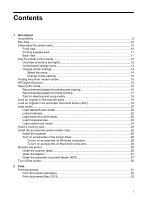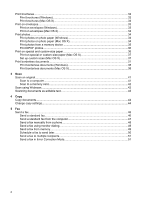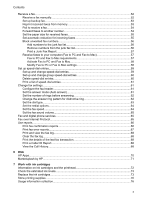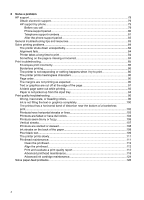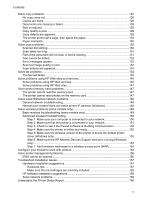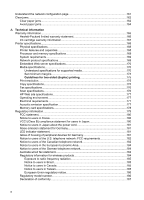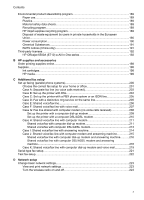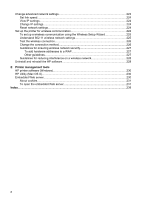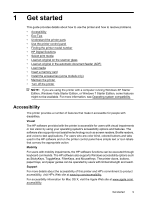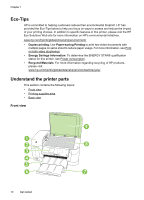Solve copy problems
..............................................................................................................
127
No copy came out
.............................................................................................................
128
Copies are blank
...............................................................................................................
128
Documents are missing or faded
......................................................................................
128
Size is reduced
.................................................................................................................
129
Copy quality is poor
.........................................................................................................
129
Copy defects are apparent
...............................................................................................
129
The printer prints half a page, then ejects the paper
........................................................
130
Paper mismatch
................................................................................................................
130
Solve scan problems
..............................................................................................................
130
Scanner did nothing
..........................................................................................................
130
Scan takes too long
..........................................................................................................
131
Part of the document did not scan or text is missing
........................................................
131
Text cannot be edited
.......................................................................................................
132
Error messages appear
....................................................................................................
132
Scanned image quality is poor
........................................................................................
132
Scan defects are apparent
...............................................................................................
133
Solve fax problems
.................................................................................................................
134
The fax test failed
.............................................................................................................
134
Solve problems using HP Web sites and services
.................................................................
146
Solve problems using HP Web services
...........................................................................
146
Solve problems using HP Web sites
................................................................................
147
Solve photo (memory card) problems
....................................................................................
147
The printer cannot read the memory card
........................................................................
147
The printer cannot read photos on the memory card
.......................................................
147
Solve wired (Ethernet) network problems
...............................................................................
148
General network troubleshooting
......................................................................................
148
Network port created does not match printer IP address (Windows)
...............................
148
Solve wireless problems (some models only)
........................................................................
149
Basic wireless troubleshooting (some models only)
.........................................................
149
Advanced wireless troubleshooting
..................................................................................
149
Step 1: Make sure your computer is connected to your network
................................
150
Step 2: Make sure that the printer is connected to your network
...............................
151
Step 3: Check to see if the firewall software is blocking communication
....................
152
Step 4: Make sure the printer is online and ready
......................................................
152
Step 5: Make sure the wireless version of the printer is set as the default printer
driver (Windows only)
.................................................................................................
153
Step 6: Make sure the HP Network Devices Support service is running (Windows
only)
............................................................................................................................
153
Step 7: Add hardware addresses to a wireless access point (WAP)
..........................
154
Configure your firewall to work with printers
...........................................................................
154
Solve printer management problems
......................................................................................
156
EWS cannot be opened
....................................................................................................
156
Troubleshoot installation issues
.............................................................................................
157
Hardware installation suggestions
....................................................................................
157
Hardware tips
..............................................................................................................
157
Make sure the ink cartridges are correctly installed
...................................................
158
HP software installation suggestions
................................................................................
158
Solve network problems
...................................................................................................
159
Understand the Printer Status Report
....................................................................................
160
Contents
5