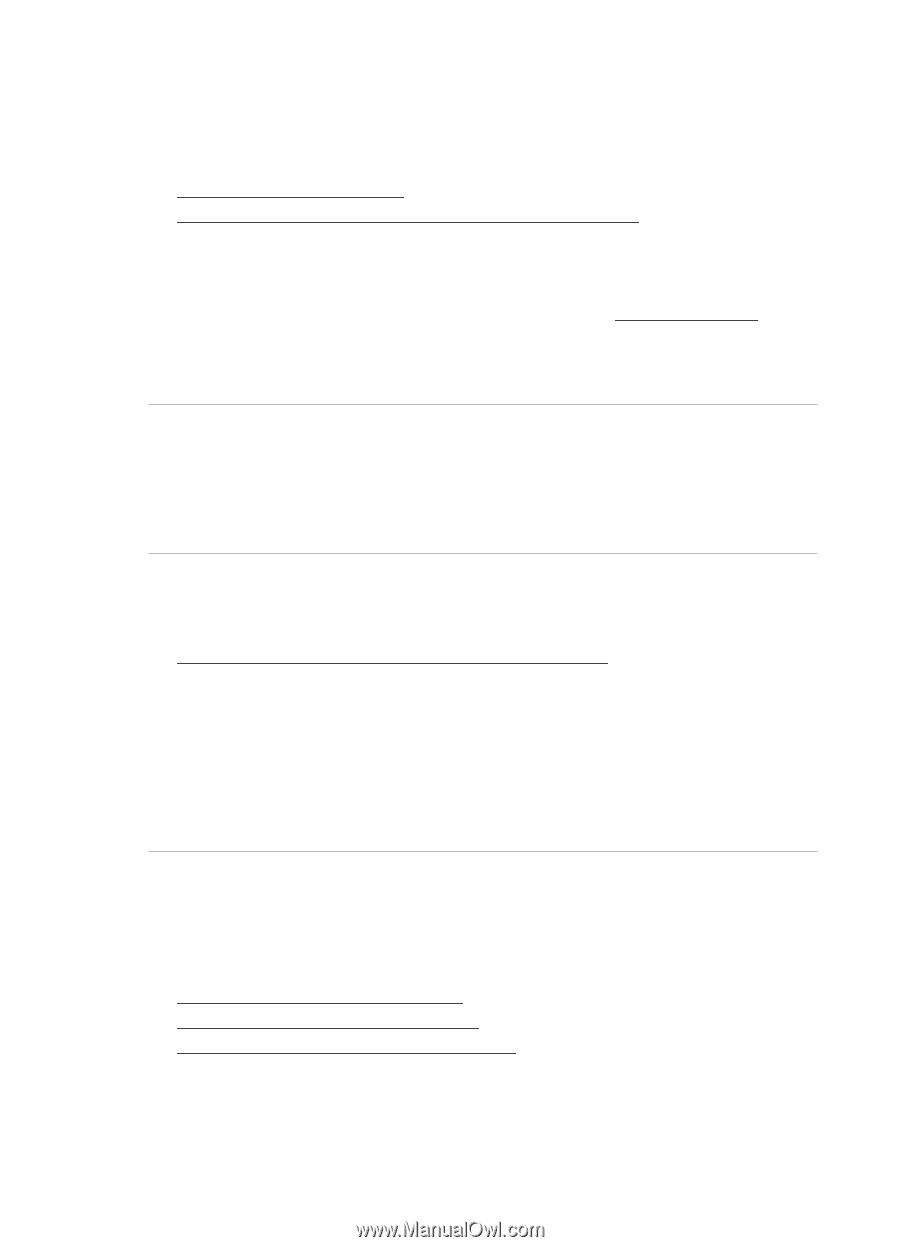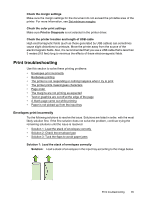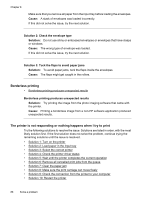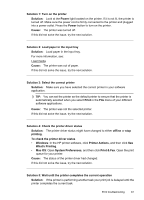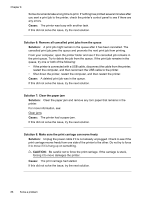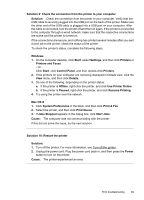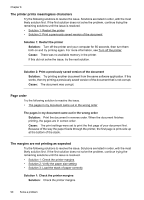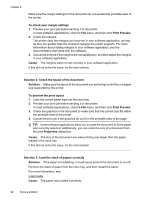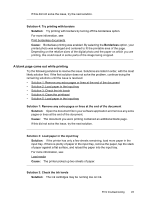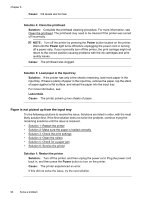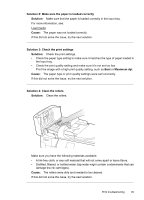HP Officejet 6500A User Guide - Page 94
The printer prints meaningless characters, order, The margins are not printing as expected
 |
View all HP Officejet 6500A manuals
Add to My Manuals
Save this manual to your list of manuals |
Page 94 highlights
Chapter 8 The printer prints meaningless characters Try the following solutions to resolve the issue. Solutions are listed in order, with the most likely solution first. If the first solution does not solve the problem, continue trying the remaining solutions until the issue is resolved. • Solution 1: Restart the printer • Solution 2: Print a previously saved version of the document Solution 1: Restart the printer Solution: Turn off the printer and your computer for 60 seconds, then turn them both on and try printing again. For more information, see Turn off the printer. Cause: There was no available memory in the printer. If this did not solve the issue, try the next solution. Solution 2: Print a previously saved version of the document Solution: Try printing another document from the same software application. If this works, then try printing a previously saved version of the document that is not corrupt. Cause: The document was corrupt. Page order Try the following solution to resolve the issue. • The pages in my document came out in the wrong order The pages in my document came out in the wrong order Solution: Print the document in reverse order. When the document finishes printing, the pages are in correct order. Cause: The print settings were set to print the first page of your document first. Because of the way the paper feeds through the printer, the first page is print-side up at the bottom of the stack. The margins are not printing as expected Try the following solutions to resolve the issue. Solutions are listed in order, with the most likely solution first. If the first solution does not solve the problem, continue trying the remaining solutions until the issue is resolved. • Solution 1: Check the printer margins • Solution 2: Verify the paper size setting • Solution 3: Load the stack of paper correctly Solution 1: Check the printer margins Solution: Check the printer margins. 90 Solve a problem