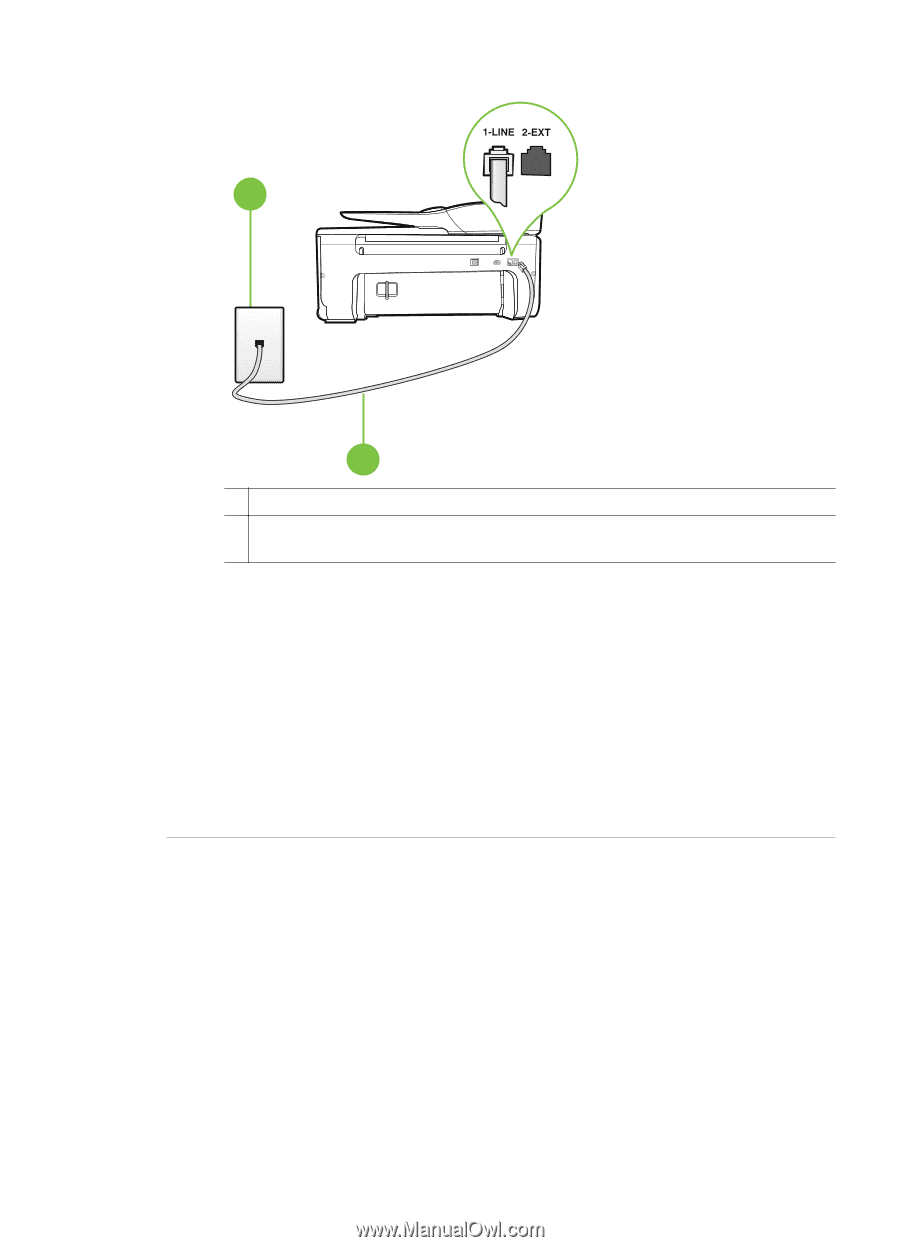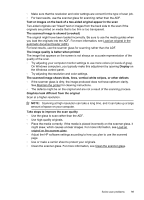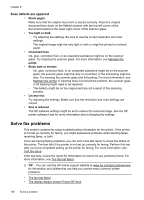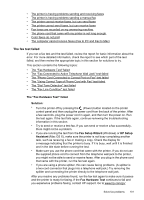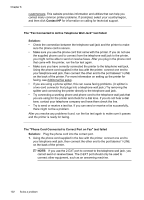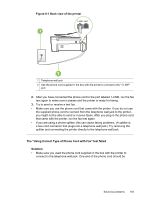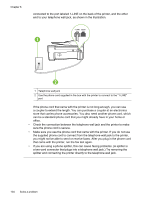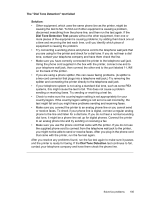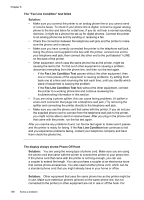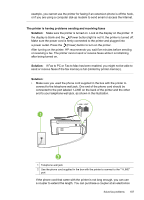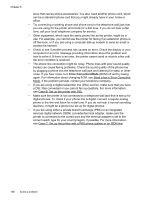HP Officejet 6600 User Guide - Page 107
Back view of the printer, The Using Correct Type of Phone Cord with Fax test failed
 |
View all HP Officejet 6600 manuals
Add to My Manuals
Save this manual to your list of manuals |
Page 107 highlights
Figure 8-1 Back view of the printer 1 2 1 Telephone wall jack 2 Use the phone cord supplied in the box with the printer to connect to the "1-LINE" port 2. After you have connected the phone cord to the port labeled 1-LINE, run the fax test again to make sure it passes and the printer is ready for faxing. 3. Try to send or receive a test fax. • Make sure you use the phone cord that came with the printer. If you do not use the supplied phone cord to connect from the telephone wall jack to the printer, you might not be able to send or receive faxes. After you plug in the phone cord that came with the printer, run the fax test again. • If you are using a phone splitter, this can cause faxing problems. (A splitter is a two-cord connector that plugs into a telephone wall jack.) Try removing the splitter and connecting the printer directly to the telephone wall jack. The "Using Correct Type of Phone Cord with Fax" test failed Solution: • Make sure you used the phone cord supplied in the box with the printer to connect to the telephone wall jack. One end of the phone cord should be Solve fax problems 103