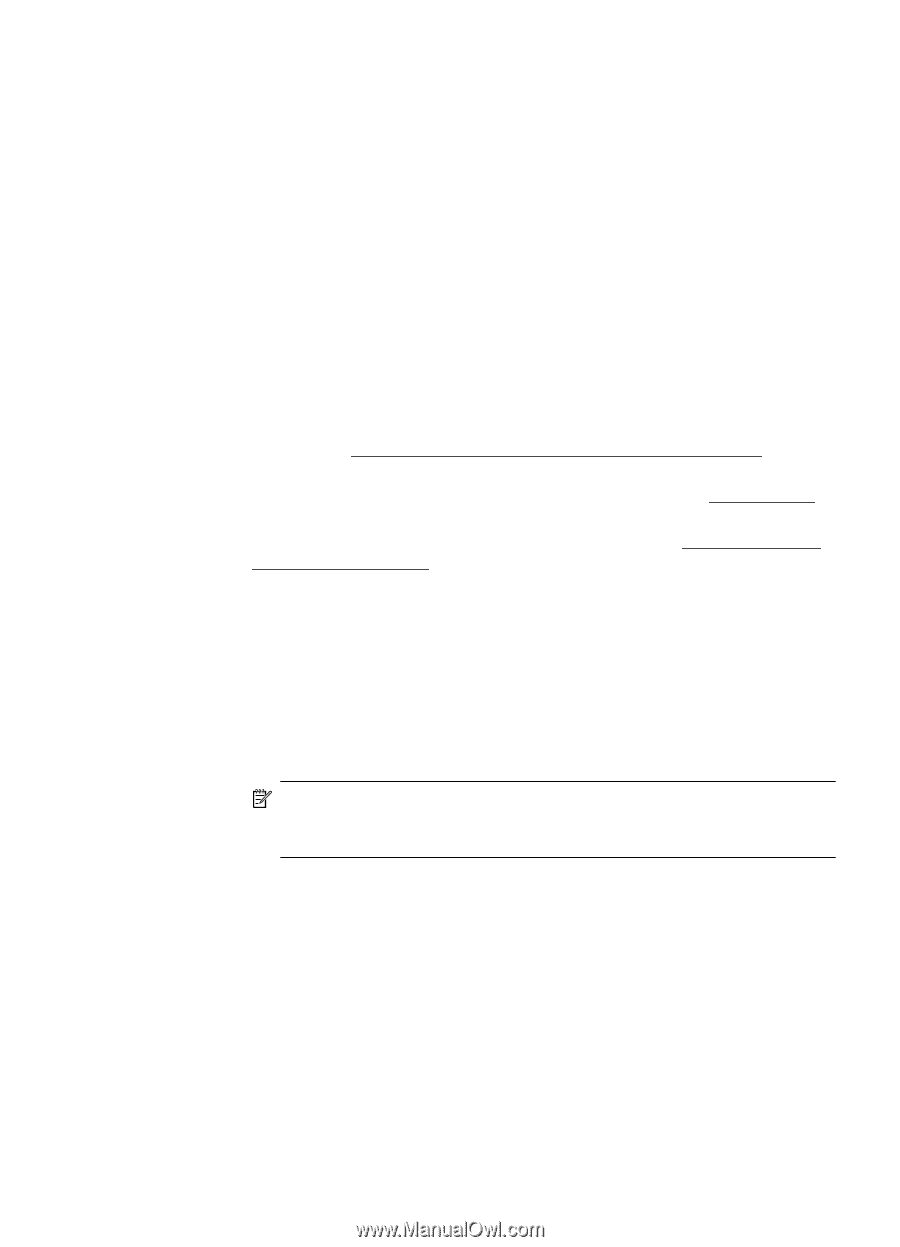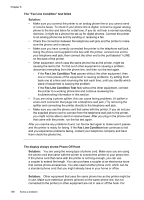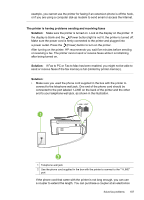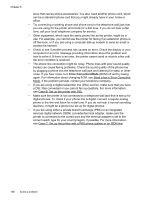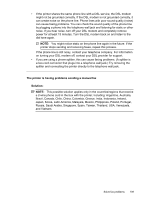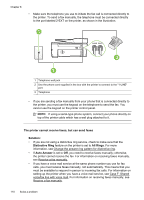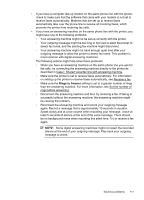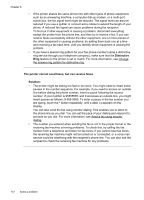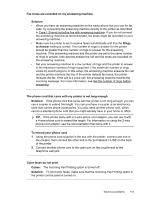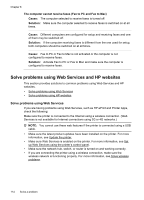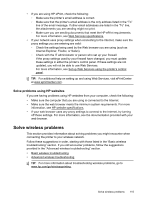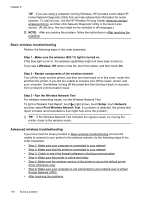HP Officejet 6600 User Guide - Page 115
Rings to Answer, rings before answering.
 |
View all HP Officejet 6600 manuals
Add to My Manuals
Save this manual to your list of manuals |
Page 115 highlights
• If you have a computer dial-up modem on the same phone line with the printer, check to make sure that the software that came with your modem is not set to receive faxes automatically. Modems that are set up to receive faxes automatically take over the phone line to receive all incoming faxes, which prevents the printer from receiving fax calls. • If you have an answering machine on the same phone line with the printer, you might have one of the following problems: ◦ Your answering machine might not be set up correctly with the printer. ◦ Your outgoing message might be too long or too loud to allow the printer to detect fax tones, and the sending fax machine might disconnect. ◦ Your answering machine might not have enough quiet time after your outgoing message to allow the printer to detect fax tones. This problem is most common with digital answering machines. The following actions might help solve these problems: ◦ When you have an answering machine on the same phone line you use for fax calls, try connecting the answering machine directly to the printer as described in Case I: Shared voice/fax line with answering machine. ◦ Make sure the printer is set to receive faxes automatically. For information on setting up the printer to receive faxes automatically, see Receive a fax. ◦ Make sure the Rings to Answer setting is set to a greater number of rings than the answering machine. For more information, see Set the number of rings before answering. ◦ Disconnect the answering machine and then try receiving a fax. If faxing is successful without the answering machine, the answering machine might be causing the problem. ◦ Reconnect the answering machine and record your outgoing message again. Record a message that is approximately 10 seconds in duration. Speak slowly and at a low volume when recording your message. Leave at least 5 seconds of silence at the end of the voice message. There should be no background noise when recording this silent time. Try to receive a fax again. NOTE: Some digital answering machines might not retain the recorded silence at the end of your outgoing message. Play back your outgoing message to check. Solve fax problems 111