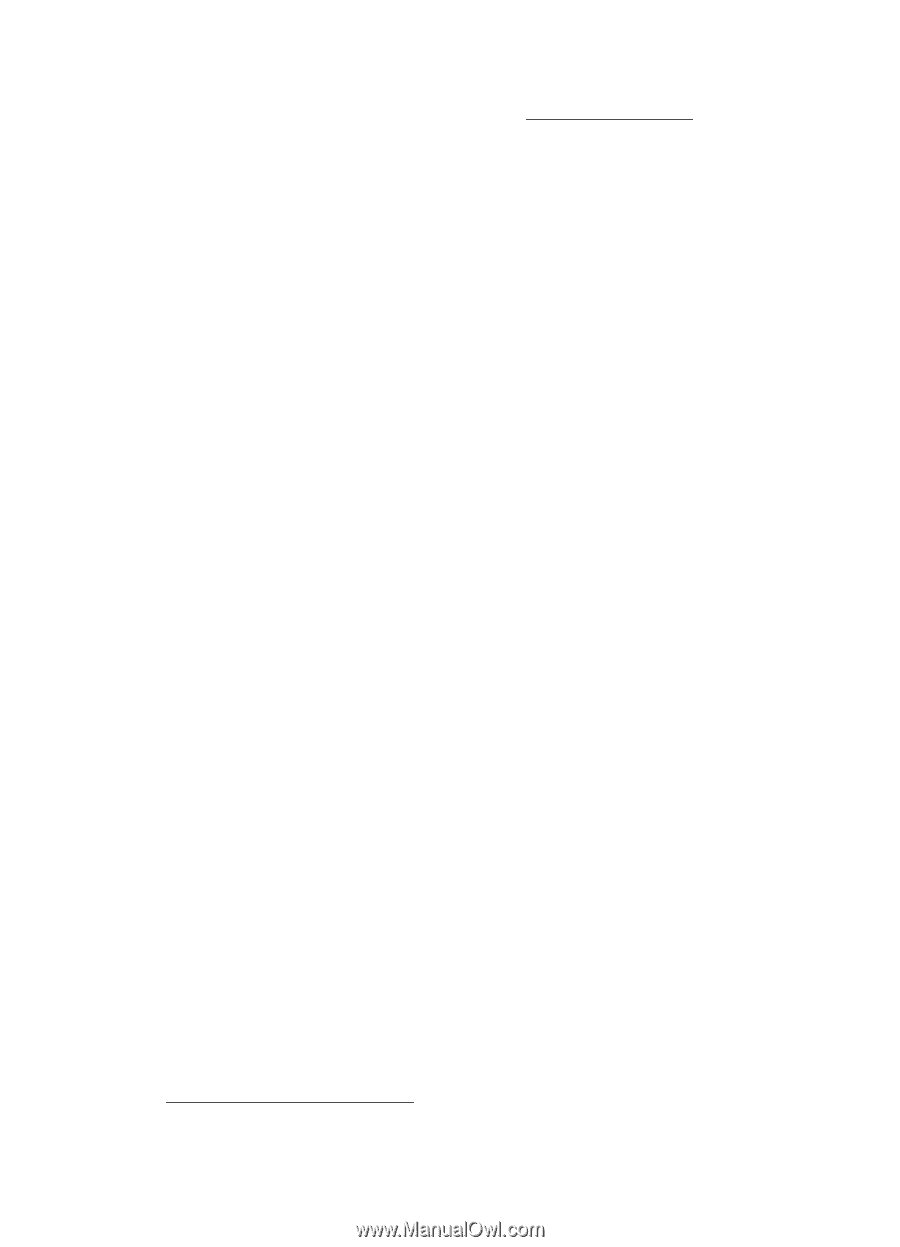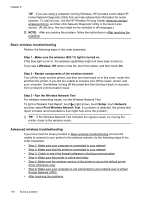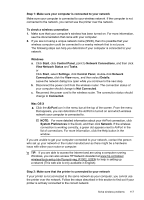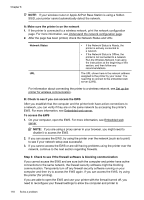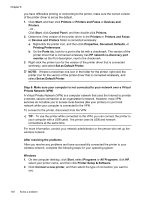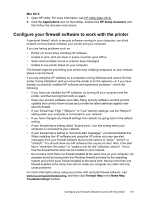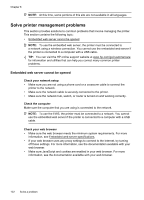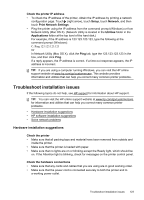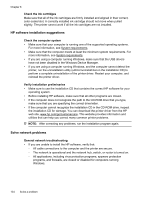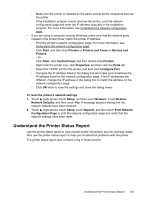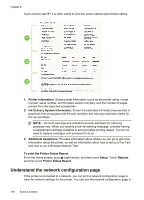HP Officejet 6600 User Guide - Page 125
Con your firewall software to work with the printer, Open HP Utility. For more information, see - printer offline
 |
View all HP Officejet 6600 manuals
Add to My Manuals
Save this manual to your list of manuals |
Page 125 highlights
Mac OS X 1. Open HP Utility. For more information, see HP Utility (Mac OS X). 2. Click the Applications icon on the toolbar, double-click HP Setup Assistant, and then follow the onscreen instructions. Configure your firewall software to work with the printer A personal firewall, which is security software running on your computer, can block network communication between your printer and your computer. If you are having problems such as: • Printer not found when installing HP software • Unable to print, print job stuck in queue or printer goes offline • Scan communication errors or scanner busy messages • Unable to see printer status on your computer The firewall might be preventing your printer from notifying computers on your network where it can be found. If you are using the HP software on a computer running Windows and cannot find the printer during installation (and you know the printer is on the network)-or if you have already successfully installed HP software and experience problems-check the following: • If you have just installed the HP software, try turning off your computer and the printer, and then turning them both on again. • Keep your security software up to date. Many security software vendors provide updates that correct known issues and provide the latest defenses against new security threats. • If your firewall has "High," "Medium," or "Low" security settings, use the "Medium" setting when your computer is connected to your network. • If you have changed any firewall settings from default, try going back to the default setting. • If your firewall has a setting called "trusted zone," use this setting when your computer is connected to your network. • If your firewall has a setting to "not show alert messages," you should disable this. When installing the HP software and using the HP printer you may see alert messages from your firewall software that provide options to "allow," "permit" or "unblock." You should allow any HP software that causes an alert. Also, if the alert has a "remember this action" or "create a rule for this" selection, select it. This is how the firewall learns what can be trusted on your network. • Do not have more than one firewall enabled at the same time on your computer. An example would be having both the Windows firewall provided by the operating system and a third party firewall enabled at the same time. Having more than one firewall enabled at the same time will not make you computer any safer and may cause problems. For more information about using your printer with personal firewall software, visit www.hp.com/go/wirelessprinting, and then click Firewall Help in the Need Help Troubleshooting? section. Configure your firewall software to work with the printer 121