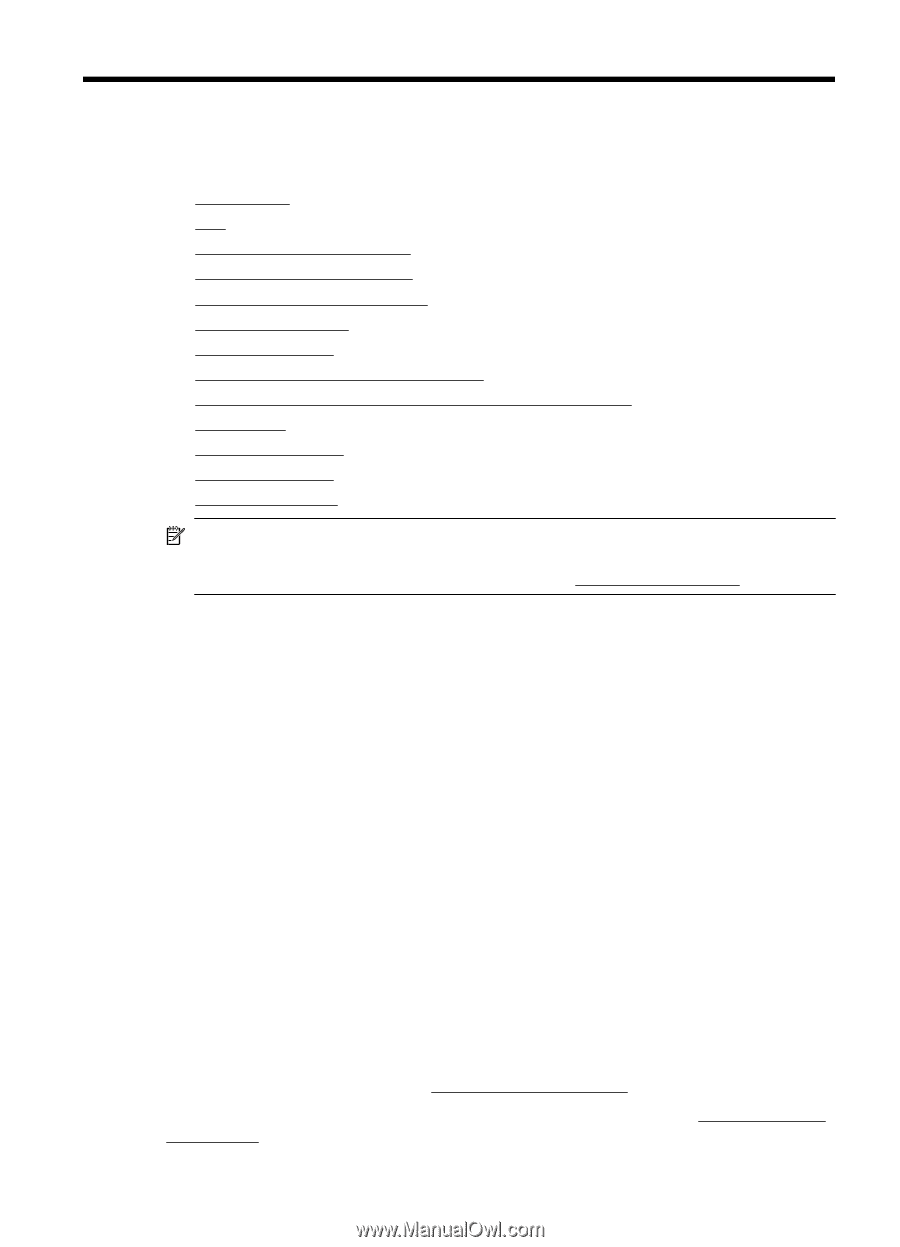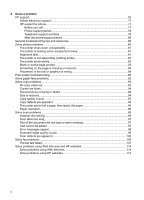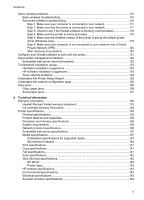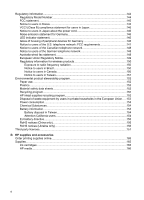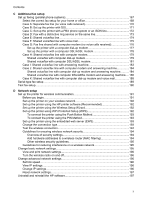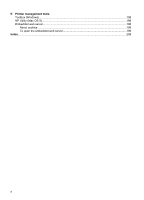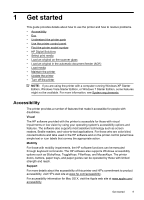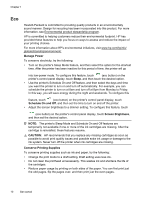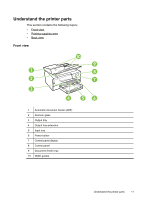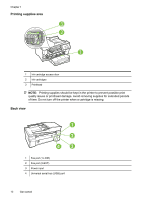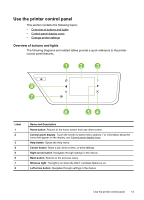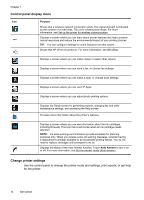HP Officejet 6600 User Guide - Page 13
Get started, Accessibility - windows 8
 |
View all HP Officejet 6600 manuals
Add to My Manuals
Save this manual to your list of manuals |
Page 13 highlights
1 Get started This guide provides details about how to use the printer and how to resolve problems. • Accessibility • Eco • Understand the printer parts • Use the printer control panel • Find the printer model number • HP Digital Solutions • Select print media • Load an original on the scanner glass • Load an original in the automatic document feeder (ADF) • Load media • Maintain the printer • Update the printer • Turn off the printer NOTE: If you are using the printer with a computer running Windows XP Starter Edition, Windows Vista Starter Edition, or Windows 7 Starter Edition, some features might not be available. For more information, see System requirements. Accessibility The printer provides a number of features that make it accessible for people with disabilities. Visual The HP software provided with the printer is accessible for those with visual impairments or low vision by using your operating system's accessibility options and features. The software also supports most assistive technology such as screen readers, Braille readers, and voice-to-text applications. For those who are color blind, colored buttons and tabs used in the HP software and on the printer control panel have simple text or icon labels that convey the appropriate action. Mobility For those with mobility impairments, the HP software functions can be executed through keyboard commands. The HP software also supports Windows accessibility options such as StickyKeys, ToggleKeys, FilterKeys, and MouseKeys. The printer doors, buttons, paper trays, and paper guides can be operated by those with limited strength and reach. Support For more details about the accessibility of this printer and HP's commitment to product accessibility, visit HP's web site at www.hp.com/accessibility. For accessibility information for Mac OS X, visit the Apple web site at www.apple.com/ accessibility. Get started 9