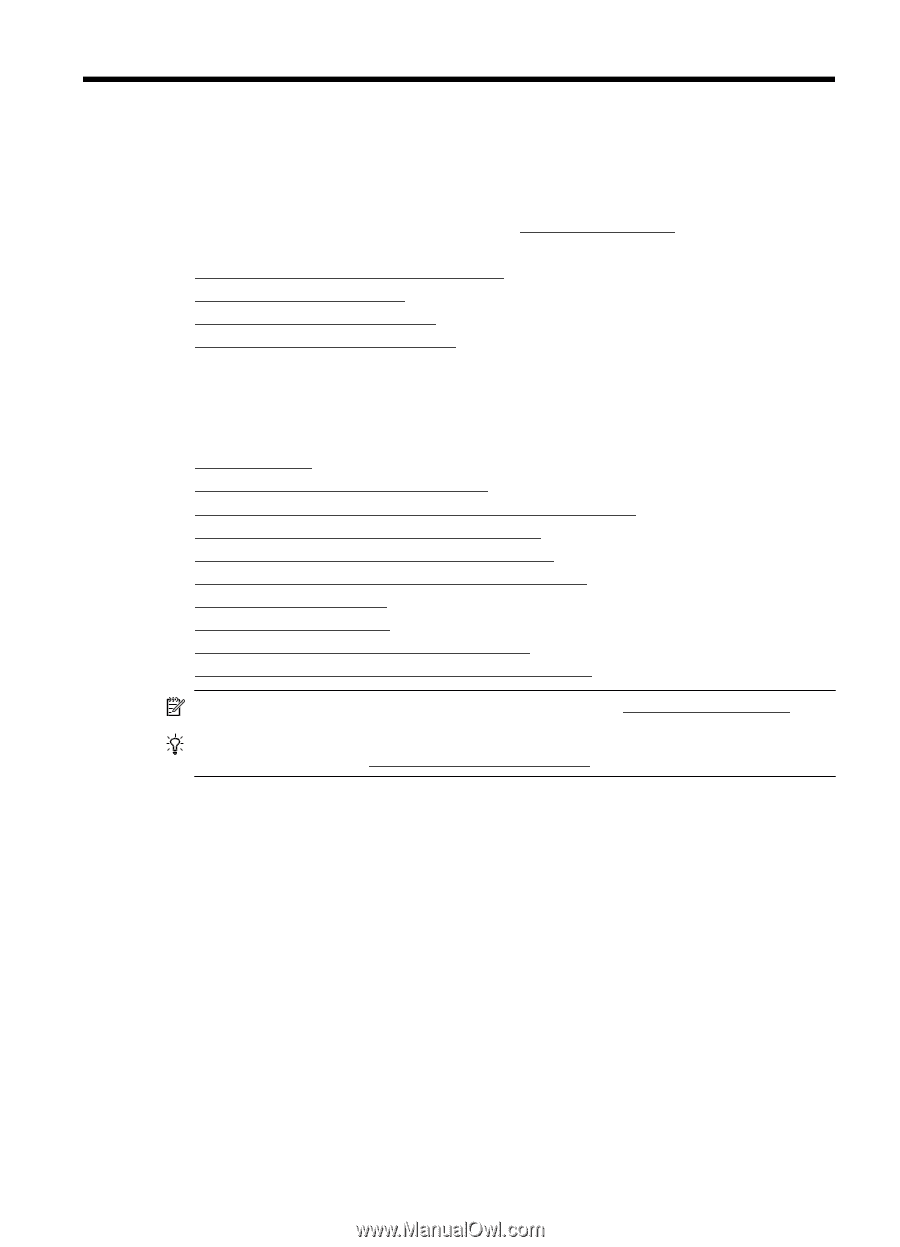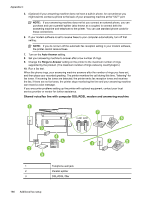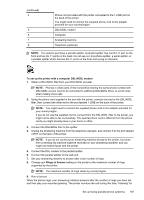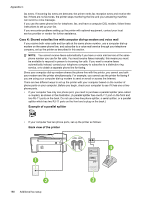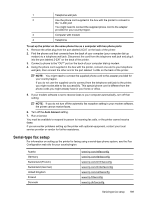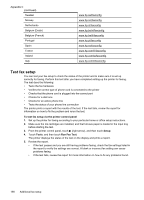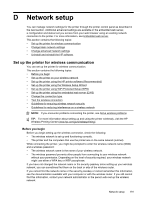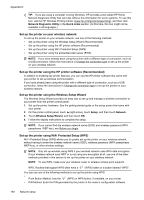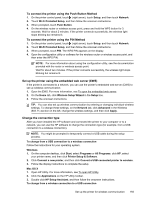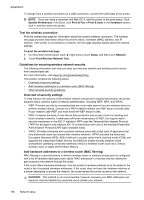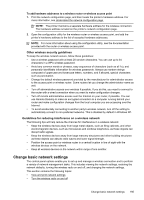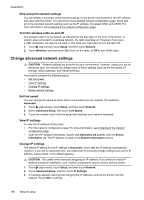HP Officejet 6600 User Guide - Page 195
Network setup, Set up the printer for wireless communication, Before you begin
 |
View all HP Officejet 6600 manuals
Add to My Manuals
Save this manual to your list of manuals |
Page 195 highlights
D Network setup You can manage network settings for the printer through the printer control panel as described in the next section. Additional advanced settings are available in the embedded web server, a configuration and status tool you access from your web browser using an existing network connection to the printer. For more information, see Embedded web server. This section contains the following topics: • Set up the printer for wireless communication • Change basic network settings • Change advanced network settings • Uninstall and reinstall the HP software Set up the printer for wireless communication You can set up the printer for wireless communication. This section contains the following topics: • Before you begin • Set up the printer on your wireless network • Set up the printer using the HP printer software (Recommended) • Set up the printer using the Wireless Setup Wizard • Set up the printer using WiFi Protected Setup (WPS) • Set up the printer using the embedded web server (EWS) • Change the connection type • Test the wireless connection • Guidelines for ensuring wireless network security • Guidelines for reducing interference on a wireless network NOTE: If you encounter problems connecting the printer, see Solve wireless problems TIP: For more information about setting up and using the printer wirelessly, visit the HP Wireless Printing Center (www.hp.com/go/wirelessprinting). Before you begin Before you begin setting up the wireless connection, check the following: • The wireless network is set up and functioning correctly. • The printer and the computers that use the printer are on the same network (subnet). While connecting the printer, you might be prompted to enter the wireless network name (SSID) and a wireless password: • The wireless network name is the name of your wireless network. • The wireless password prevents other people from connecting to your wireless network without your permission. Depending on the level of security required, your wireless network might use either a WPA key or WEP passphrase. If you have not changed the network name or the security passkey since setting up your wireless network, you can sometimes find them on the back or side of the wireless router. If you cannot find the network name or the security passkey or cannot remember this information, see the documentation available with your computer or with the wireless router. If you still cannot find this information, contact your network administrator or the person who set up the wireless network. Network setup 191