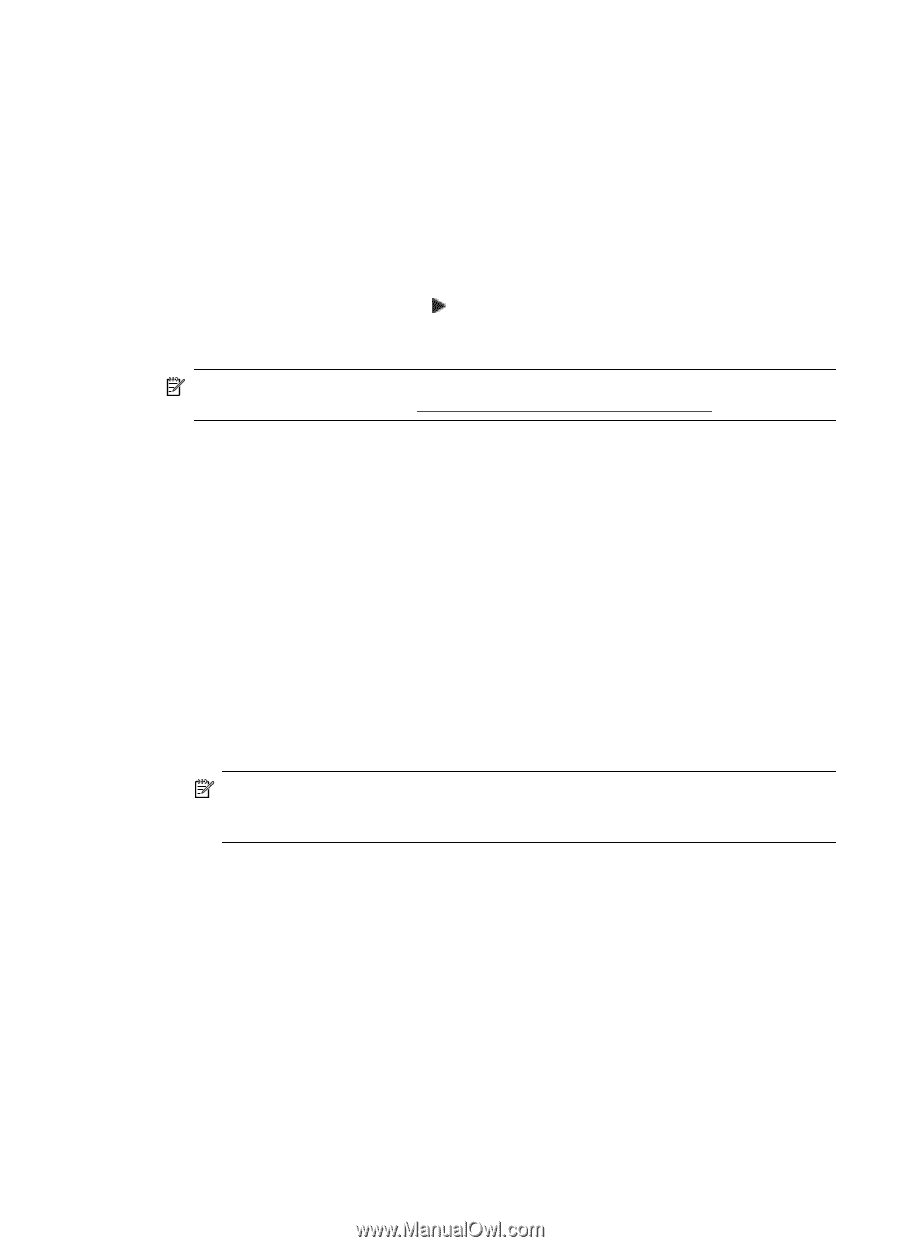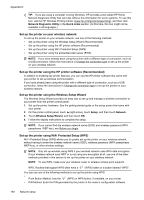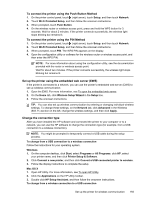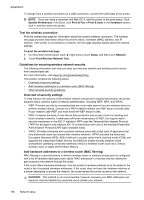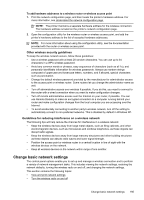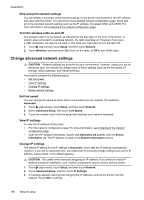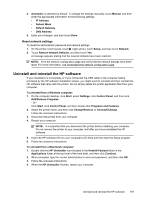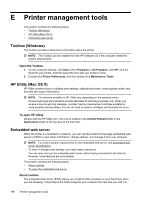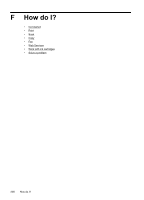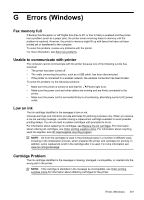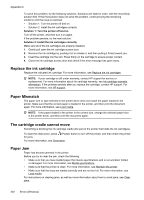HP Officejet 6600 User Guide - Page 201
Reset network settings, Uninstall and reinstall the HP software
 |
View all HP Officejet 6600 manuals
Add to My Manuals
Save this manual to your list of manuals |
Page 201 highlights
4. Automatic is selected by default. To change the settings manually, touch Manual, and then enter the appropriate information for the following settings: • IP Address • Subnet Mask • Default Gateway • DNS Address 5. Enter your changes, and then touch Done. Reset network settings To reset the administrator password and network settings 1. On the printer control panel, touch (right arrow), touch Setup, and then touch Network. 2. Touch Restore Network Defaults, and then touch Yes. A message appears stating that the network defaults have been restored. NOTE: Print the network configuration page and verify that the network settings have been reset. For more information, see Understand the network configuration page. Uninstall and reinstall the HP software If your installation is incomplete, or if you connected the USB cable to the computer before prompted by the HP software installation screen, you might need to uninstall and then reinstall the HP software that came with the printer. Do not simply delete the printer application files from your computer. To uninstall from a Windows computer: 1. On the computer desktop, click Start, select Settings, click Control Panel, and then click Add/Remove Programs. - Or Click Start, click Control Panel, and then double-click Programs and Features. 2. Select the printer name, and then click Change/Remove or Uninstall/Change. Follow the onscreen instructions. 3. Disconnect the printer from your computer. 4. Restart your computer. NOTE: It is important that you disconnect the printer before restarting your computer. Do not connect the printer to your computer until after you have reinstalled the HP software. 5. Insert the HP software CD into your computer's CD drive and then start the Setup program. 6. Follow the onscreen instructions. To uninstall from a Macintosh computer: 1. Double-click the HP Uninstaller icon (located in the Hewlett-Packard folder in the Applications folder at the top level of the hard disk), and then click Continue. 2. When prompted, type the correct administrator's name and password, and then click OK. 3. Follow the onscreen instructions. 4. When the HP Uninstaller finishes, restart your computer. Uninstall and reinstall the HP software 197