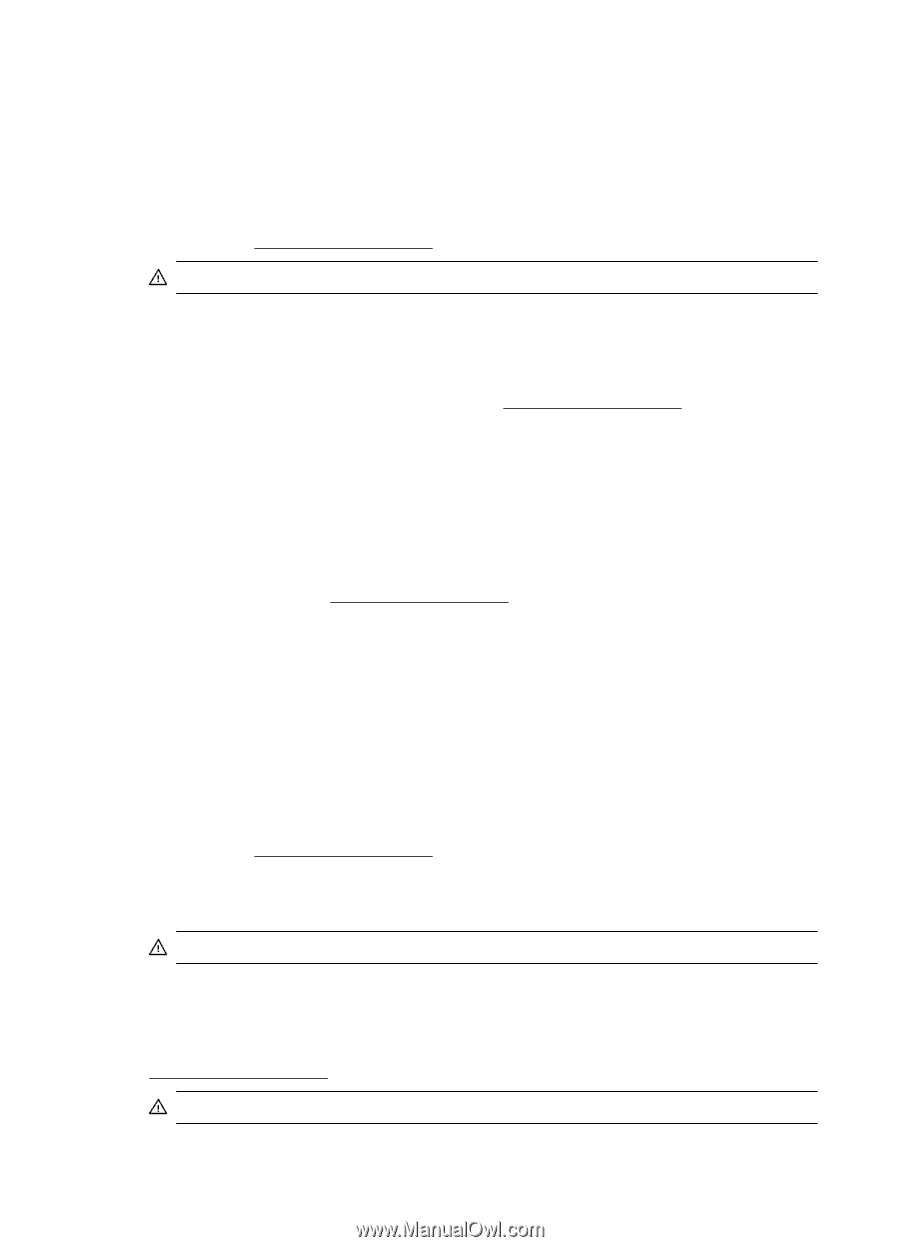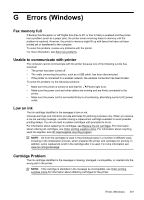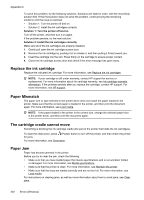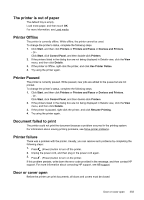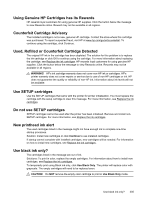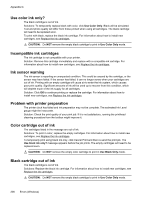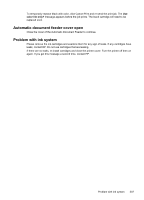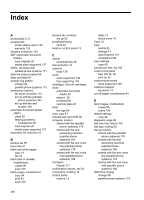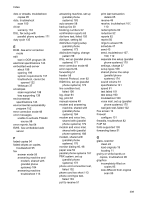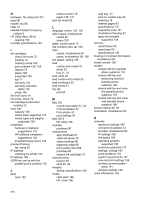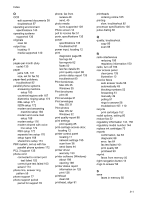HP Officejet 6600 User Guide - Page 210
Use color ink only?, Incompatible ink cartridges, Ink sensor warning, Problem with printer preparation - printhead error
 |
View all HP Officejet 6600 manuals
Add to My Manuals
Save this manual to your list of manuals |
Page 210 highlights
Appendix G Use color ink only? The black cartridge is out of ink. Solutions: To temporarily replace black with color, click Use Color Only. Black will be simulated. Text and photo quality will differ from those printed when using all cartridges. The black cartridge will need to be replaced soon. To print with black, replace the black ink cartridge. For information about how to install new cartridges, see Replace the ink cartridges. CAUTION: Do NOT remove the empty black cartridge to print in Use Color Only mode. Incompatible ink cartridges The ink cartridge is not compatible with your printer. Solution: Remove this cartridge immediately and replace with a compatible ink cartridge. For information about how to install new cartridges, see Replace the ink cartridges. Ink sensor warning The ink sensor is reporting an unexpected condition. This could be caused by the cartridge, or the sensor may have failed. If the sensor has failed, it can no longer sense when your cartridges are out of ink. Printing with an empty cartridge will cause air to enter the ink system, which causes poor print quality. Significant amounts of ink will be used up to recover from this condition, which will deplete much of the ink supply for all cartridges. Solution: Click OK to continue printing or replace the cartridge. For information about how to install new cartridges, see Replace the ink cartridges. Problem with printer preparation The printer clock has failed and ink preparation may not be complete. The estimated Ink Level gauge might be inaccurate. Solution: Check the print quality of your print job. If it is not satisfactory, running the printhead cleaning procedure from the toolbox might improve it. Color cartridge out of ink The cartridges listed in the message are out of ink. Solutions: To print in color, replace the empty cartridges. For information about how to install new cartridges, see Replace the ink cartridges. To temporarily print using black ink only, click Cancel Print and then re-send the print job. The Use black ink only? message appears before the job prints. The empty cartridges will need to be replaced soon. CAUTION: Do NOT remove the empty color cartridge to print in Use Black Only mode. Black cartridge out of ink The black cartridge is out of ink. Solutions: Replace the black ink cartridge. For information about how to install new cartridges, see Replace the ink cartridges. CAUTION: Do NOT remove the empty black cartridge to print in Use Color Only mode. 206 Errors (Windows)