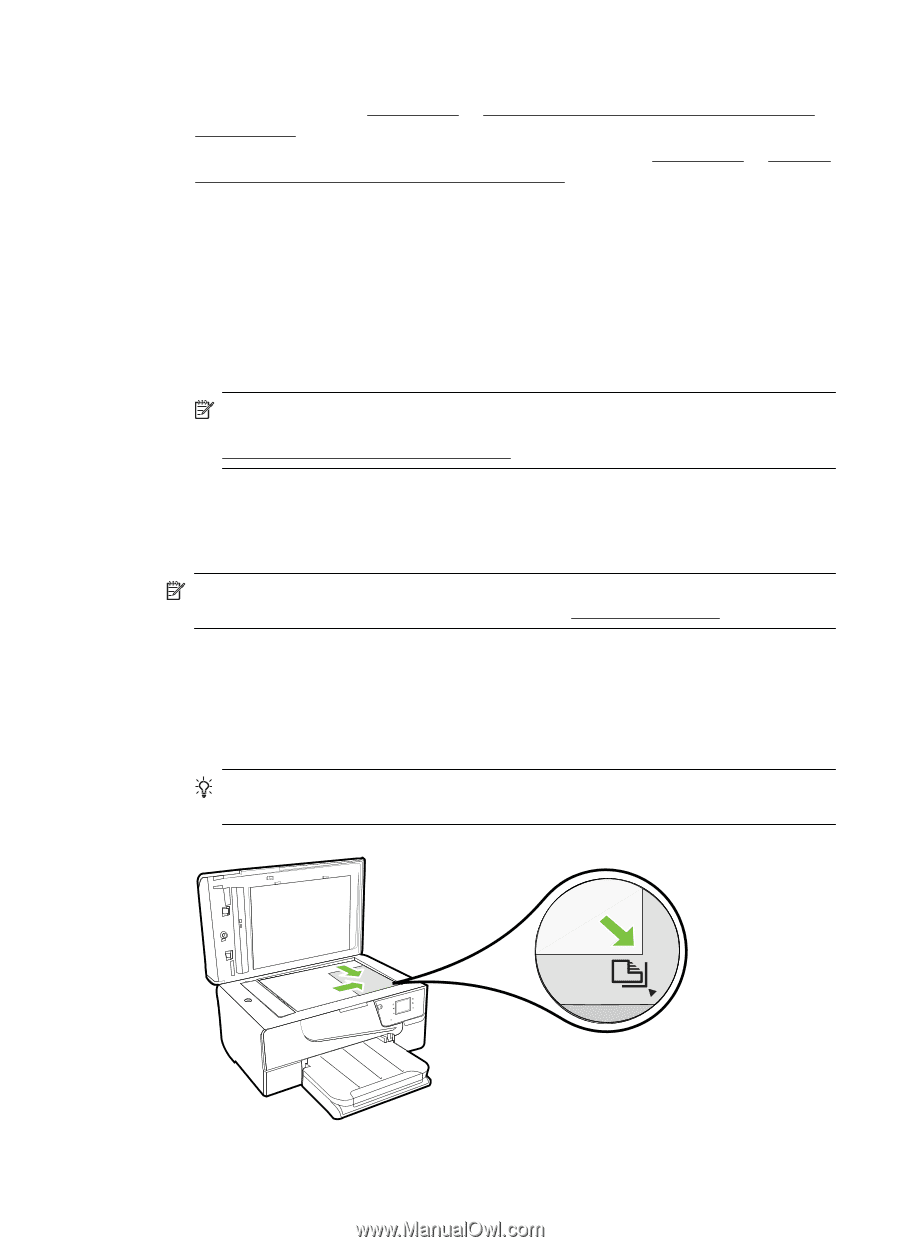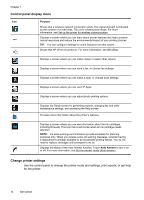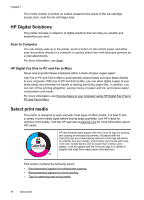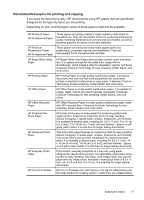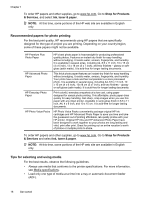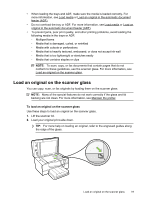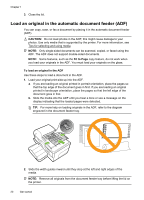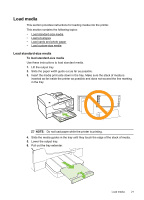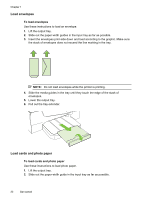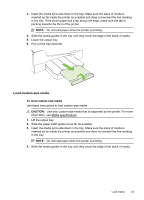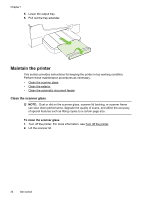HP Officejet 6600 User Guide - Page 23
Load an original on the scanner glass, You can copy, scan - fax not working
 |
View all HP Officejet 6600 manuals
Add to My Manuals
Save this manual to your list of manuals |
Page 23 highlights
• When loading the trays and ADF, make sure the media is loaded correctly. For more information, see Load media or Load an original in the automatic document feeder (ADF). • Do not overload the tray or ADF. For more information, see Load media or Load an original in the automatic document feeder (ADF). • To prevent jams, poor print quality, and other printing problems, avoid loading the following media in the trays or ADF: ◦ Multipart forms ◦ Media that is damaged, curled, or wrinkled ◦ Media with cutouts or perforations ◦ Media that is heavily textured, embossed, or does not accept ink well ◦ Media that is too lightweight or stretches easily ◦ Media that contains staples or clips NOTE: To scan, copy, or fax documents that contain pages that do not conform to these guidelines, use the scanner glass. For more information, see Load an original on the scanner glass. Load an original on the scanner glass You can copy, scan, or fax originals by loading them on the scanner glass. NOTE: Many of the special features do not work correctly if the glass and lid backing are not clean. For more information, see Maintain the printer. To load an original on the scanner glass Use these steps to load an original on the scanner glass. 1. Lift the scanner lid. 2. Load your original print-side down. TIP: For more help on loading an original, refer to the engraved guides along the edge of the glass. Load an original on the scanner glass 19