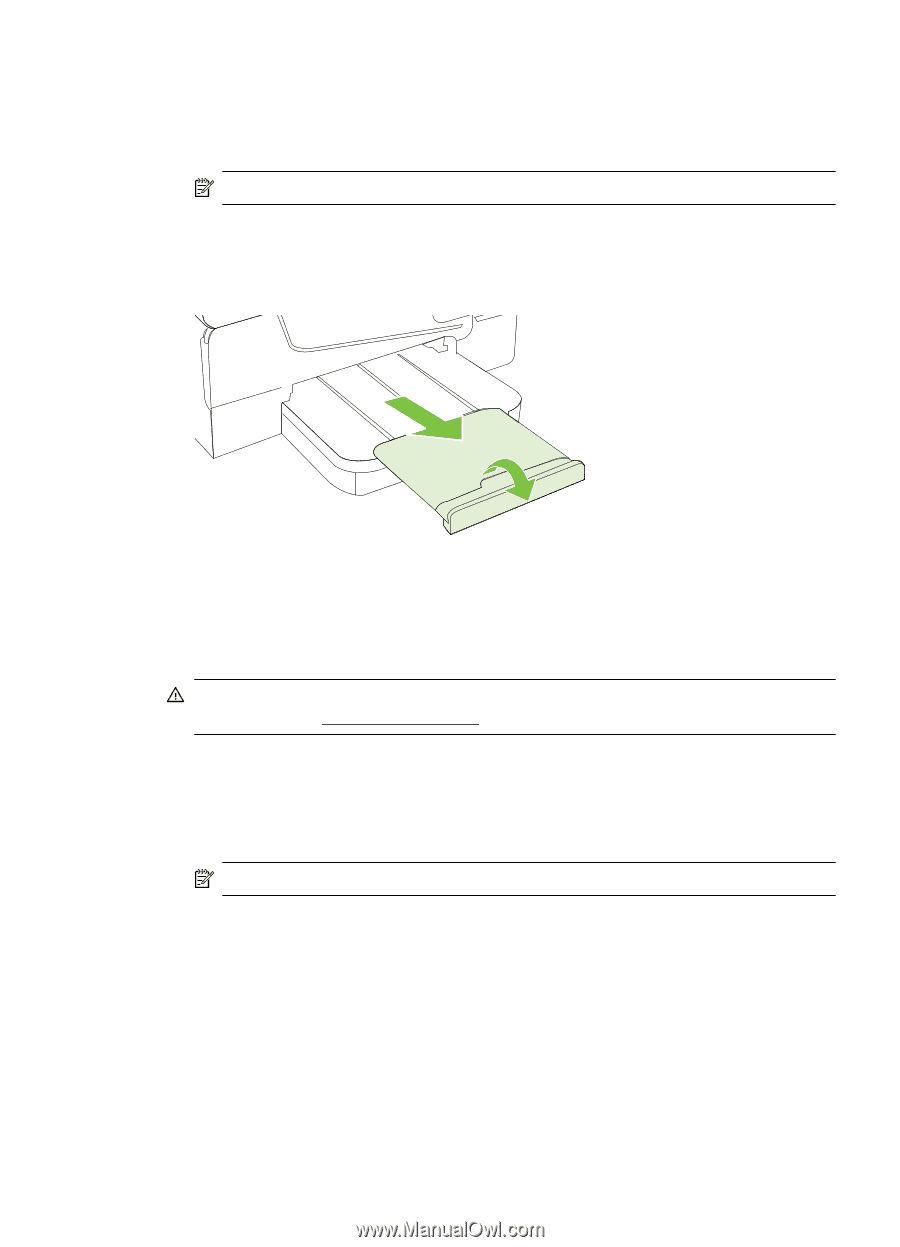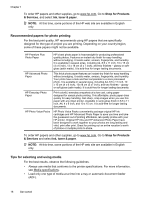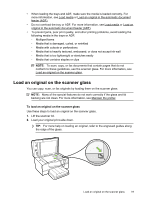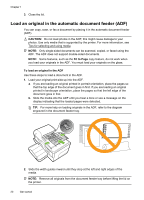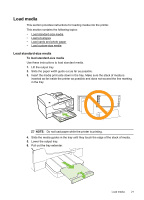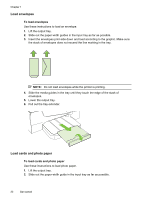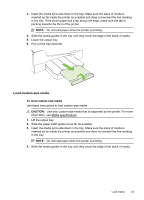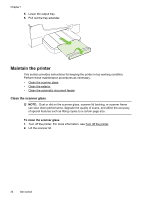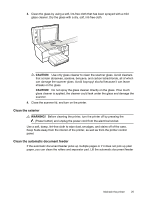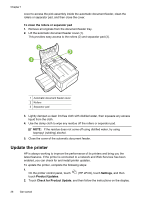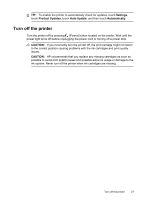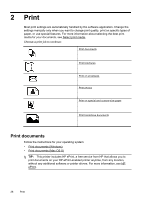HP Officejet 6600 User Guide - Page 27
Load custom-size media, CAUTION - support
 |
View all HP Officejet 6600 manuals
Add to My Manuals
Save this manual to your list of manuals |
Page 27 highlights
3. Insert the media print-side down in the tray. Make sure the stack of media is inserted as far inside the printer as possible and does not exceed the line marking in the tray. If the photo paper has a tab along one edge, make sure the tab is pointing towards the front of the printer. NOTE: Do not load paper while the printer is printing. 4. Slide the media guides in the tray until they touch the edge of the stack of media. 5. Lower the output tray. 6. Pull out the tray extender. Load custom-size media To load custom-size media Use these instructions to load custom-size media. CAUTION: Use only custom-size media that is supported by the printer. For more information, see Media specifications. 1. Lift the output tray. 2. Slide the paper width guide out as far as possible. 3. Insert the media print-side down in the tray. Make sure the stack of media is inserted as far inside the printer as possible and does not exceed the line marking in the tray. NOTE: Do not load paper while the printer is printing. 4. Slide the media guides in the tray until they touch the edge of the stack of media. Load media 23