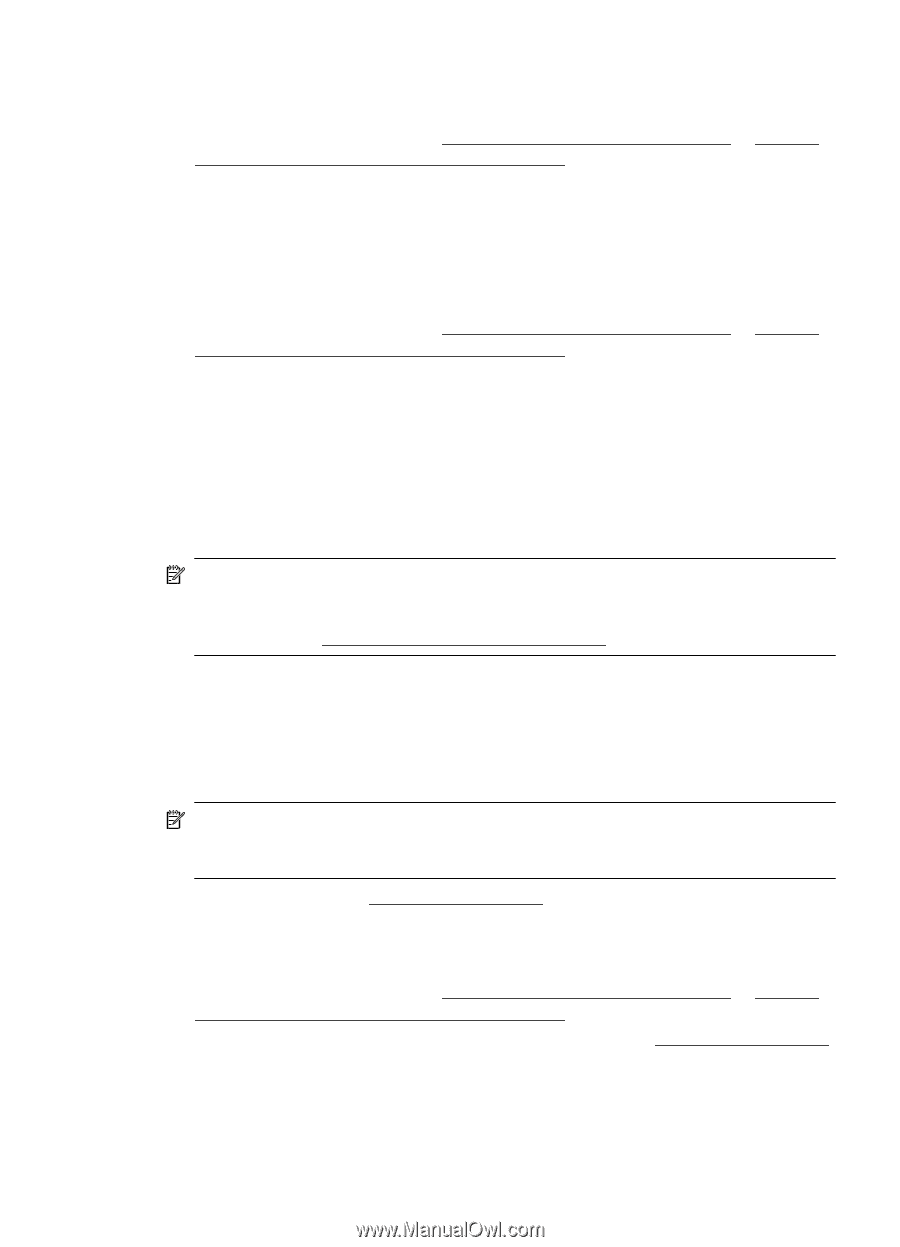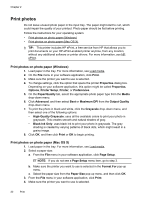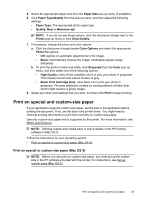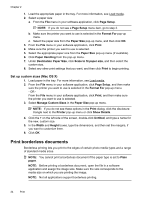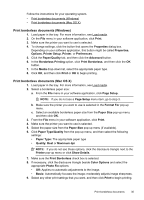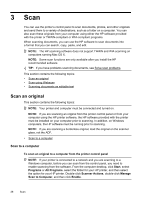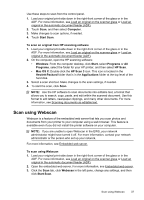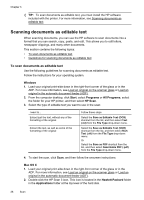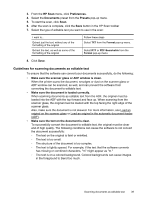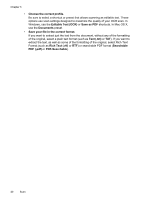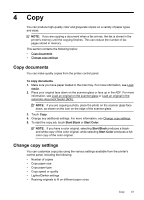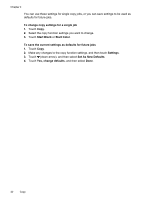HP Officejet 6600 User Guide - Page 41
Scan using Webscan, To scan an original from HP scanning software - scan software
 |
View all HP Officejet 6600 manuals
Add to My Manuals
Save this manual to your list of manuals |
Page 41 highlights
Use these steps to scan from the control panel. 1. Load your original print-side down in the right-front corner of the glass or in the ADF. For more information, see Load an original on the scanner glass or Load an original in the automatic document feeder (ADF). 2. Touch Scan, and then select Computer. 3. Make changes to scan options, if needed. 4. Touch Start Scan. To scan an original from HP scanning software 1. Load your original print-side down in the right-front corner of the glass or in the ADF. For more information, see Load an original on the scanner glass or Load an original in the automatic document feeder (ADF). 2. On the computer, open the HP scanning software: • Windows: From the computer desktop, click Start, select Programs or All Programs, select the folder for your HP printer, and then select HP Scan. • Mac OS X: Double-click the HP Scan 3 icon. This icon is located in the Hewlett-Packard folder that is in the Applications folder at the top level of the hard disk. 3. Select a scan shortcut. Make changes to the scan settings, if needed. 4. To start the scan, click Scan. NOTE: Use the HP software to scan documents into editable text, a format that allows you to search, copy, paste, and edit within the scanned document. Use this format to edit letters, newspaper clippings, and many other documents. For more information, see Scanning documents as editable text. Scan using Webscan Webscan is a feature of the embedded web server that lets you scan photos and documents from your printer to your computer using a web browser. This feature is available even if you did not install the printer software on your computer. NOTE: If you are unable to open Webscan in the EWS, your network administrator might have turned it off. For more information, contact your network administrator or the person who set up your network. For more information, see Embedded web server. To scan using Webscan 1. Load your original print-side down in the right-front corner of the glass or in the ADF. For more information, see Load an original on the scanner glass or Load an original in the automatic document feeder (ADF). 2. Open the embedded web server. For more information, see Embedded web server. 3. Click the Scan tab, click Webscan in the left pane, change any settings, and then click Start Scan. Scan using Webscan 37