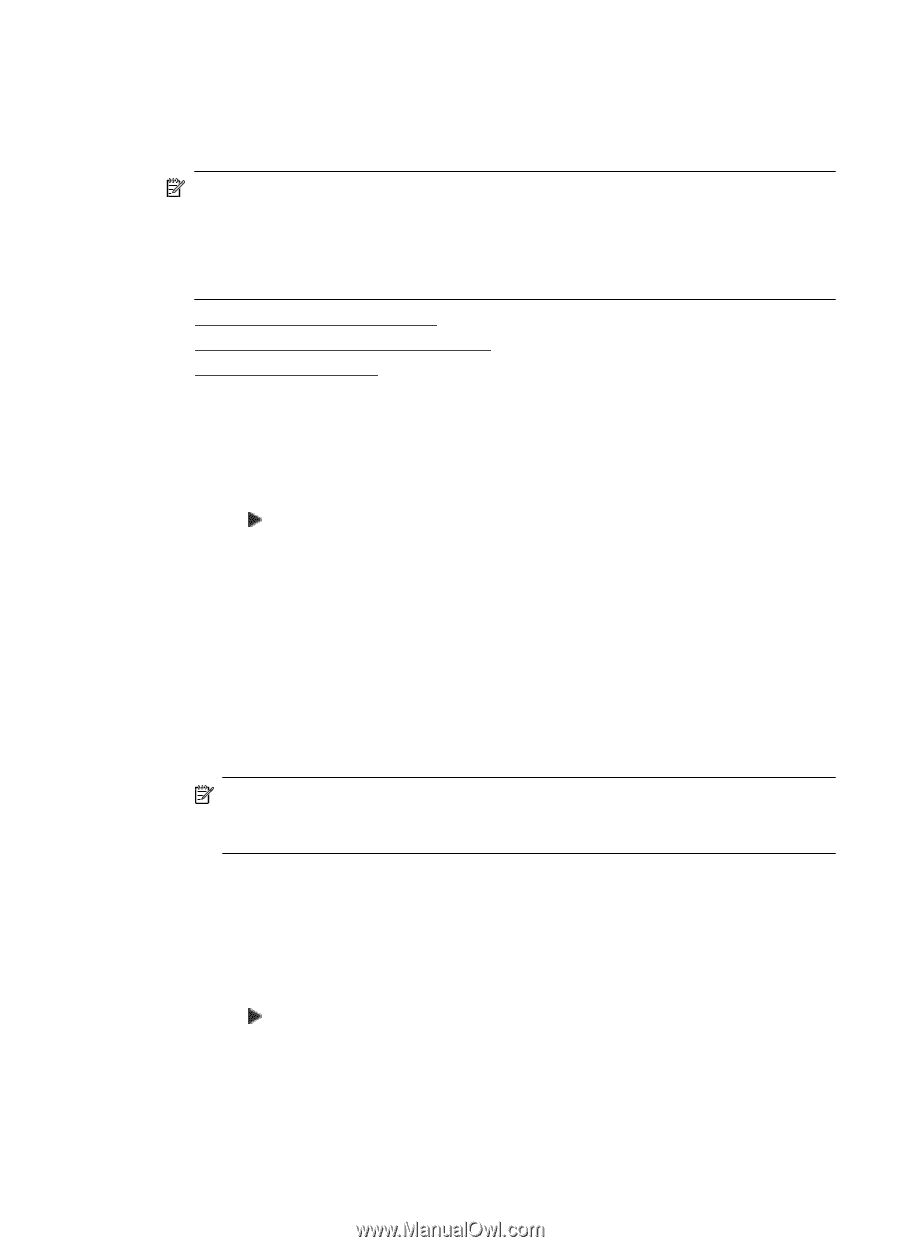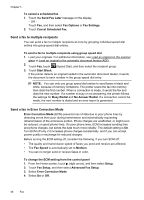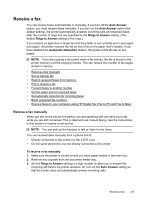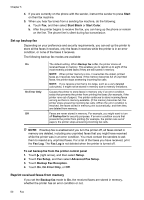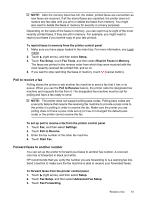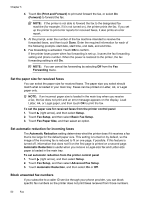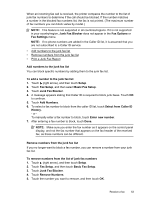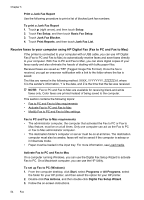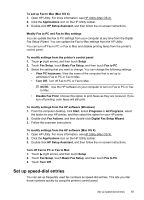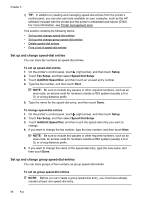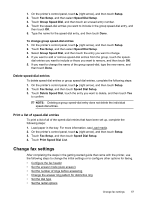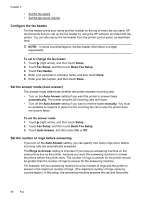HP Officejet 6600 User Guide - Page 57
Add numbers to the junk fax list, Junk Fax Blocker
 |
View all HP Officejet 6600 manuals
Add to My Manuals
Save this manual to your list of manuals |
Page 57 highlights
When an incoming fax call is received, the printer compares the number to the list of junk fax numbers to determine if the call should be blocked. If the number matches a number in the blocked fax numbers list, the fax is not printed. (The maximum number of fax numbers you can block varies by model.) NOTE: This feature is not supported in all countries/regions. If it is not supported in your country/region, Junk Fax Blocker does not appear in the Fax Options or Fax Settings menu. NOTE: If no phone numbers are added in the Caller ID list, it is assumed that you are not subscribed to a Caller ID service. • Add numbers to the junk fax list • Remove numbers from the junk fax list • Print a Junk Fax Report Add numbers to the junk fax list You can block specific numbers by adding them to the junk fax list. To add a number to the junk fax list 1. Touch (right arrow), and then touch Setup. 2. Touch Fax Setup, and then select Basic Fax Setup. 3. Touch Junk Fax Blocker. 4. A message appears stating that Caller ID is required to block junk faxes. Touch OK to continue. 5. Touch Add Numbers. 6. To select a fax number to block from the caller ID list, touch Select from Caller ID History. - or To manually enter a fax number to block, touch Enter new number. 7. After entering a fax number to block, touch Done. NOTE: Make sure you enter the fax number as it appears on the control panel display, and not the fax number that appears on the fax header of the received fax, as these numbers can be different. Remove numbers from the junk fax list If you no longer want to block a fax number, you can remove a number from your junk fax list. To remove numbers from the list of junk fax numbers 1. Touch (right arrow), and then touch Setup. 2. Touch Fax Setup, and then touch Basic Fax Setup. 3. Touch Junk Fax Blocker. 4. Touch Remove Numbers. 5. Touch the number you want to remove, and then touch OK. Receive a fax 53