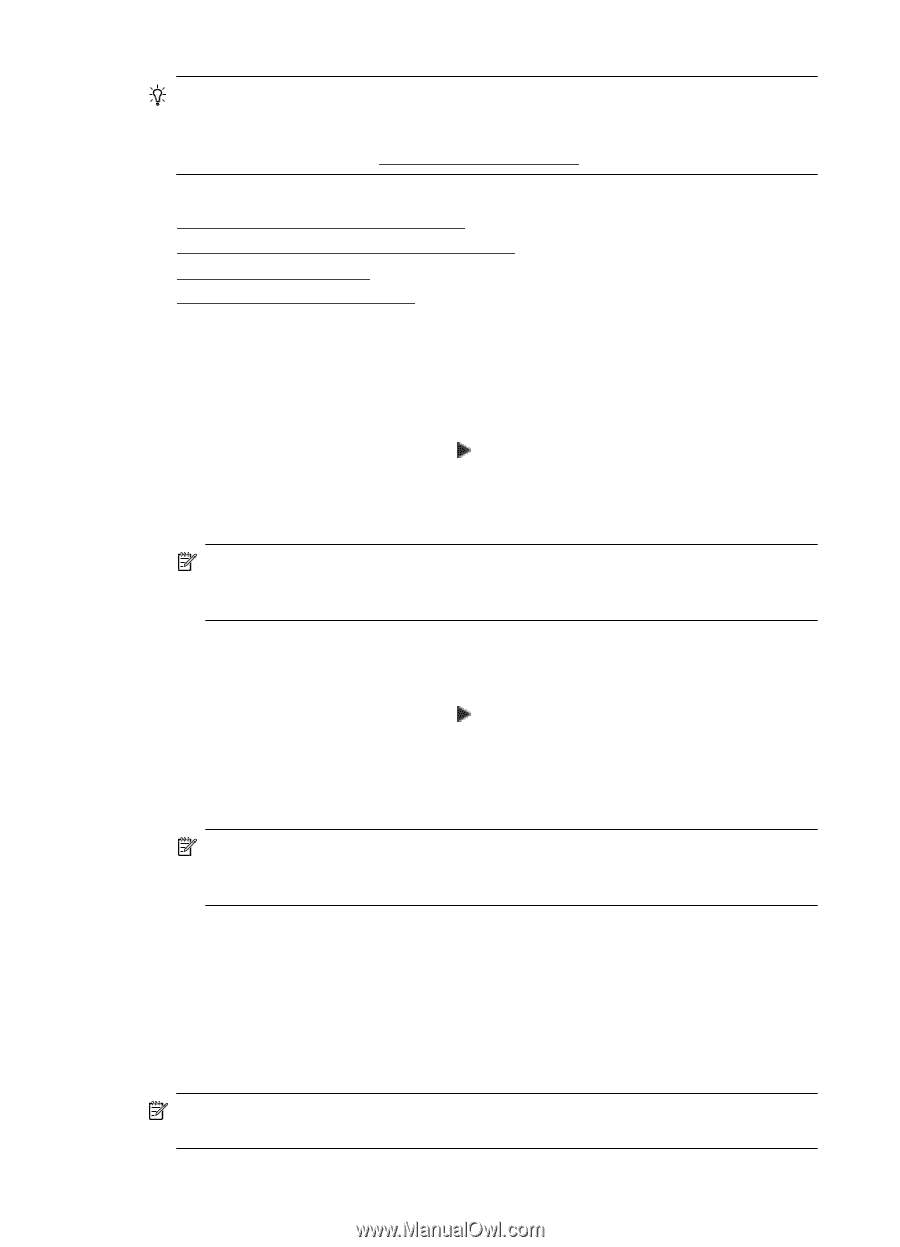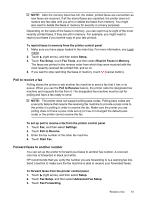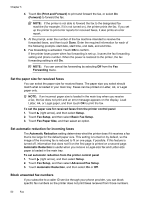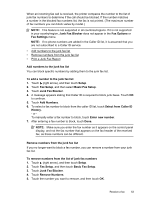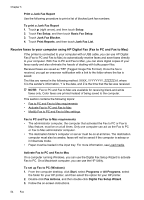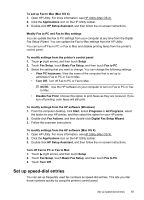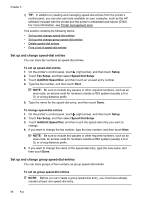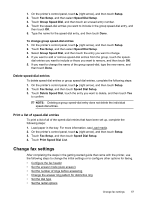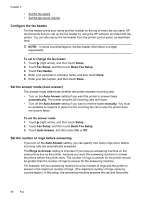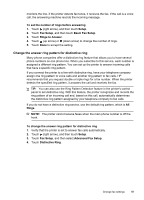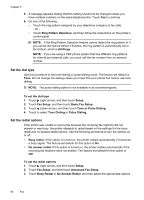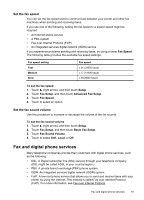HP Officejet 6600 User Guide - Page 60
Set up and change speed-dial entries
 |
View all HP Officejet 6600 manuals
Add to My Manuals
Save this manual to your list of manuals |
Page 60 highlights
Chapter 5 TIP: In addition to creating and managing speed-dial entries from the printer's control panel, you can also use tools available on your computer, such as the HP software included with the printer and the printer's embedded web server (EWS). For more information, see Printer management tools. This section contains the following topics: • Set up and change speed-dial entries • Set up and change group speed-dial entries • Delete speed-dial entries • Print a list of speed-dial entries Set up and change speed-dial entries You can store fax numbers as speed-dial entries. To set up speed-dial entries 1. On the printer's control panel, touch (right arrow), and then touch Setup. 2. Touch Fax Setup, and then select Speed Dial Setup. 3. Touch Add/Edit Speed Dial, and then touch an unused entry number. 4. Type the fax number, and then touch Next. NOTE: Be sure to include any pauses or other required numbers, such as an area code, an access code for numbers outside a PBX system (usually a 9 or 0), or a long-distance prefix. 5. Type the name for the speed-dial entry, and then touch Done. To change speed-dial entries 1. On the printer's control panel, touch (right arrow), and then touch Setup. 2. Touch Fax Setup, and then select Speed Dial Setup. 3. Touch Add/Edit Speed Dial, and then touch the speed-dial entry you want to change. 4. If you want to change the fax number, type the new number, and then touch Next. NOTE: Be sure to include any pauses or other required numbers, such as an area code, an access code for numbers outside a PBX system (usually a 9 or 0), or a long-distance prefix. 5. If you want to change the name of the speed-dial entry, type the new name, and then touch Done. Set up and change group speed-dial entries You can store groups of fax numbers as group speed-dial entries. To set up group speed-dial entries NOTE: Before you can create a group speed-dial entry, you must have already created at least one speed-dial entry. 56 Fax