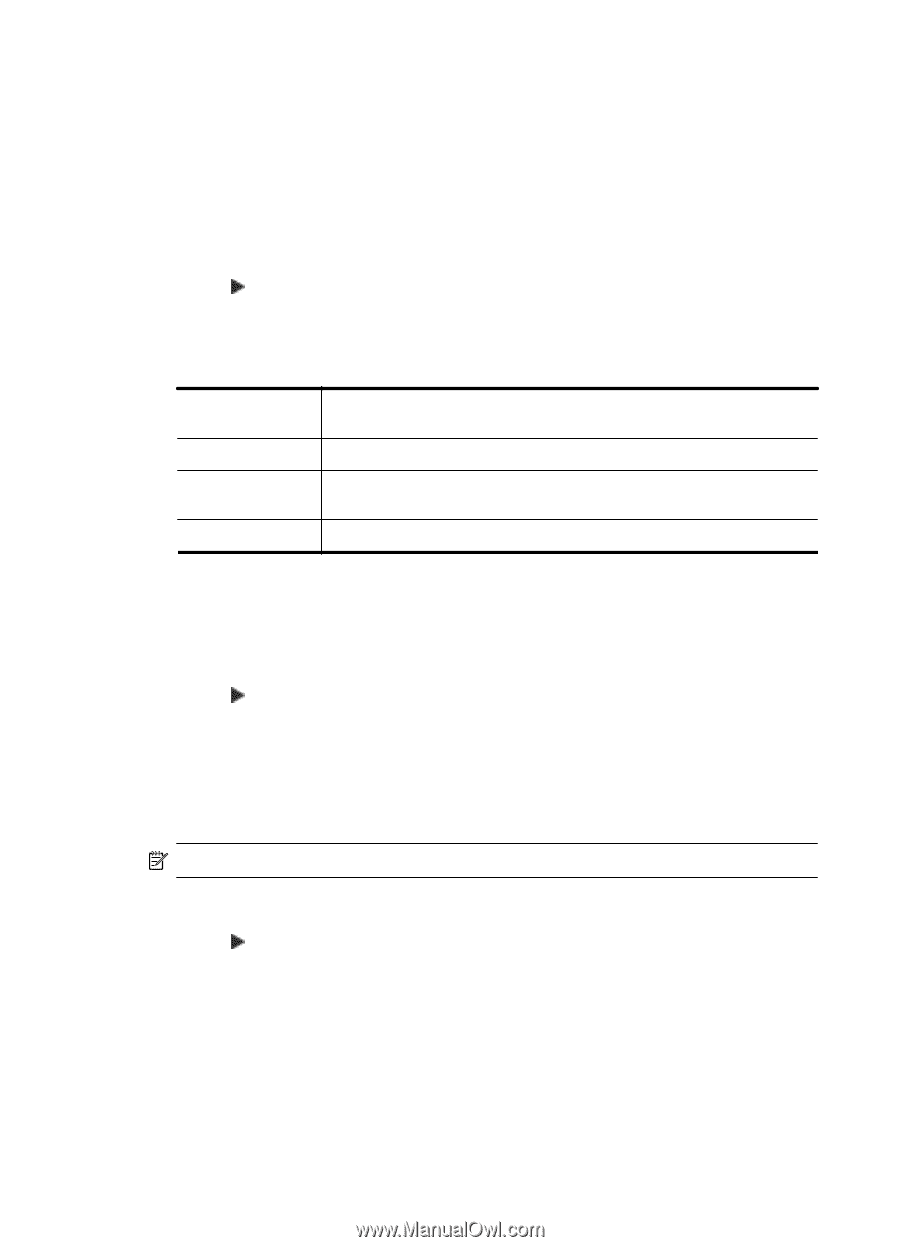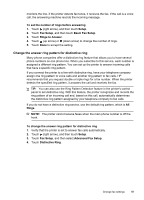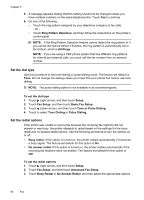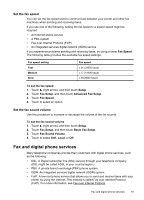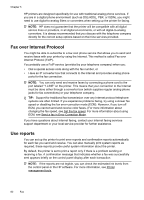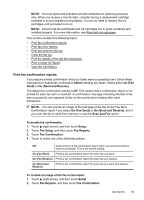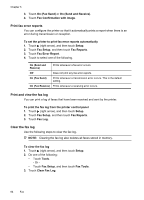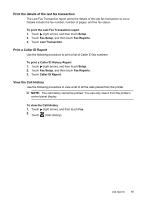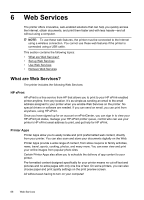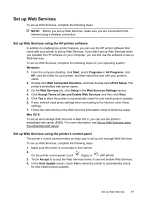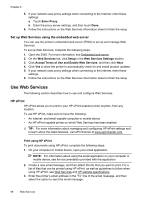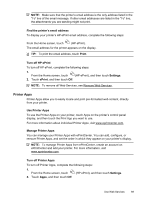HP Officejet 6600 User Guide - Page 68
Print fax error reports, Print and view the fax log, Clear the fax log
 |
View all HP Officejet 6600 manuals
Add to My Manuals
Save this manual to your list of manuals |
Page 68 highlights
Chapter 5 3. Touch On (Fax Send) or On (Send and Receive). 4. Touch Fax Confirmation with image. Print fax error reports You can configure the printer so that it automatically prints a report when there is an error during transmission or reception. To set the printer to print fax error reports automatically 1. Touch (right arrow), and then touch Setup. 2. Touch Fax Setup, and then touch Fax Reports. 3. Touch Fax Error Report. 4. Touch to select one of the following. On (Send and Receive) Prints whenever a fax error occurs. Off Does not print any fax error reports. On (Fax Send) Prints whenever a transmission error occurs. This is the default setting. On (Fax Receive) Prints whenever a receiving error occurs. Print and view the fax log You can print a log of faxes that have been received and sent by the printer. To print the fax log from the printer control panel 1. Touch (right arrow), and then touch Setup. 2. Touch Fax Setup, and then touch Fax Reports. 3. Touch Fax Log. Clear the fax log Use the following steps to clear the fax log. NOTE: Clearing the fax log also deletes all faxes stored in memory. To clear the fax log 1. Touch (right arrow), and then touch Setup. 2. Do one of the following: • Touch Tools. - Or - • Touch Fax Setup, and then touch Fax Tools. 3. Touch Clear Fax Log. 64 Fax