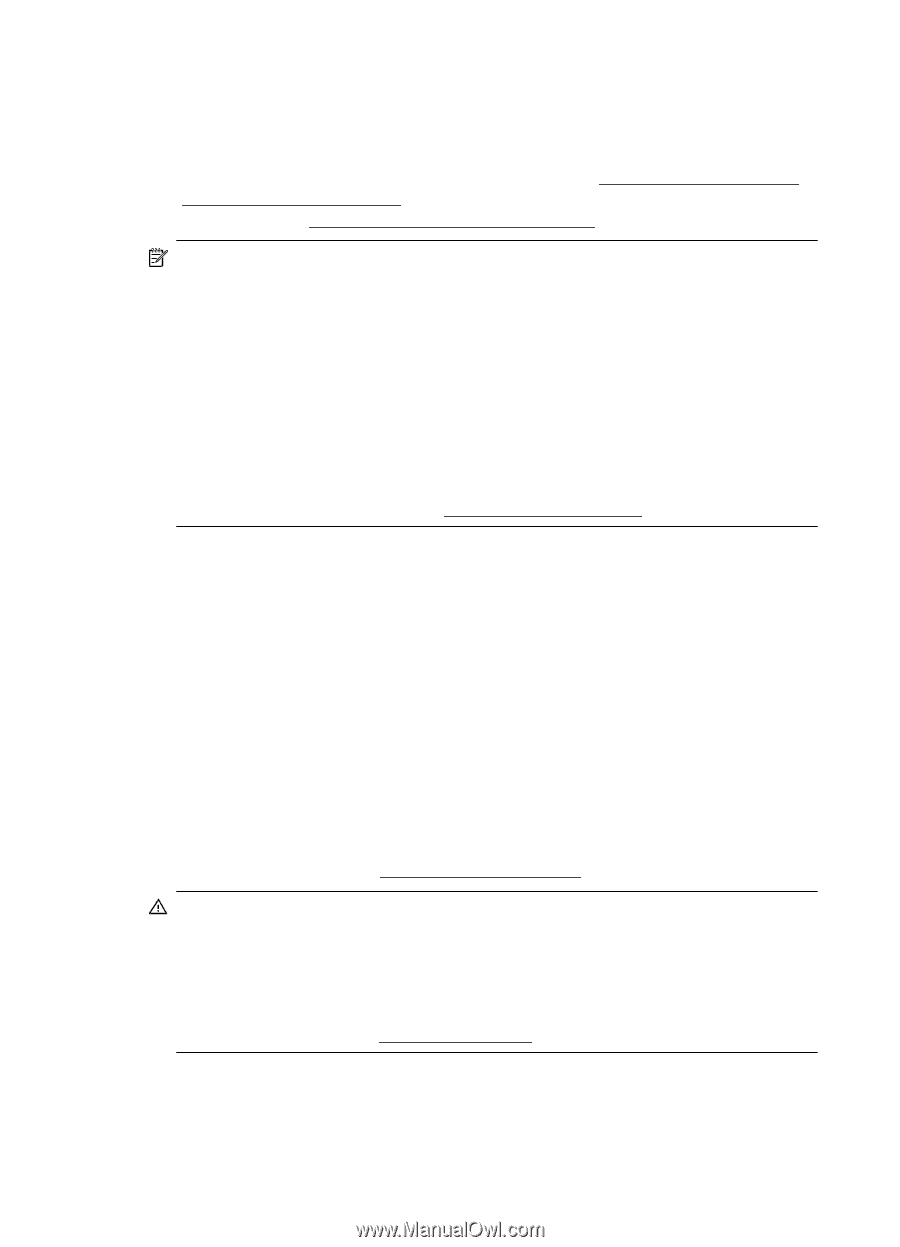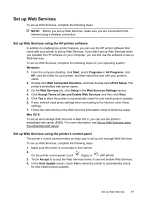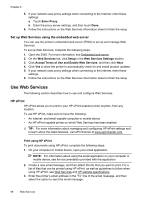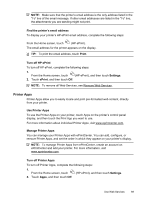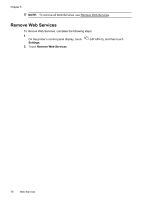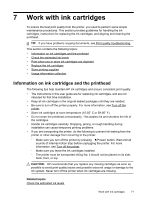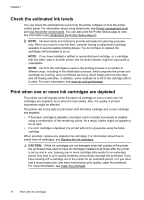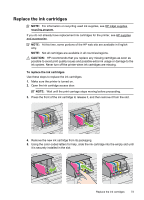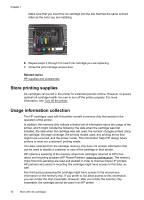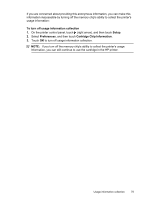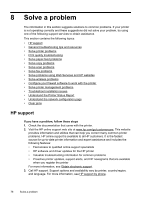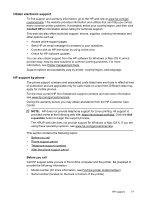HP Officejet 6600 User Guide - Page 76
Check the estimated ink levels, Print when one or more ink cartridges are depleted - black ink only
 |
View all HP Officejet 6600 manuals
Add to My Manuals
Save this manual to your list of manuals |
Page 76 highlights
Chapter 7 Check the estimated ink levels You can check the estimated ink levels from the printer software or from the printer control panel. For information about using these tools, see Printer management tools and Use the printer control panel. You can also print the Printer Status page to view this information (see Understand the Printer Status Report). NOTE: Ink level alerts and indicators provide estimates for planning purposes only. When you receive a low-ink alert, consider having a replacement cartridge available to avoid possible printing delays. You do not have to replace the cartridges until prompted to do so. NOTE: If you have installed a refilled or remanufactured cartridge, or a cartridge that has been used in another printer, the ink level indicator might be inaccurate or unavailable. NOTE: Ink from the cartridges is used in the printing process in a number of different ways, including in the initialization process, which prepares the printer and cartridges for printing, and in printhead servicing, which keeps print nozzles clear and ink flowing smoothly. In addition, some residual ink is left in the cartridge after it is used. For more information, see www.hp.com/go/inkusage. Print when one or more ink cartridges are depleted The printer can still operate when the black ink cartridge or one or more color ink cartridges are depleted, but it will print more slowly. Also, the quality of printed documents might be affected. The printer will not be able to print when both the black cartridge and a color cartridge are depleted. • If the black cartridge is depleted, any black color in printed documents is created using a combination of the remaining colors. As a result, blacks might not appear to be as dark. • If a color cartridge is depleted, the printer will print in grayscale using the black cartridge. When possible, replace any depleted ink cartridges. For information about how to install new ink cartridges, see Replace the ink cartridges. CAUTION: While ink cartridges are not damaged when left outside of the printer, the printhead does need to have all cartridges installed at all times after the printer is set up and in use. Leaving one or more cartridge slots empty for an extended period may lead to print quality problems and possibly damage the printhead. If you have recently left a cartridge out of the printer for an extended period, or if you have had a recent paper jam, and have noticed poor print quality, clean the printhead. For more information, see Clean the printhead. 72 Work with ink cartridges