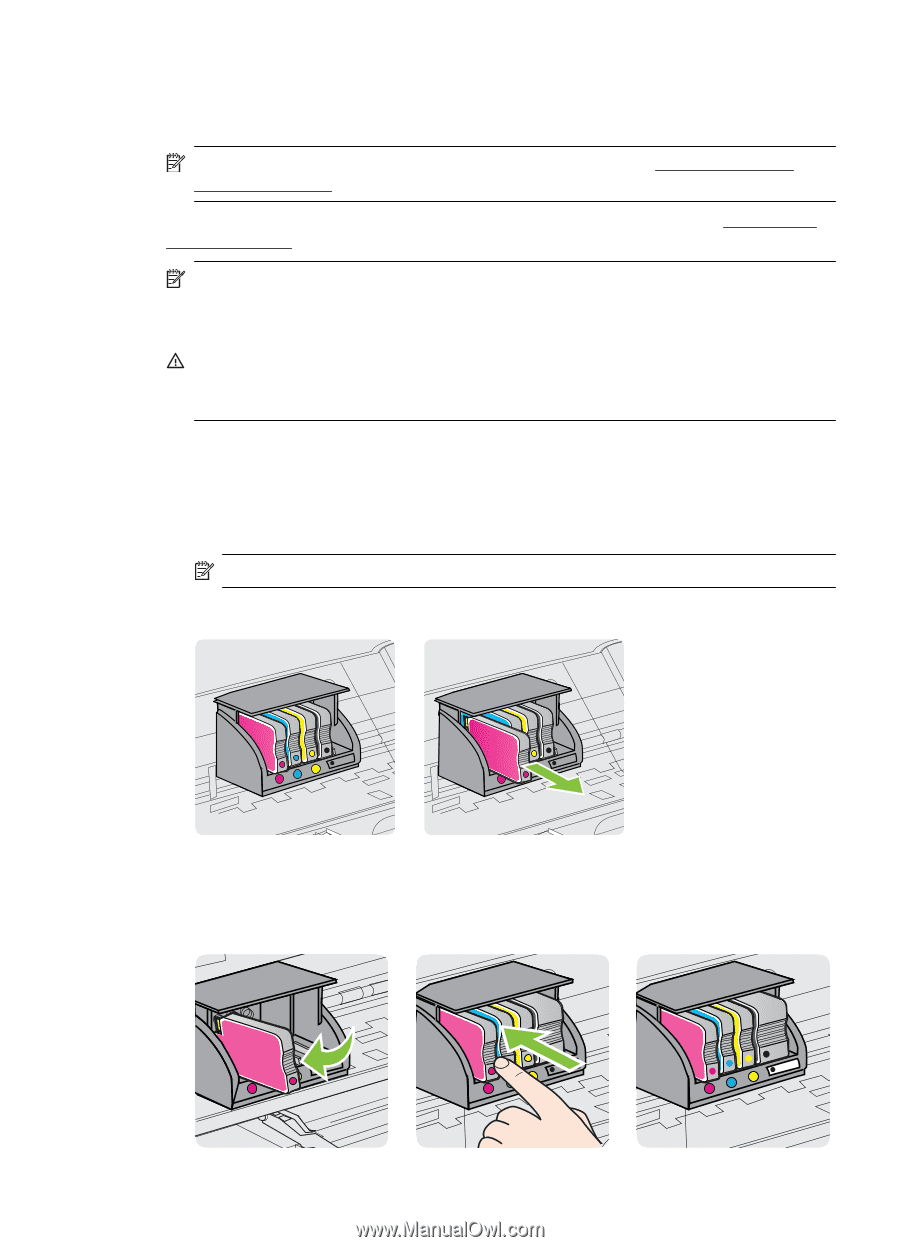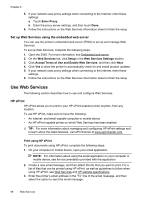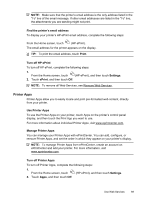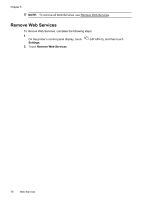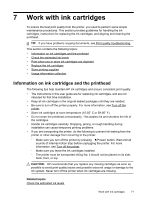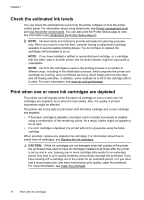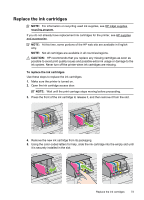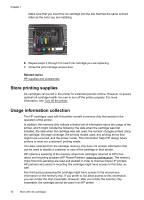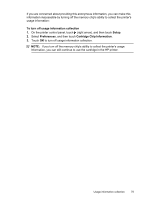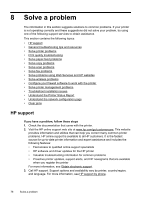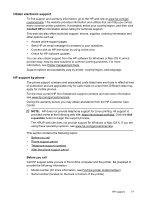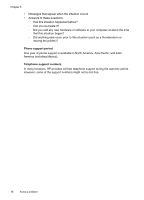HP Officejet 6600 User Guide - Page 77
Replace the ink cartridges, Open the ink cartridge access door.
 |
View all HP Officejet 6600 manuals
Add to My Manuals
Save this manual to your list of manuals |
Page 77 highlights
Replace the ink cartridges NOTE: For information on recycling used ink supplies, see HP inkjet supplies recycling program. If you do not already have replacement ink cartridges for the printer, see HP supplies and accessories. NOTE: At this time, some portions of the HP web site are available in English only. NOTE: Not all cartridges are available in all countries/regions. CAUTION: HP recommends that you replace any missing cartridges as soon as possible to avoid print quality issues and possible extra ink usage or damage to the ink system. Never turn off the printer when ink cartridges are missing. To replace the ink cartridges Use these steps to replace the ink cartridges. 1. Make sure the printer is turned on. 2. Open the ink cartridge access door. NOTE: Wait until the print carriage stops moving before proceeding. 3. Press the front of the ink cartridge to release it, and then remove it from the slot. 4. Remove the new ink cartridge from its packaging. 5. Using the color-coded letters for help, slide the ink cartridge into the empty slot until it is securely installed in the slot. Replace the ink cartridges 73