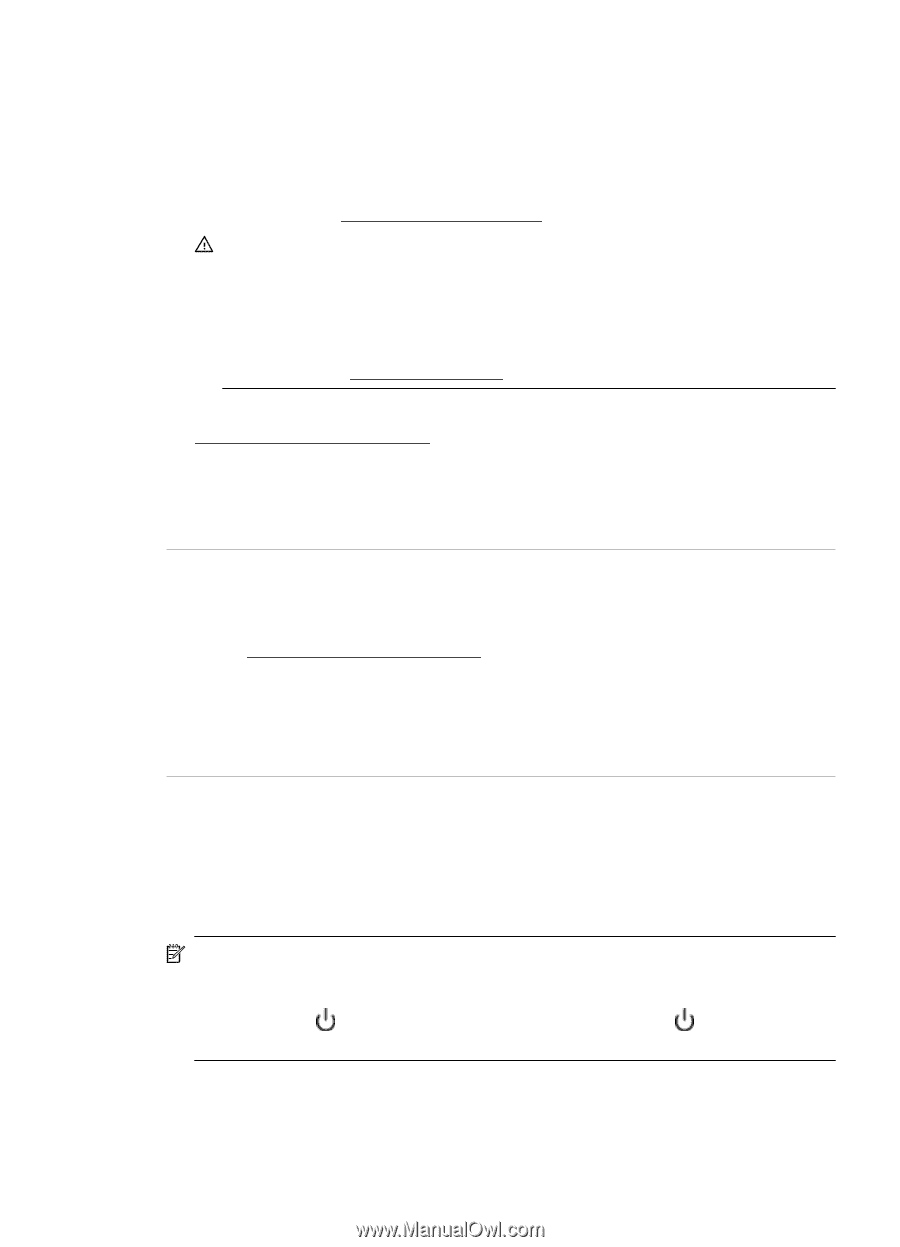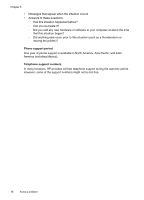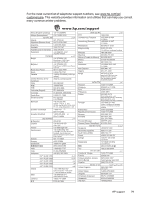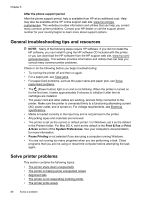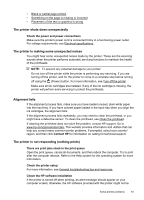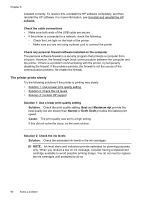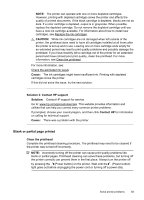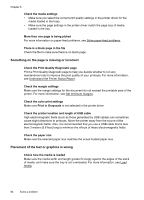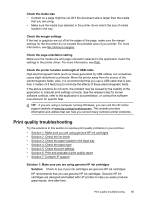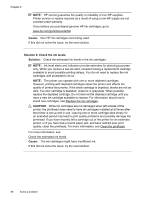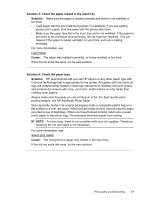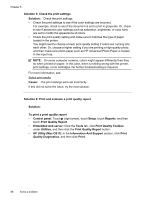HP Officejet 6600 User Guide - Page 87
Blank or partial printed, CAUTION, Cause, Solution 3: Contact HP support, Solution, Contact HP - power cord
 |
View all HP Officejet 6600 manuals
Add to My Manuals
Save this manual to your list of manuals |
Page 87 highlights
NOTE: The printer can operate with one or more depleted cartridges. However, printing with depleted cartridges slows the printer and affects the quality of printed documents. If the black cartridge is depleted, blacks are not as dark. If a color cartridge is depleted, output is in grayscale. When possible, replace the depleted cartridge. Do not remove the depleted cartridge until you have a new ink cartridge available. For information about how to install new cartridges, see Replace the ink cartridges. CAUTION: While ink cartridges are not damaged when left outside of the printer, the printhead does need to have all cartridges installed at all times after the printer is set up and in use. Leaving one or more cartridge slots empty for an extended period may lead to print quality problems and possibly damage the printhead. If you have recently left a cartridge out of the printer for an extended period and have noticed poor print quality, clean the printhead. For more information, see Clean the printhead. For more information, see: Check the estimated ink levels Cause: The ink cartridges might have insufficient ink. Printing with depleted cartridges slows the printer. If this did not solve the issue, try the next solution. Solution 3: Contact HP support Solution: Contact HP support for service. Go to: www.hp.com/go/customercare. This website provides information and utilities that can help you correct many common printer problems. If prompted, choose your country/region, and then click Contact HP for information on calling for technical support. Cause: There was a problem with the printer. Blank or partial page printed Clean the printhead Complete the printhead cleaning procedure. The printhead may need to be cleaned if the printer was turned off incorrectly. NOTE: Incorrectly turning off the printer can cause print quality problems like blank or partial pages. Printhead cleaning can solve these problems, but turning off the printer correctly can prevent them in the first place. Always turn the printer off by pressing the (Power button) on the printer. Wait until the (Power button) light goes out before unplugging the power cord or turning off a power strip. Solve printer problems 83